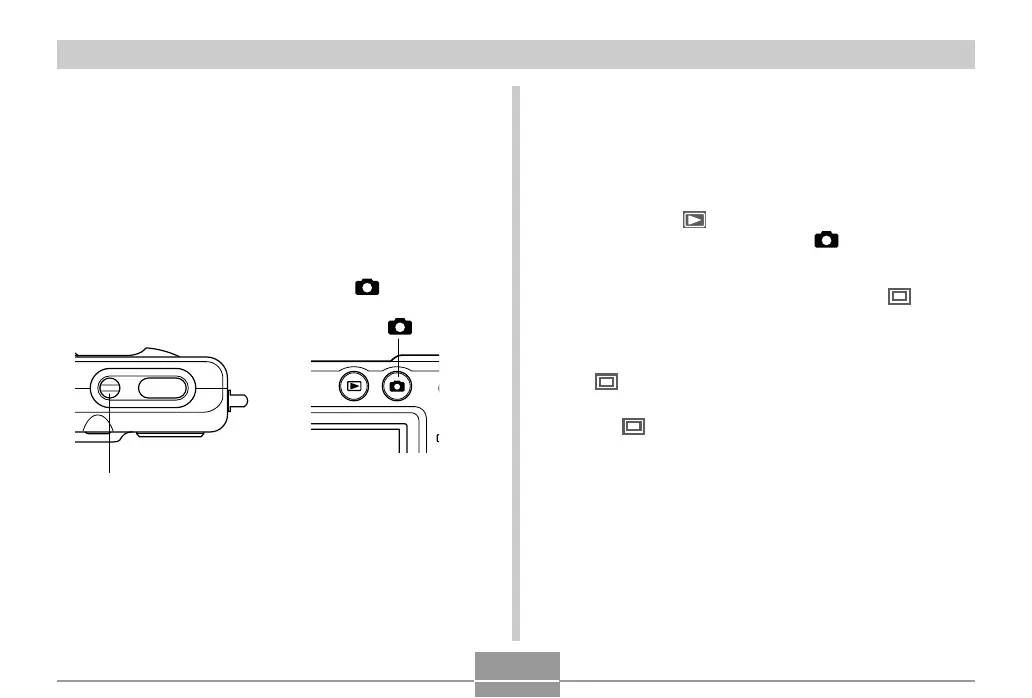46
BASIC IMAGE RECORDING
/OFF
Recording an Image
Your camera automatically adjusts shutter speed in
accordance with the brightness of the subject. Images you
record are stored in the camera’s built-in memory, or to a
memory card if you have one loaded in the camera.
• When an optionally available SD memory card or
MultiMediaCard (MMC) is loaded in the camera, images
are stored on the card (page 136).
1.
Press the power button or the [ ] (REC)
button to turn on the camera.
Power button
[ ]
• This causes an image or a message to appear on
the monitor screen.
• This enters the REC mode for image recording.
• If the camera is in the PLAY mode when it turns on,
the message “There are no files” will appear if you do
not have any images stored in memory yet. In
addition, the icon will be visible at the top of the
display. If this happens, press [ ] (REC) to enter
the REC mode.
2.
Change the “REC Mode” setting to “
Snapshot”.
• Press [MENU], use the cursor keys to select the
“REC” tab and then “REC Mode”, press [왘], select
“ Snapshot”, and then press [SET]. For details,
see “Using the On-screen Menus” (page 39).
• The (Snapshot Mode) icon is displayed on the
monitor screen while the Snapshot Mode is selected.
• You can also use the key customization feature to
assign the mode change operation to the cursor
keys, so the “REC Mode” is changed whenever you
press the [왗] or [왘] key (page 89).
