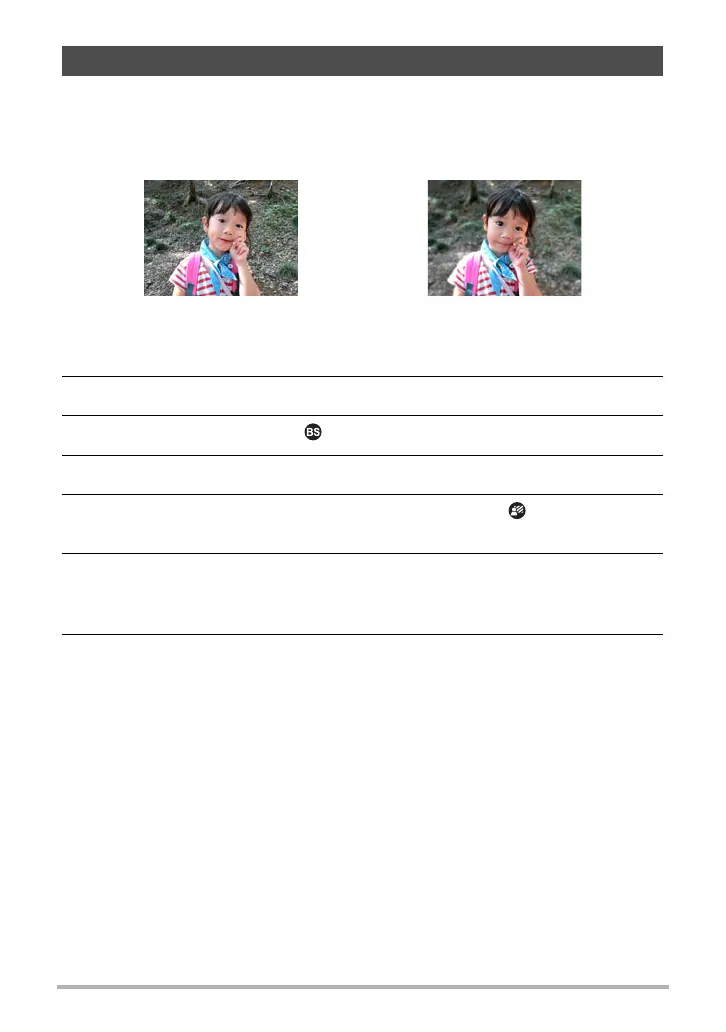80
Using BEST SHOT
This function analyzes a burst of consecutive images and then blurs the background
behind the main subject. This creates an effect that really makes the subject stand
out, just like photographs taken with a single-lens reflex camera. The blur effect can
be set to one of three levels.
1. Align the mode dial with [b] (BEST SHOT).
2. Press [SET].
3. Use [8] and [2] to select , and then press [SET].
4. Select “Blurred Background” and then press [SET].
5. Press [SET] and then use [8] and [2] to select the (Blur Effect)
Control Panel option, and then press [SET].
6. Use [8] and [2] to select the Image Blur level you want, and then
press [SET].
• The Image Blur level can be set to Level 1, Level 2, or Level 3.
7. Press the shutter button to shoot.
• Get as close as possible to the subject. Also, the background should be as far
away as possible from the subject. The required distances depend on the
zoom factor being used.
• This will cause the message “Busy... Please wait...” to appear. Do not move
the camera while this message is displayed. The recording process takes
some time to complete after the message appears.
Shooting with a Blurred Background (Blurred Background)
Shot with “Program Auto”. Shot with “Blurred Background”.
Example: When zoom is set to full wide (W), the distance between the camera
and subject should be 30cm, while the distance between the subject
and background should be at least 1 meter.
