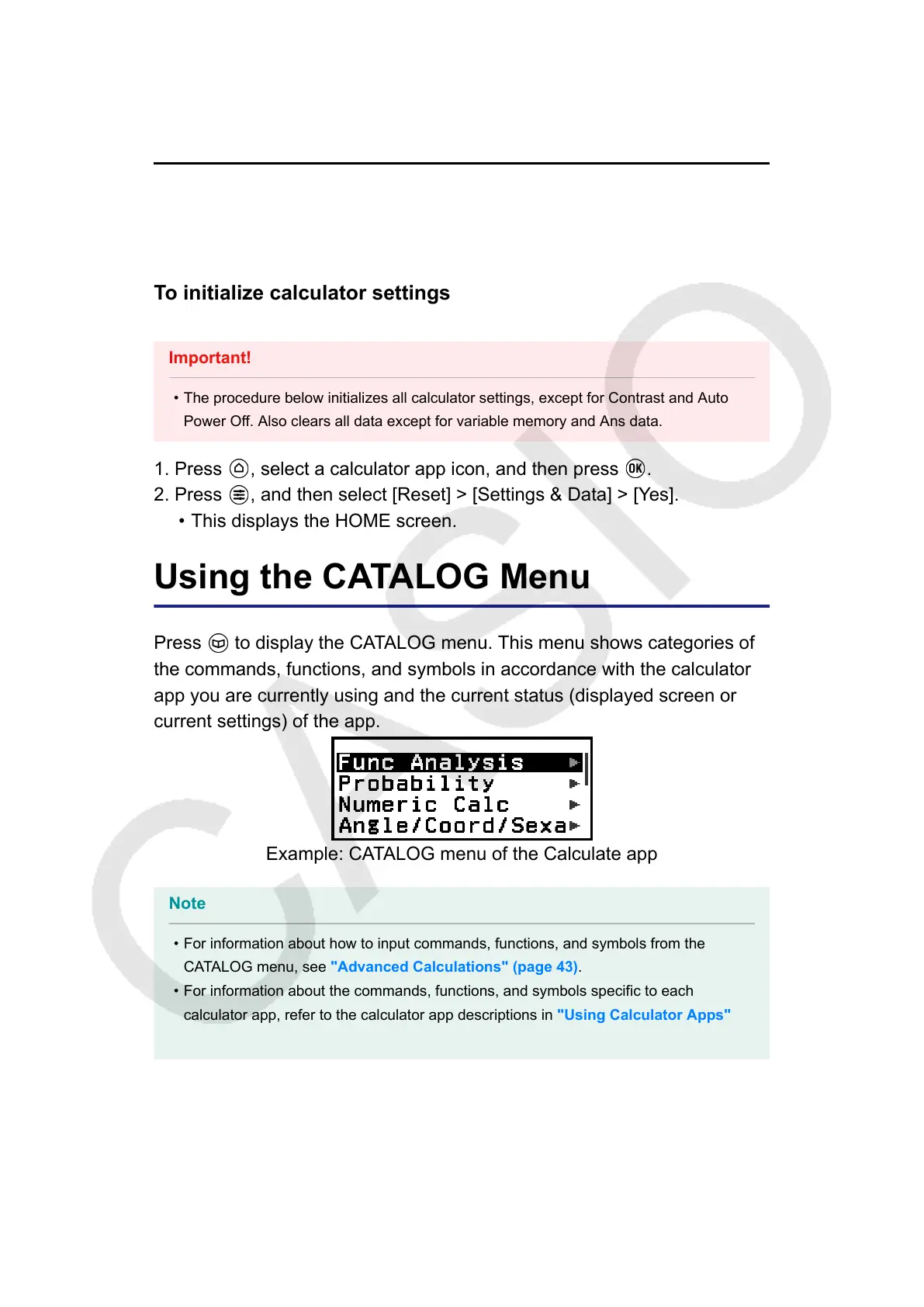Reset > Initialize All
See "Initializing the Calculator" (page 6).
Get Started
See "Calculator "Get Started" Screen" (page 6).
To initialize calculator settings
Important!
• The procedure below initializes all calculator settings, except for Contrast and Auto
Power Off. Also clears all data except for variable memory and Ans data.
1. Press
, select a calculator app icon, and then press .
2. Press , and then select [Reset] > [Settings & Data] > [Yes].
• This displays the HOME screen.
Using the CATALOG Menu
Press to display the CATALOG menu. This menu shows categories of
the commands, functions, and symbols in accordance with the calculator
app you are currently using and the current status (displayed screen or
current settings) of the app.
Example: CATALOG menu of the Calculate app
Note
• For information about how to input commands, functions, and symbols from the
CATALOG menu, see "Advanced Calculations" (page 43).
• For information about the commands, functions, and symbols specific to each
calculator app, refer to the calculator app descriptions in "Using Calculator Apps"
(page 56).
22
