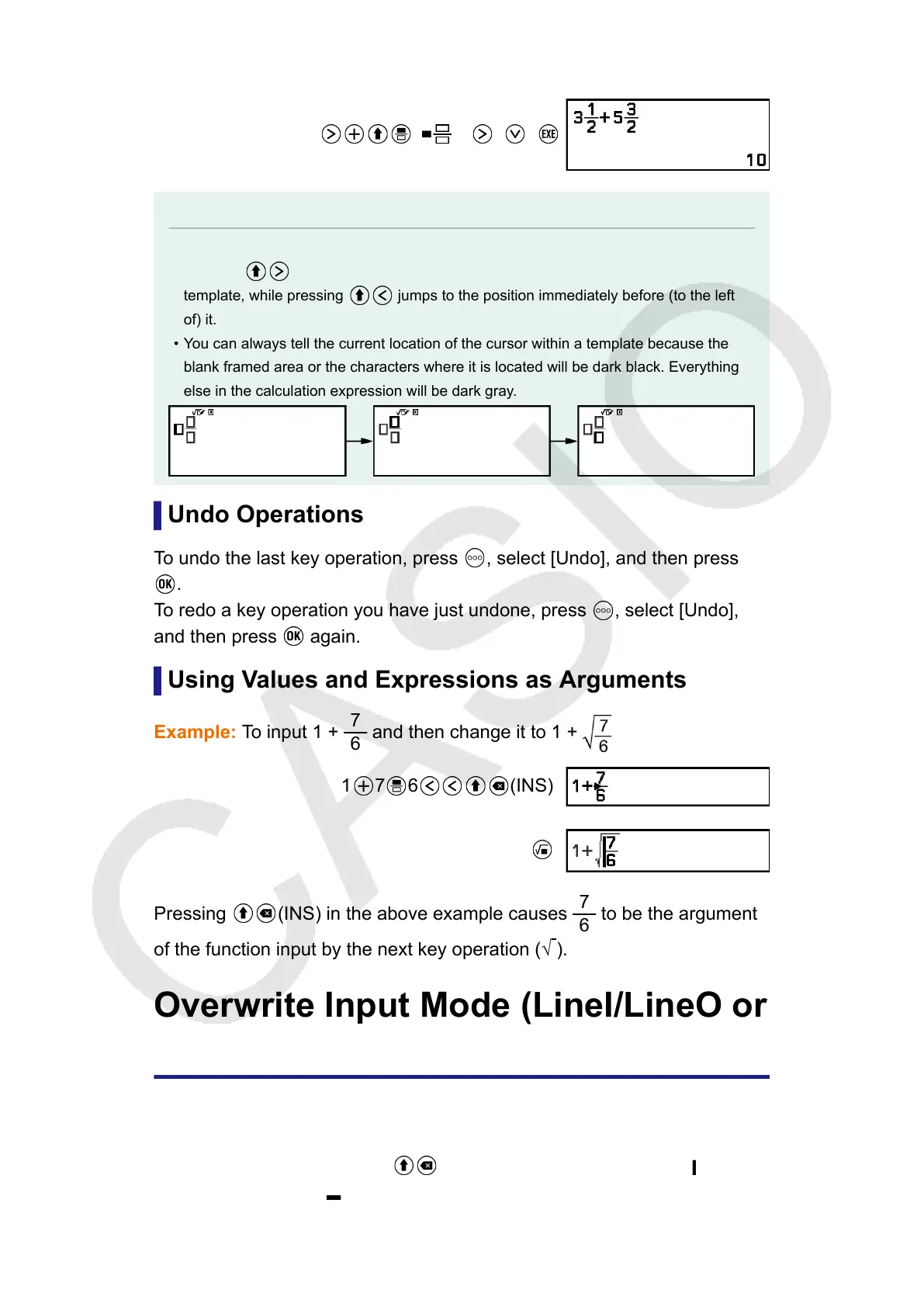3. Do the same to input the remainder of the expression.
( )5 3 2
Note
• While the input cursor is located within the input area of a template (mixed fractions),
pressing jumps to the position immediately following (to the right of) the
template, while pressing jumps to the position immediately before (to the left
of) it.
• You can always tell the current location of the cursor within a template because the
blank framed area or the characters where it is located will be dark black. Everything
else in the calculation expression will be dark gray.
Undo Operations
To undo the last key operation, press
, select [Undo], and then press
.
To redo a key operation you have just undone, press , select [Undo],
and then press again.
Using Values and Expressions as Arguments
Example: To input 1 +
7
6
and then change it to 1 +
1 7 6 (INS)
Pressing (INS) in the above example causes
7
6
to be the argument
of the function input by the next key operation (√
).
Overwrite Input Mode (LineI/LineO or
LineI/DecimalO Only)
In the overwrite mode, text you input replaces the text at the current
cursor location. You can toggle between the insert and overwrite modes
by performing the operation:
(INS). The cursor appears as " " in the
insert mode and as " " in the overwrite mode.
26
