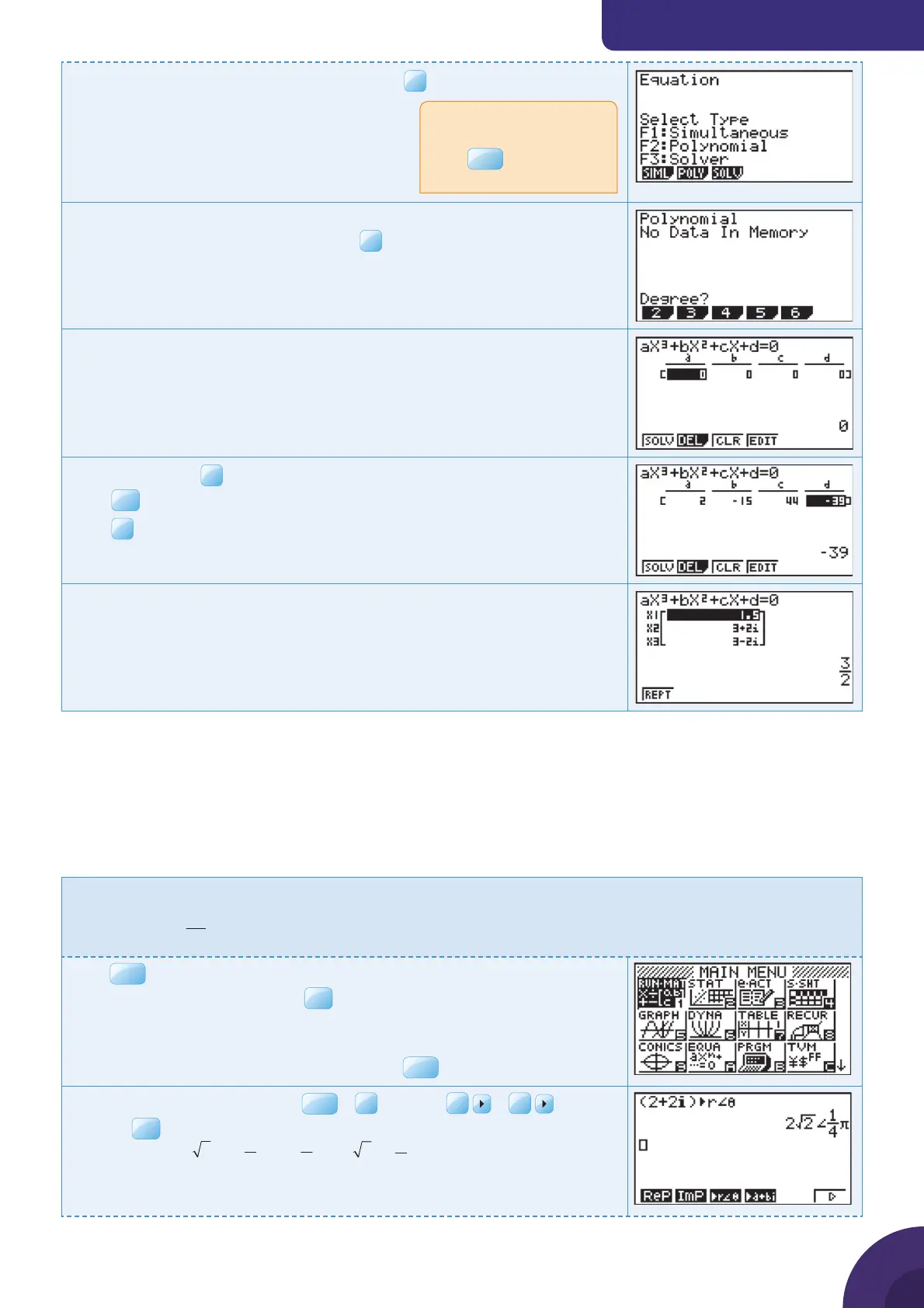Using a graphic display calculator
© Oxford University Press 2012: this may be reproduced for class use solely for the purchaser’s institute
Casio fx-9860GII
From the menu, choose Polynomial and press
You will see the dialog box as shown on the right.
Choose equations of degree 3 and press
F2
.
Another dialog box opens for you to enter the equation.
The general form of the quadratic equation is aX
3
+ bX
2
+ cX + d = 0
so we enter the coeffi cients in a, b, c and d.
Be sure to use the
(–)
key to enter the negative values.
Press
EXE
after each value.
Press
F1
SOLV and the calculator will fi nd the roots of the equation.
The solutions are,
x = 1.5, x = 3 + 2i and x = 3 – 2i.
1.12 Polar form
The GDC displays complex numbers in either Cartesian form (z = x + yi ) or
in a modulus, argument form
r∠
T
– see 1.11 for how to fi nd the modulus and
argument of a complex number expressed in Cartesian form.
Example 15
i
Change 2 + 2i to polar form.
ii
Change
S
§·
¨¸
©¹
2
3
3cis
to Cartesian form.
Press
MENU
. You will see the dialog box as shown on the right.
Choose 1: RUN·MAT and press
EXE
.
Complex calculations are entered the same way as you would
enter a real expression.
To enter the imaginary number symbol i press
i
Enter (2 + 2i ) and then press
OPTN
|
F3
CPLX |
F6
|
F3
r ∠
θ
Press
EXE
The result is
SS
§·
¨¸
©¹
i
44
22cos sin
or
S
4
22cis
If there are previous
equations in the memory,
press
EXIT
until you return
to this menu.
{ Continued on next page
17
