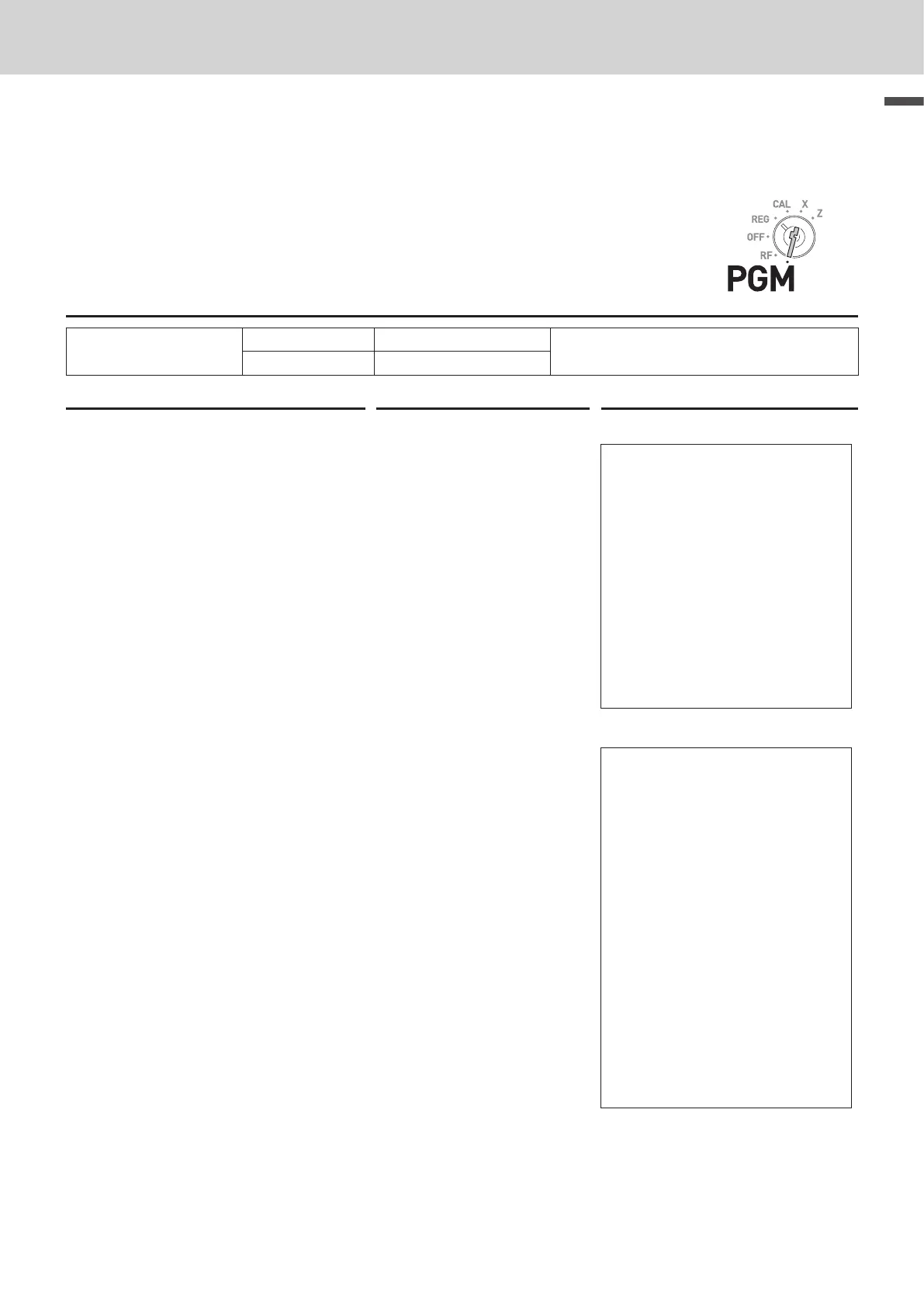39
Basic function
To use the Cash Register’s basic function
To preset item names to departments
By presetting item names to departments, the names are printed on a receipt. You can choose an item
name from 200 item list.
Programming item names to departments
Sample Operation
Item
Dept. 02 MAGAZINE
Presetting “MAGAZINE” to Dept. 02 and
“BOOK” to Dept. 03.
Dept. 03 BOOK
Step Operation Printout
1 Turn the Mode switch to PGM
position and press X and o
keys. The Cash Register becomes
program mode .
2o
Category list
110:ARTICLE SALE
210:BOOK, STATIONERY
310:ELECTRONIC GOODS
410:DRESSING
510:SERVICE
610:PHARMACY
710:FOODSTUFFS
810:MEAL
910:OTHERS
ENTER XXX AND PRESS
<HELP> TO SEE DEPT/PLU
NAME.
Item code
210:BOOK, STATIONERY
036 : CD
037 : DVD
038 : ALBUM
039 : COMIC
040 : MAGAZINE
041 : GUIDE
042 : SUPPLIES
043 : HOBBY
044 : BOOK
045 : NEWSPAPE
046 : STATIONE
047 : LITERARY
048 : PAPERBAC
049 : DICTIONA
050 : CALCULAT
051 : MAP
2 Press Z? and / keys. Printer
prints the category list.
10/
3 Enter the category number (in this
example, 210: BOOK, STATIO-
NERY) and press / key. Printer
prints the item code list of the
category.
210/
4 Enter the item code, in this exam-
ple, 040 for MAGAZINE and press
corresponding Dept. key.
?V?s
5 Enter the item code for the next
item (in this example, 044 for
BOOK) and press corresponding
Dept. key.
?VVd
6 Press o key to complete the
setting. If you wish to set an item
name of another category, repeat
from step 3.
o
