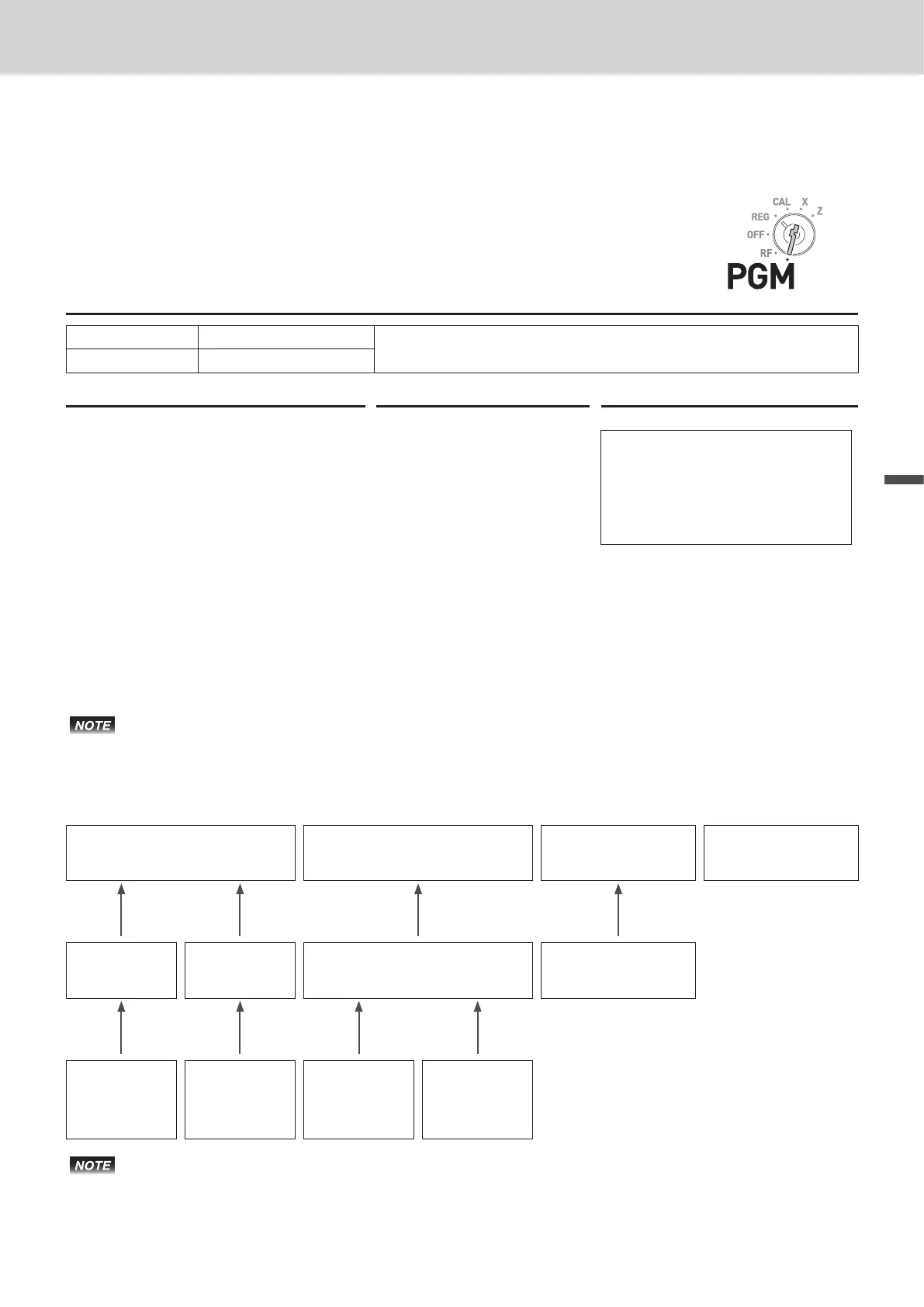57
Advanced features
Advanced features
To link PLU items to departments
You can link PLU items to corresponding departments. For example, link PLU 100 (Apple) to Dept. 10
(Fruits).
Linking PLU items to departments
Sample Operation
PLU No. Linking Dept.
Linking PLU 100 to Dept. 10.
100 Dept. 10
Step Operation Printout
1 Turn the Mode switch to PGM posi-
tion and press C and o keys
to make the Register in the program
mode.
Co
01−21−2015 16:20
P
03 000022
APPLE
#0100
10
2 Enter PLU No. you wish to link (100
in this example) and press i key.
Z??i
3 Enter Dept. number from ten key
pad (10 in this example) and press
p key. Repeat steps 2 and 3
for other PLUs.
Z? p
4 Press o key to complete the
setting.
o
By default, all the PLUs are linked to Dept. 24.
About PLU tax status
Tax statuses of PLUs accord with the linked departments as shown below.
T/S1
[5%]
T/S2
[10%]
T/S3
[15%]
T/S4
[20%]
* T/S4 (Canadian model
only)
Dept.1
(T/S1 5%)
Dept.2
(T/S1 5%)
Dept.3
(T/S2 10%)
Dept.4
(T/S3 15%)
……
PLU0001
Dept.1
(T/S1 5%)
PLU0002
Dept.2
(T/S1 5%)
PLU0003
Dept.3
(T/S2 10%)
PLU0004
Dept.3
(T/S2 10%)
……
Please refer to “To preset taxable statuses to departments” (page 36) and “To set tax table”
(page 71).
