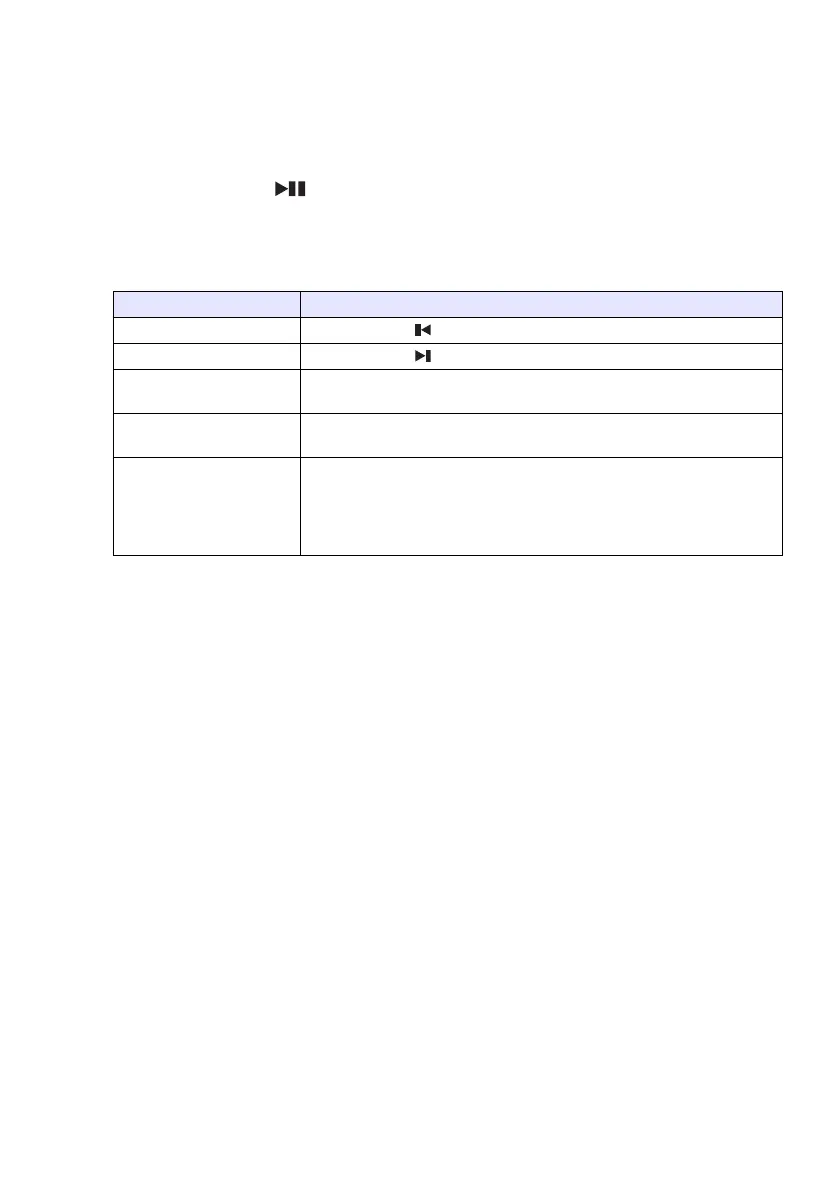26
To project a PDF file
1.
On the File Viewer main screen, select “PDF Viewer” and then press the [ENTER]
key.
z This displays a list of PDF files.
2.
Use the [T] and [S] keys to select the PDF file you want to open and then press
the [ENTER] key (or [ ] key).
z This will open the selected PDF file.
3.
Perform page change, zoom, and other operations as required.
z The following operations are supported during PDF file projection.
4.
To return to the file menu, press the [ESC] key.
5.
To return to the main screen, press the [FUNC] key and then the [ENTER] key.
To do this: Perform this operation:
Go to the previous page Press the [W] or [ ] key.
Go to the next page Press the [X] or [ ] key.
Adjust the image to the
screen width
Press the [FUNC] key. On the menu that appears, select “Adjust to Screen
Width” and then press the [ENTER] key.
Return to a full page view Press the [FUNC] key. On the menu that appears, select “Show Entire
Page” and then press the [ENTER] key.
Select a page from a
thumbnail list and display it
1. Press the [FUNC] key.
2. On the menu that appears, select “Page Selection” and then press the
[ENTER] key.
3. Use the cursor keys to select the thumbnail of the page you want to
display and then press the [ENTER] key.