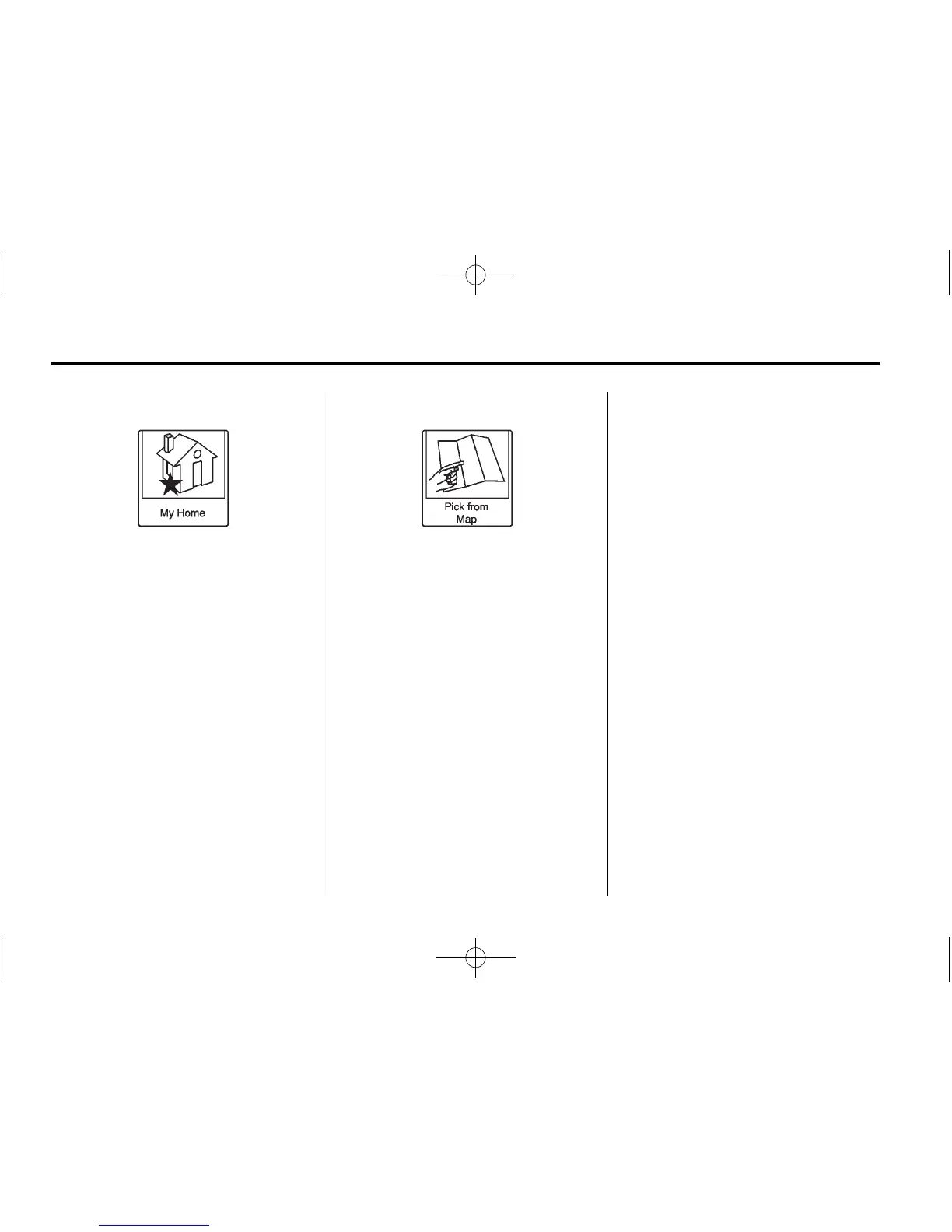44 Infotainment System
My Home
If no home destination is entered,
save a destination by pressing
Destination on the Home Page or
the DEST button on the faceplate.
Enter a destination using any of the
destination entry methods (Address
Entry, POI Entry, etc.). Select Save
as Home from the Destination
Confirmation screen.
If a destination is already saved as
home, press Destination on the
Home Page or the DEST button on
the faceplate to display the My
Home screen button. Press this
button to display the Destination
Confirmation screen.
Pick from Map
.
Press Destination on the Home
Page or the DEST button on the
faceplate to display the Pick
from Map screen button. Press
this button to display the map
screen with a scroll symbol
centered on the map.
.
Press the Zoom in/out button on
the screen and press the map to
locate the destination to select.
Press and hold a finger on the
map to activate fast scrolling.
.
Press the Go button on the
bottom of the screen to display
the Destination Confirmation
screen.
.
Press the Start Guidance screen
button. The route calculates.
Destination Confirmation
Multiple options are available on the
Destination Confirmation screen.
These are:
Start Guidance: Press to start a
route calculation to the displayed
destination.
Show on Map: Press to switch to
the map view with the displayed
destination centered on the map.
Route Options: Press to modify
your route options. See “Navigation
Settings” for more information.
