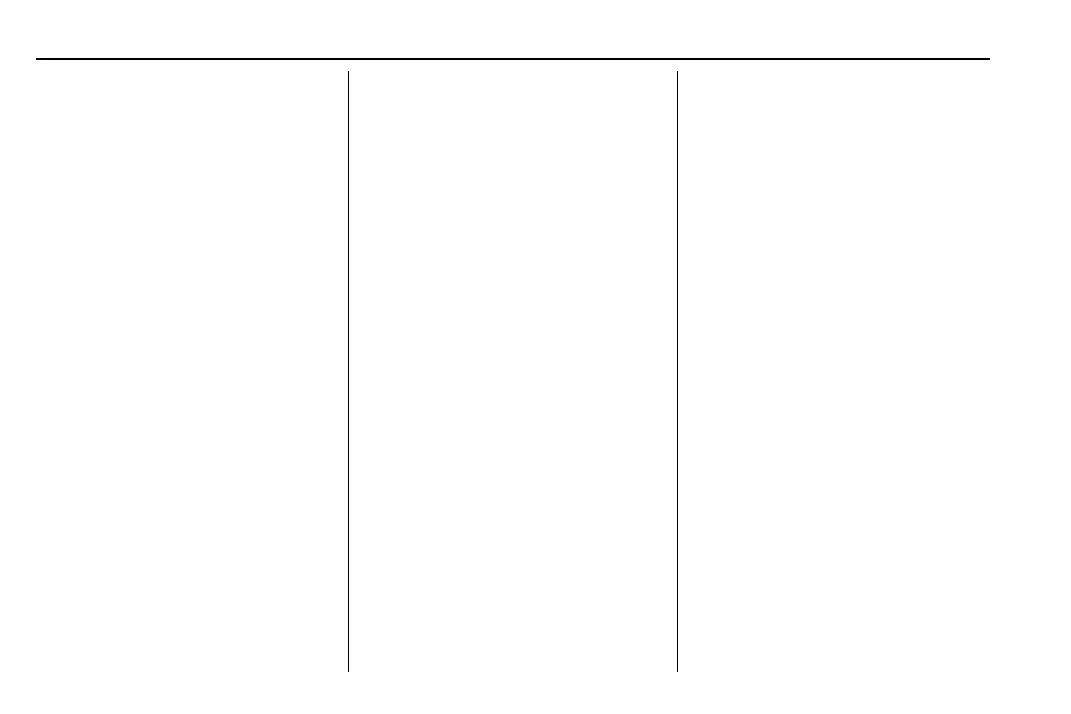Chevrolet Tahoe/Suburban Owner Manual (GMNA-Localizing-U.S./Canada/
Mexico-15555985) - 2022 - CRC - 8/20/21
170 Infotainment System
Accepting a Call
There are two ways to accept a call:
.
Press g on the steering wheel controls.
.
Touch Answer on the infotainment
display.
Declining a Call
There are two ways to decline a call:
.
Press c on the steering wheel controls.
.
Touch Decline on the infotainment
display.
Call Waiting
Call waiting must be supported on the
Bluetooth cell phone and enabled by the
wireless service carrier to work.
Accepting a Call
Press
g to answer, then touch Switch on
the infotainment display.
Declining a Call
Press
c to decline, then touch Decline on
the infotainment display.
Switching Between Calls (Call Waiting
Calls Only)
To switch between calls, touch Phone on the
Home Page to display Call View. While in
Call View, touch the call information of the
call on hold to change calls.
Ending a Call
.
Press c on the steering wheel controls.
.
Touch # on the infotainment display,
next to a call, to end only that call.
Dual Tone Multi-Frequency (DTMF) Tones
The in-vehicle Bluetooth system can send
numbers during a call. This is used when
calling a menu-driven phone system. Use the
Keypad to enter the number.
Bluetooth (Pairing and Using a
Phone for Base Radio)
Pairing
A Bluetooth-enabled cell phone must be
paired to the Bluetooth system and then
connected to the vehicle before it can be
used. See the cell phone manufacturer's user
guide for Bluetooth functions before pairing
the cell phone.
Pairing Information
.
A Bluetooth phone with music capability
can be paired to the vehicle as a phone
and a music player at the same time.
.
Up to 10 devices can be paired to the
Bluetooth system.
.
The pairing process is disabled when the
vehicle is moving.
.
Pairing only needs to be completed once,
unless the pairing information on the cell
phone changes or the cell phone is
deleted from the system.
.
If multiple paired cell phones are within
range of the system, the system connects
to the paired cell phone that is set to
First to Connect. If there is no phone set
to First to Connect, it will link to the
device which was used last. To link to a
different paired phone, see “Linking to a
Different Phone” later in this section.
Pairing a Phone
1. Make sure Bluetooth has been enabled
on the cell phone before starting pairing.
2. Touch the PHONE icon on the Home
Page or the phone shortcut on the
applications tray at the bottom of the
screen.
