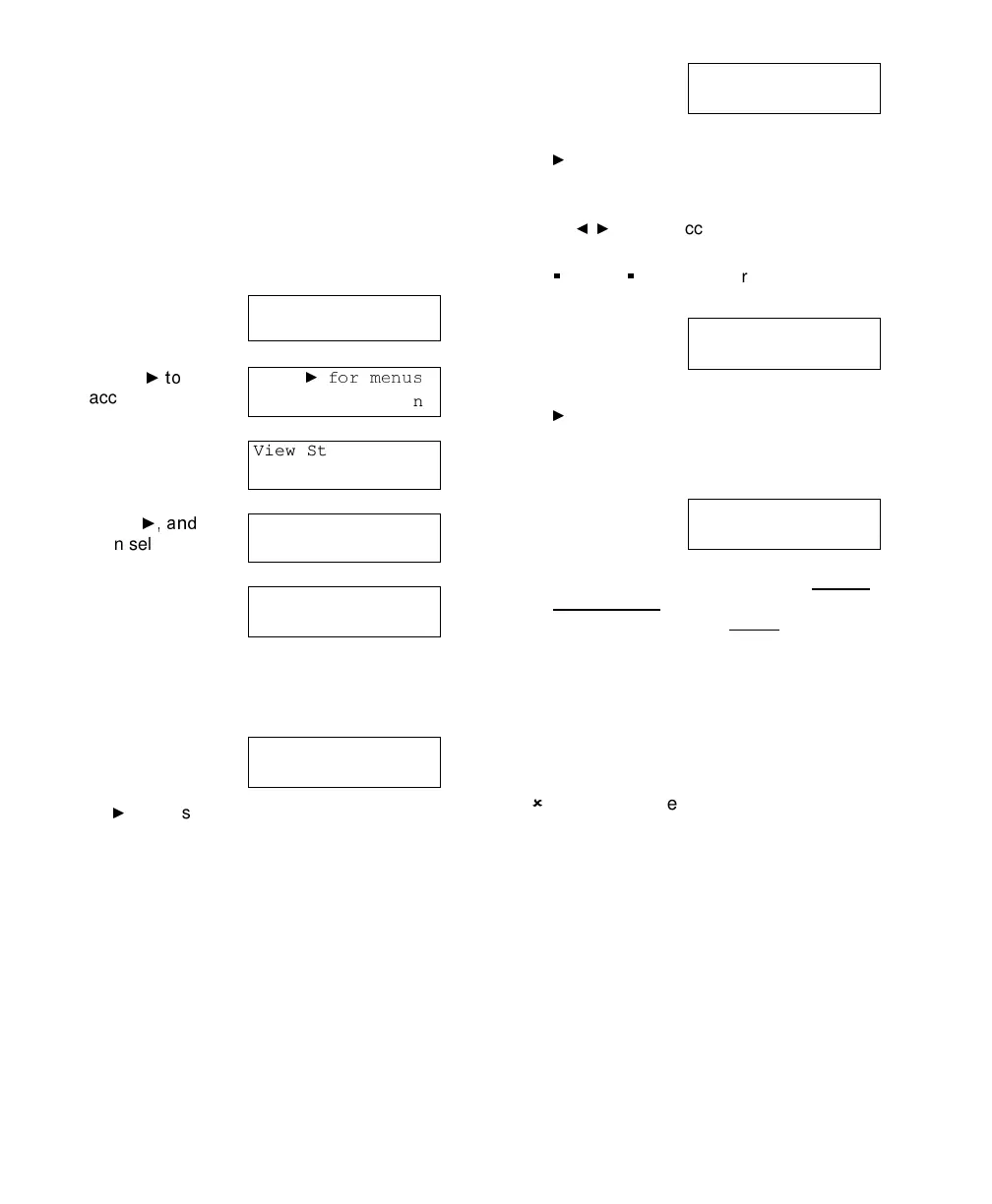22 MONITOR AFx™ v3.3 LCD Keypad User's Guide
500-9030v3.3
Checking Status or Controlling
Readers or Doors
The Door status screens allow persons with
the appropriate authority to:
•
Check the status of doors in the system (or
specific areas);
•
Command doors to unlock, relock, or change
operating characteristics.
Steps:
1)
Enter your user ID
and/or PIN to log
into the keypad.
2)
Select
access other
functions.
3)
Select
Yes
to
view Status.
4)
Press
then select
Doors
.
5)
Select the desired
topic:
•
Door:
For
doors in the displayed area;
•
Next:
Show the next area;
•
All:
All doors regardless of area.
6)
Now select
Door
,
or
Readers
, as
desired:
•
"
": Press this key to scan through the
doors in the system
(or the selected area);
•
Door:
Door status, or commands to
unlock or relock the door, or lockout (or
reinstate) all cards;
•
Readers:
Indicates the reader modes in
effect, and lets you change the reader
mode (e.g., Card+PIN, dual custody, etc.).
7)
If you selected
Door
, the door
state will be
shown, and you'll have these options:
•
"
": Press this key to scan through the
doors in the system (or the selected area);
•
Select the door state:
Then, you can use
the
keys to access a command
(and
press the key under the command to select it)
;
•
"
" / "
?
": "
" shows the area for the door.
"
?
" jumps to the next door that is not OK.
8)
If you selected
Readers
, the
reader mode will
be shown, and you'll have these options:
•
"
": Press this key to view the second
reader for the selected door (if applicable);
•
Cmd:
Provides access to the reader
mode selections that follow.
9)
Your
Cmd
choices are
shown below:
•
Mode:
Access modes including "Normal
",
"Dual Custody
" (two users/access cards
needed to enter), and "Escort
" (a user
identified as a "Escort" must present their
card first, then a 2nd person w/valid card);
•
Card:
This includes various card-mode
selections (i.e., card and/or UID and PIN);
•
Lock:
This allows you to lockout or
reinstate card-access at this reader.
To return to the main screen (log out), press
the (
) key a few times, or let the system time-
out (1 minute).
Welcome
Enter ID: _
_
_
Push
↓Stay ↓On
View Status?
↓
Yes
↓No
View status of:
↓
Doors
↓Condo
AreaName.....Off
↓Door ↓Next All↓
D0x: Door Name
↓Door ↓Readers
D0x: Door Name
↓DoorState ?↓
D0x: Area Name
↓Cmd RdrModes
R0x: Area Name
↓Mode ↓Card ↓Lock