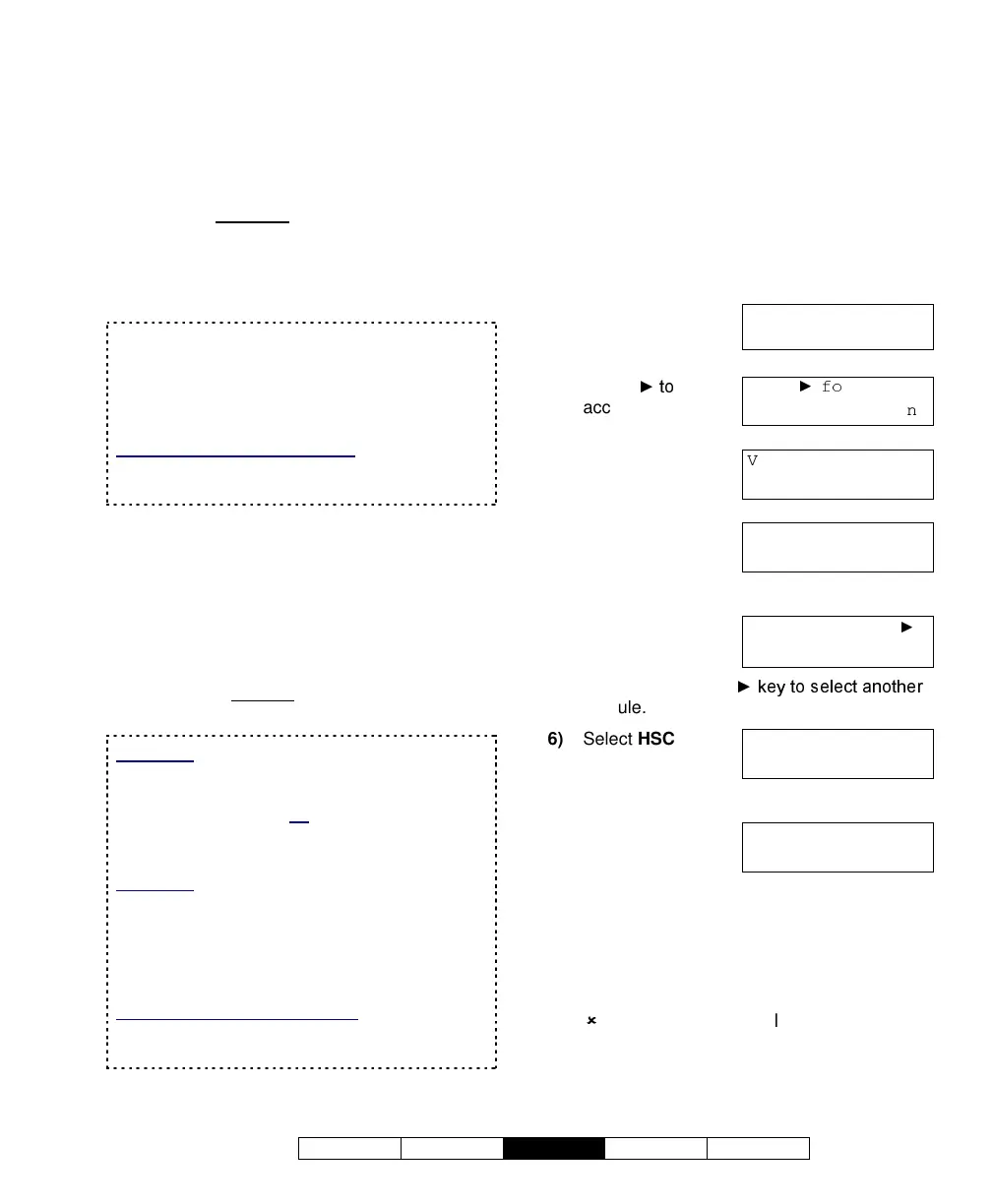500-9030v3.3
Welcome Alarm
Status
Admin Reference
23
Checking the Status of a
Condominium Unit
(Condominium/Multi-Tenant Keypad)
For systems that include condominium (multi-
tenant) keypads, the MONITOR AFx Director
software is
required
to set up the system.
Due to the complexity of a typical
condominium installation, it is also
recommended that condominium status be
checked only through the software.
Each 'condo' keypad pertains to an individual
condominium suite or other self-contained
space. As such, arm/disarm functions are
provided only through the condo keypads
themselves.
UL / ULC Listed Installations: Condominium
LED keypads have not been tested for UL or
ULC listing.
Checking the Status or Controlling
an Elevator Reader
For systems that include elevators, the
"Status" menus will include an "Elev" selection
for elevators and their associated readers.
The available selections will be the same as
for standard readers
, as described in the
preceding section.
Attention:
All floor status and control
functions are available only through the
MONITOR AFx Director software. As such, it
is recommended that
all
elevator reader status
and control tasks be performed through the
software as well.
Exception: Checking a specific aspect of an
elevator reader can be performed through the
keypad (such as checking if it is in Card Plus
PIN mode), but you will have to log in at an
operator workstation to see if the floors are
secure.
UL / ULC Listed Installations:
UL and ULC
testing is pending on elevator (lift) controllers
and related features.
Checking the Status of an
Application Module (HSC / Smart)
You can check the status of any "application"
modules in the system. (An application
module provides increased functionality such
as Printer capability.)
Steps:
1)
Enter your user ID
and/or PIN to log
into the keypad.
2)
Select
access other
functions.
3)
Select
Yes
to
view status.
4)
Select
App
to
view status of an
application
module.
5)
Select
Yes
to
view the status of
the indicated
module, or use the
module.
6)
Select
HSC
for a
High-security
communications
module, or
SMR
for a "Smart" module.
7)
The status screen
will indicate if the
system device is
Ok or disabled and any device related
information.
8)
Select
Next
to view status of the next
module.
To return to the main screen (log out), press
the (
) key a few times, or let the system time-
out (1 minute).
Welcome
Enter ID: _
_
_
Push
r menus
↓Stay ↓On
View Status?
↓
Yes
↓No
View status of:
↓Points ↓
App
ModuleName/Type
↓
Yes
↓No
Pod Status
↓SMR ↓HSC
Conc:01
Status ↓Next