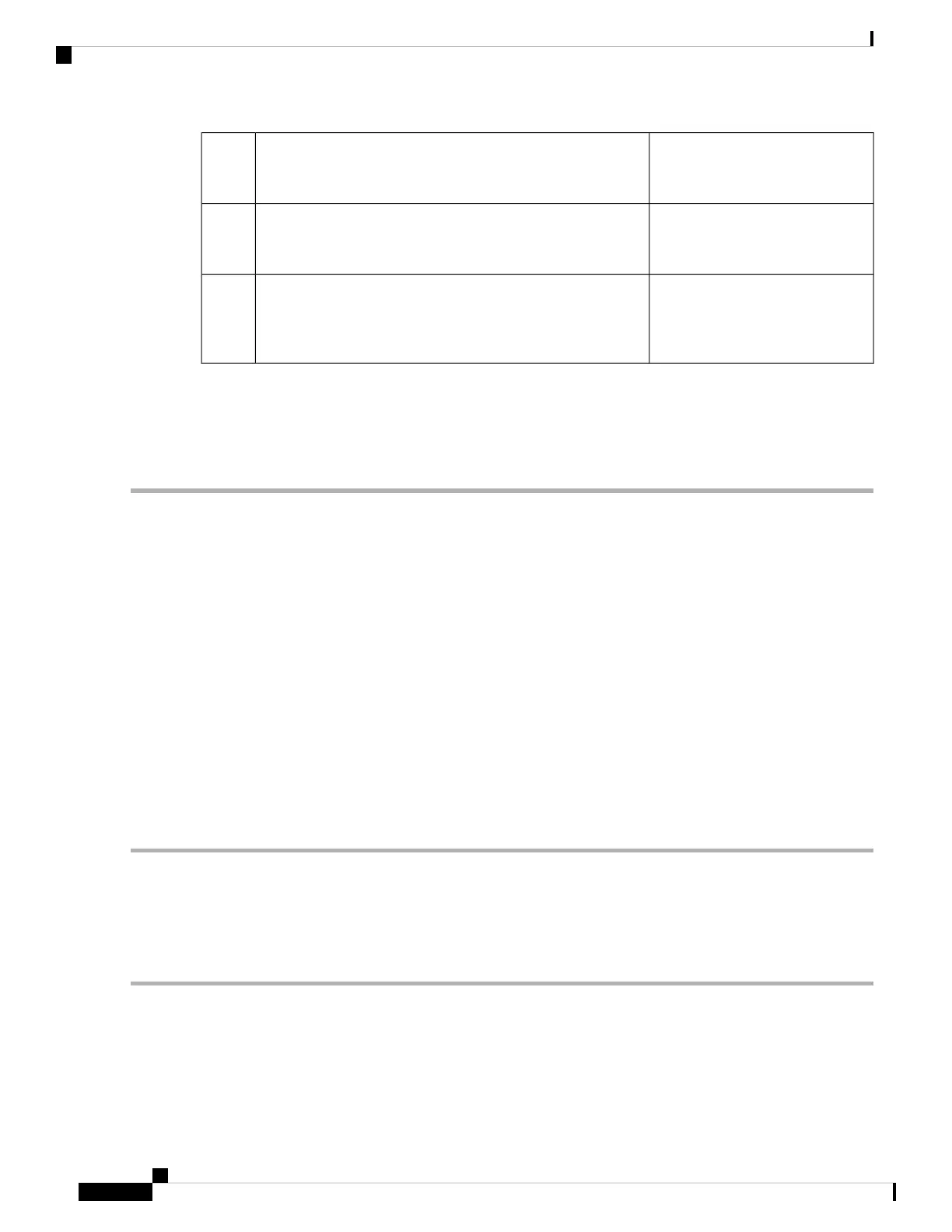Use a ratcheting torque flathead screwdriver to torque the power
connector captive screws (above the installed wire leads) to 2
in-lb (0.23 N-m).
6
Insert the power connector to the mating connector on the rear
of the terminal gateway and tighten the two captive screws that
attach the connector to the terminal gateway.
7
Connect the other end of the positive wire to the positive
terminal on the DC power source and connect the other end of
the negative wire to the negative terminal on the DC power
source.
8
Connect to the Console Port with Mac OS X
This procedure describes how to connect a Mac OS X system USB port to the console using the built in OS
X Terminal utility.
Step 1 Use the Finder to go to Applications > Utilities > Terminal.
Step 2 Connect the OS X USB port to the router.
Step 3 Enter the following commands to find the OS X USB port number
Example:
macbook:user$ cd /dev
macbook:user$ ls -ltr /dev/*usb*
crw-rw-rw- 1 root wheel 9, 66 Apr 1 16:46 tty.usbmodem1a21 DT-macbook:dev user$
Step 4 Connect to the USB port with the following command followed by the router USB port speed
Example:
macbook:user$ screen /dev/tty.usbmodem1a21 9600
To disconnect the OS X USB console from the Terminal window
Enter Ctrl-a followed by Ctrl-\
Connect to the Console Port with Linux
This procedure shows how to connect a Linux system USB port to the console using the built in Linux Terminal
utility.
Step 1 Open the Linux Terminal window.
Step 2 Connect the Linux USB port to the router.
Step 3 Enter the following commands to find the Linux USB port number
Example:
Hardware Installation Guide for the Cisco 1100 Terminal Gateway
32
Install and Connect the Router
Connect to the Console Port with Mac OS X
