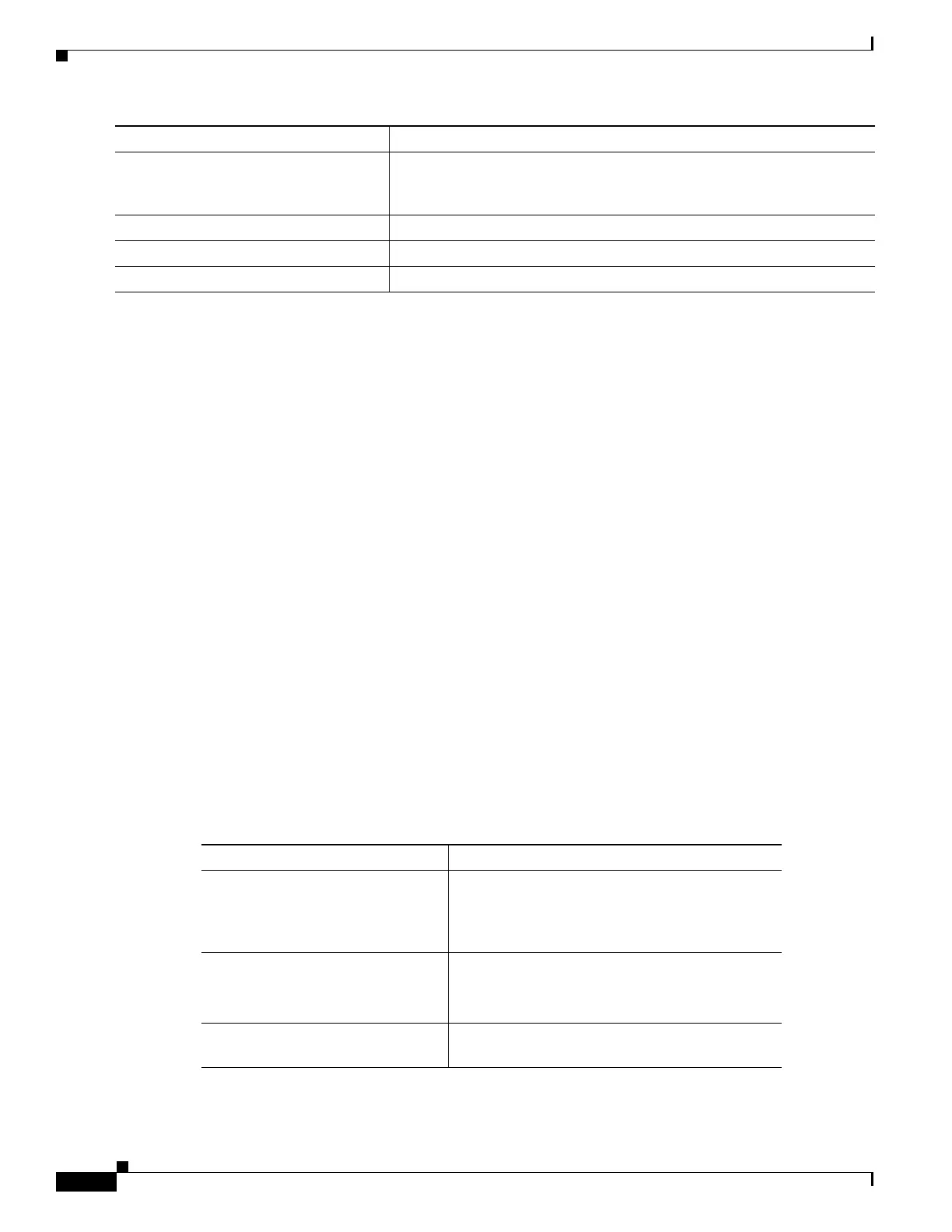334
Cisco 3900 Series, Cisco 2900 Series, and Cisco 1900 Series Integrated Services Routers Generation 2 Software Configuration Guide
Chapter Administering the Wireless Device
Configuring the Access Point to Provide DHCP Service
Use the no forms of these commands to return to default settings.
The following example shows how to configure the wireless device as a DHCP server, how to exclude a
range of IP address, and how to assign a default router:
AP# configure terminal
AP(config)# ip dhcp excluded-address 172.16.1.1 172.16.1.20
AP(config)# ip dhcp pool wishbone
AP(dhcp-config)# network 172.16.1.0 255.255.255.0
AP(dhcp-config)# lease 10
AP(dhcp-config)# default-router 172.16.1.1
AP(dhcp-config)# end
Monitoring and Maintaining the DHCP Server Access Point
The following sections describe commands you can use to monitor and maintain the DHCP server access
point:
• show Commands, page 334
• clear Commands, page 335
• debug Command, page 335
show Commands
To display information about the wireless device as DHCP server, enter the commands in Table 4, in
privileged EXEC mode.
Step 6
default-router address [address2 ...
address 8]
Specifies the IP address of the default router for DHCP clients on the
subnet. One IP address is required; however, you can specify up to eight
addresses in one command line.
Step 7
end Returns to privileged EXEC mode.
Step 8
show running-config Verifies your entries.
Step 9
copy running-config startup-config (Optional) Saves your entries in the configuration file.
Command Purpose
Table 4 Show Commands for DHCP Server
Command Purpose
show ip dhcp conflict [address] Displays a list of all address conflicts recorded by
a specific DHCP Server. Enter the wireless device
IP address to show conflicts recorded by the
wireless device.
show ip dhcp database [url] Displays recent activity on the DHCP database.
Note Use this command in privileged EXEC
mode.
show ip dhcp server statistics Displays count information about server statistics
and messages sent and received.
