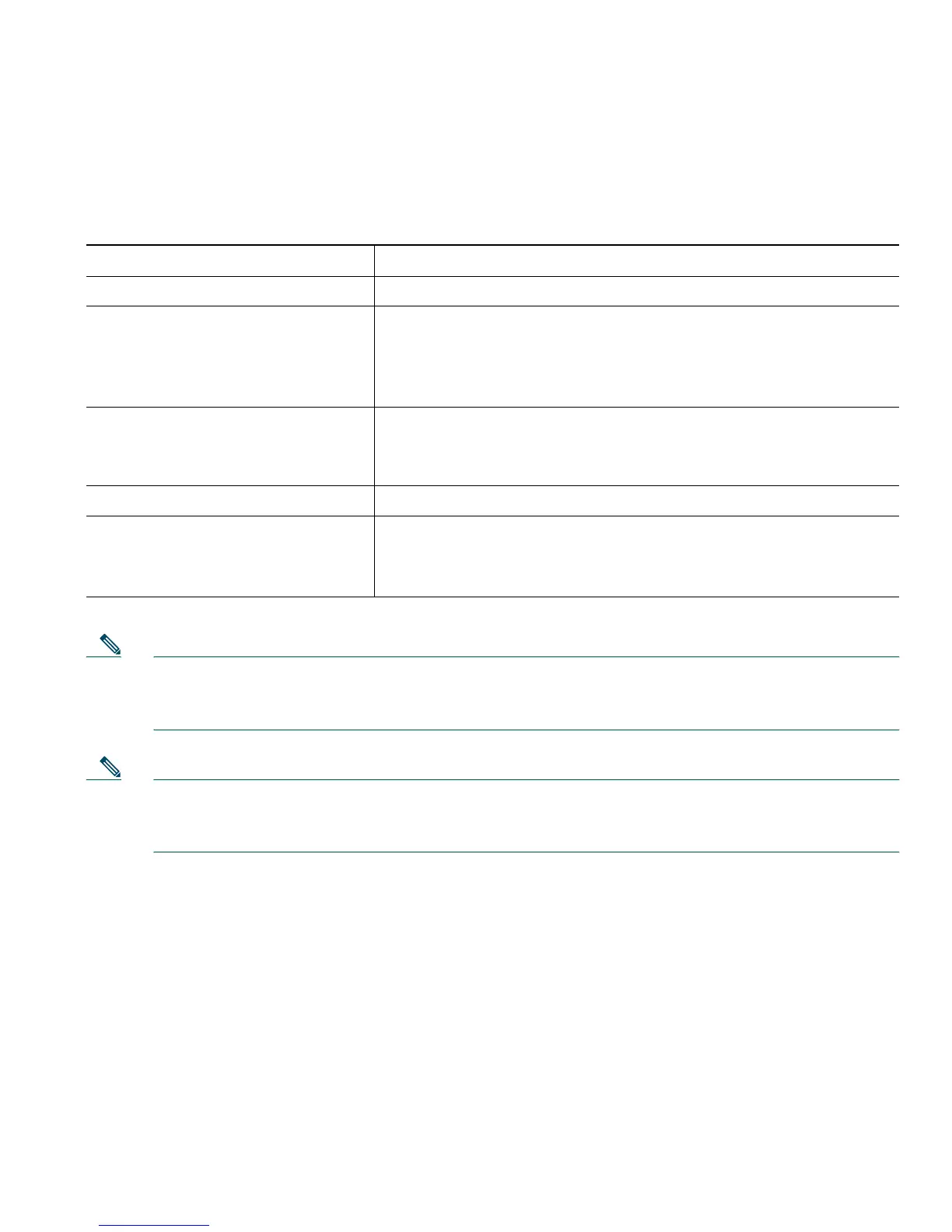Using a Handset, Headset, and Speaker
Cisco Unified IP Phone 7906G and 7911G for Cisco Unified CallManager 5.1 (SCCP and SIP) 33
Using the Monitor Feature
The following table shows how you can use the Monitor feature.
Note If your system administrator has disabled the speaker on your phone, the GListen, GLOff,
Monitor, and MonOff softkeys will not be available to you. You must lift the handset to place
and monitor calls.
Note Pressing the Volum e button changes the volume for the handset or speaker, depending on
which device is in use. In Group Listen and Monitor modes, the volume adjustment is for the
speaker and not the handset.
Using and Obtaining a Headset
To use a headset, disconnect the handset and connect a headset to the Handset port.
For information about purchasing headsets, see Headset Information, page 7. Depending on headset
manufacturer’s recommendations, an external amplifier may be required. Refer to headset
manufacturer’s product documentation for more information.
If you want to... Then...
Use the handset Lift it to go off-hook; replace it to go on-hook.
Listen to the call on the speaker Press Monitor and then hang up the handset. You will be able to
hear the call but you will not be able to talk on the call.
Note The Monitor and MonOff softkeys are not available if
Group Listen is enabled.
Turn off the speaker and use the
handset
Lift the handset, or press MonOff.
Note
The Monitor and MonOff softkeys are not available if
Group Listen is enabled.
Turn off the speaker and hang up Press EndCall.
Adjust the speaker volume level
for a call
Press the up or down Volume button during a call or after
invoking a dial tone.
Press Save to preserve the volume level for future calls.