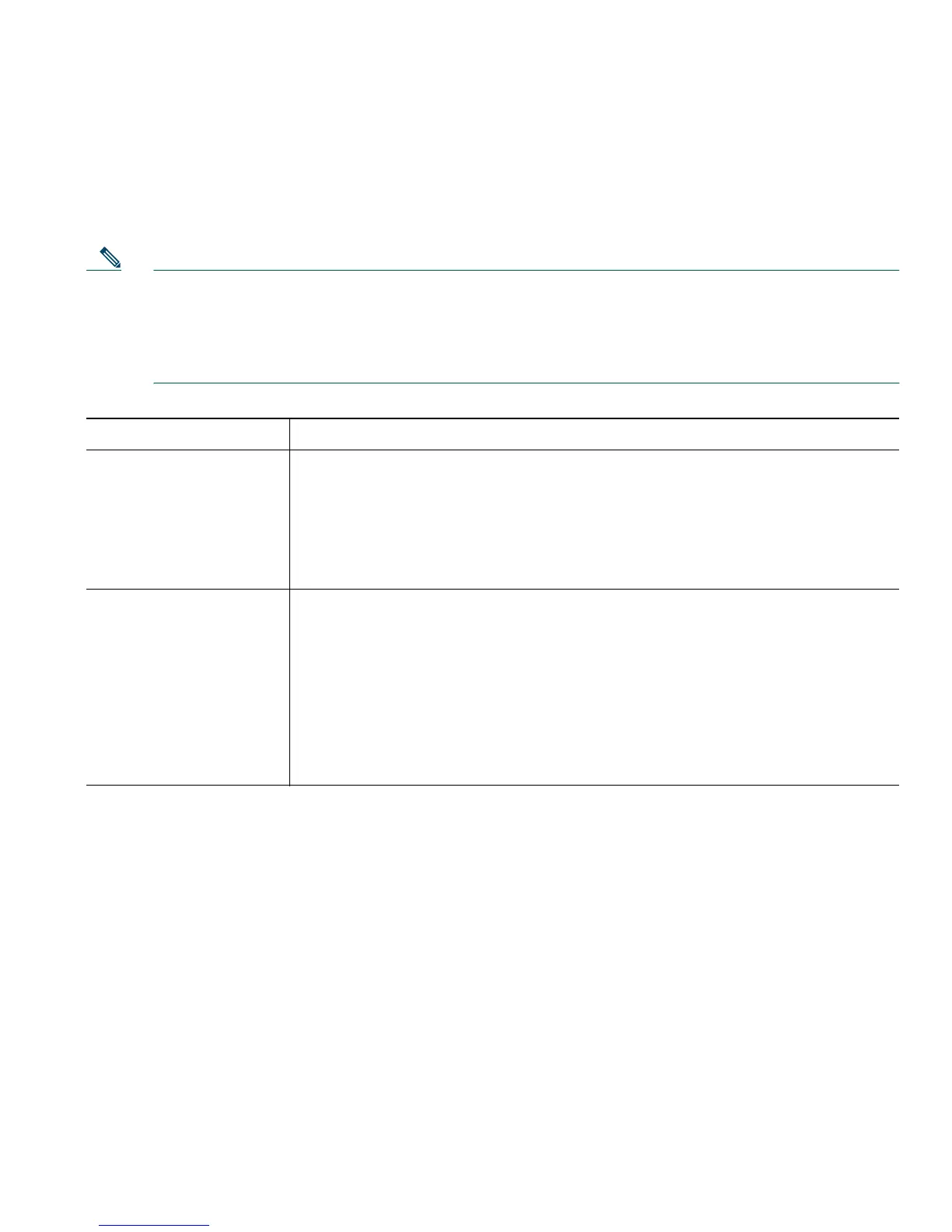Customizing Your Phone on the Web
Cisco Unified IP Phone 7906G and 7911G for Cisco Unified CallManager 5.1 (SCCP and SIP) 51
Controlling Line Settings on the Web
Line settings affect a specific phone line (directory number). Line settings can include call-forwarding,
voice messaging indicators, ring patterns, and line labels.
Note • You can also set up call forwarding directly on your phone. See Forwarding All Calls to
Another Number, page 19.
• To learn about phone settings that you can access directly on your phone, see Using Phone
Settings, page 35.
If you want to... Then do this after you log in and select a device...
Set up call forwarding 1. Select a device.
2. Click Line Settings.
3. In the Incoming Call Forwarding area, choose call forwarding settings
for various conditions.
4. Click Save.
Change the message
waiting indicator
setting
1. Select a device.
2. Click Line Settings.
3. In the Message Waiting Lamp area, choose from various settings.
Note
Typically, the default message waiting setting prompts your phone to
display a steady red light from the handset light strip to indicate a new
voice message.
4. Click Save.