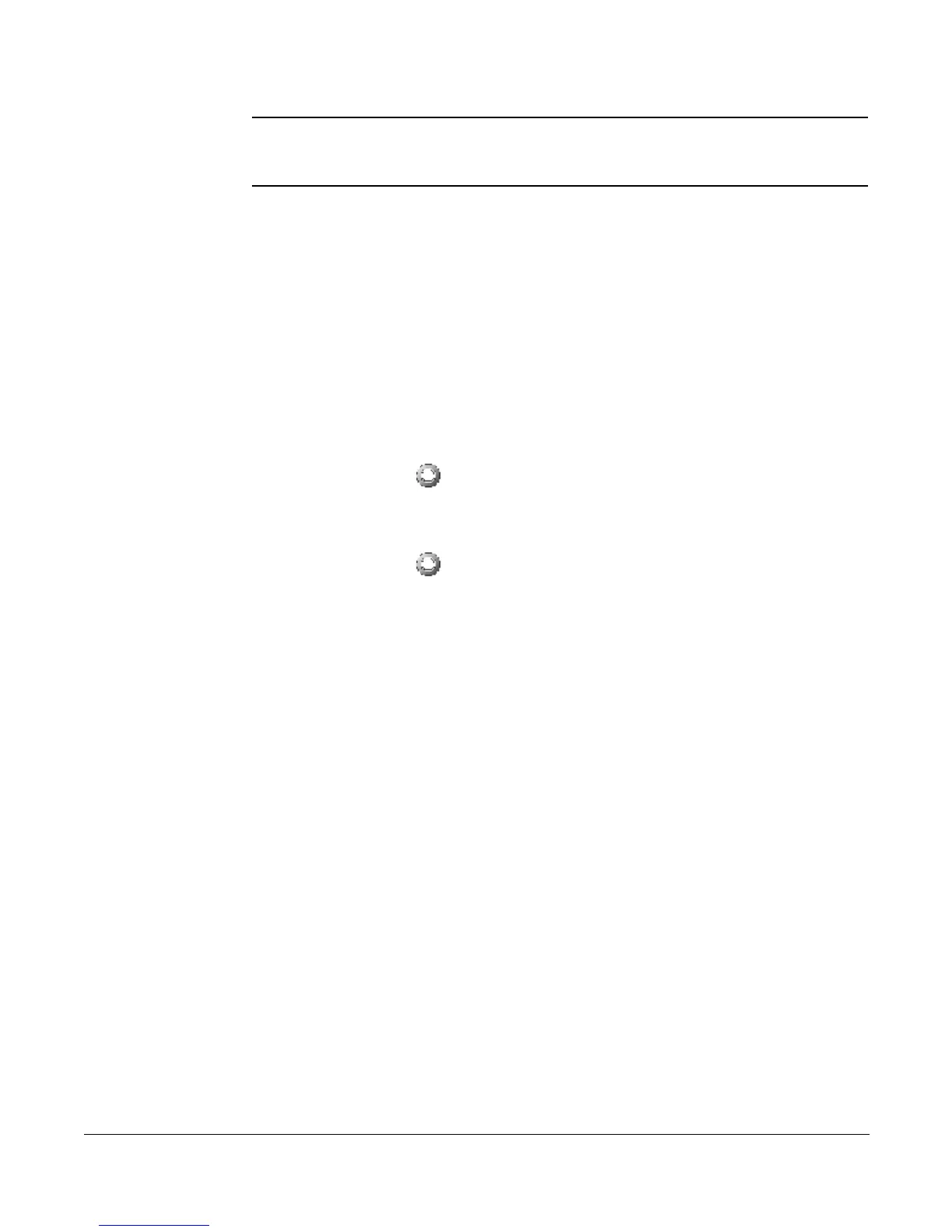Using the Hold Button
Cisco 7912 Telephone User Guide Basic Phone Features 9
620-05600350
NOTE: If your Cisco 7912 phone has a line appearance on another phone (such as a
receptionist or secretary), then you will not be able to make a new call or answer
an incoming call when your line is in use on the other phone.
Monitoring a Call Hands-Free
If you are put on hold, you can put the call on the speaker and hang up the handset
to monitor the call until you are taken off hold again. This is useful when, for
example, you are waiting in a queue for the next available agent.
Using the Hold Button
While the call is ringing or once it has been answered, you can use the following
steps to switch the call to the speaker and hang up the handset to free your hands.
1. Press the Hold button.
The other party is placed on hold.
2. Replace the handset in the cradle.
3. Press the Hold button again.
You will be able to hear the hold music, announcement or conversation
played through the phone speaker. The other party will not be able to hear
you, however.
4. To speak to the other party, pick up the handset and press the Hold button.
Using the Monitor Soft Key
1. Pick up the handset and dial the number.
2. While the call is ringing, press the Monitor key and hang up the handset.
The call plays through the speaker.
3. When the called party answers do one of the following:
• Pick up the handset and press the MonOff key to speak to the called
party.
TIP:
If the other party still cannot hear you, press the Hold button.
• Press the MonOff key and play the call through the speaker. To talk to the
called party, pick up handset and press the Hold button.
Feature Notes
• The Monitor key will disappear as soon as the call is answered.
• The MonOff key is visible for a short period of time.