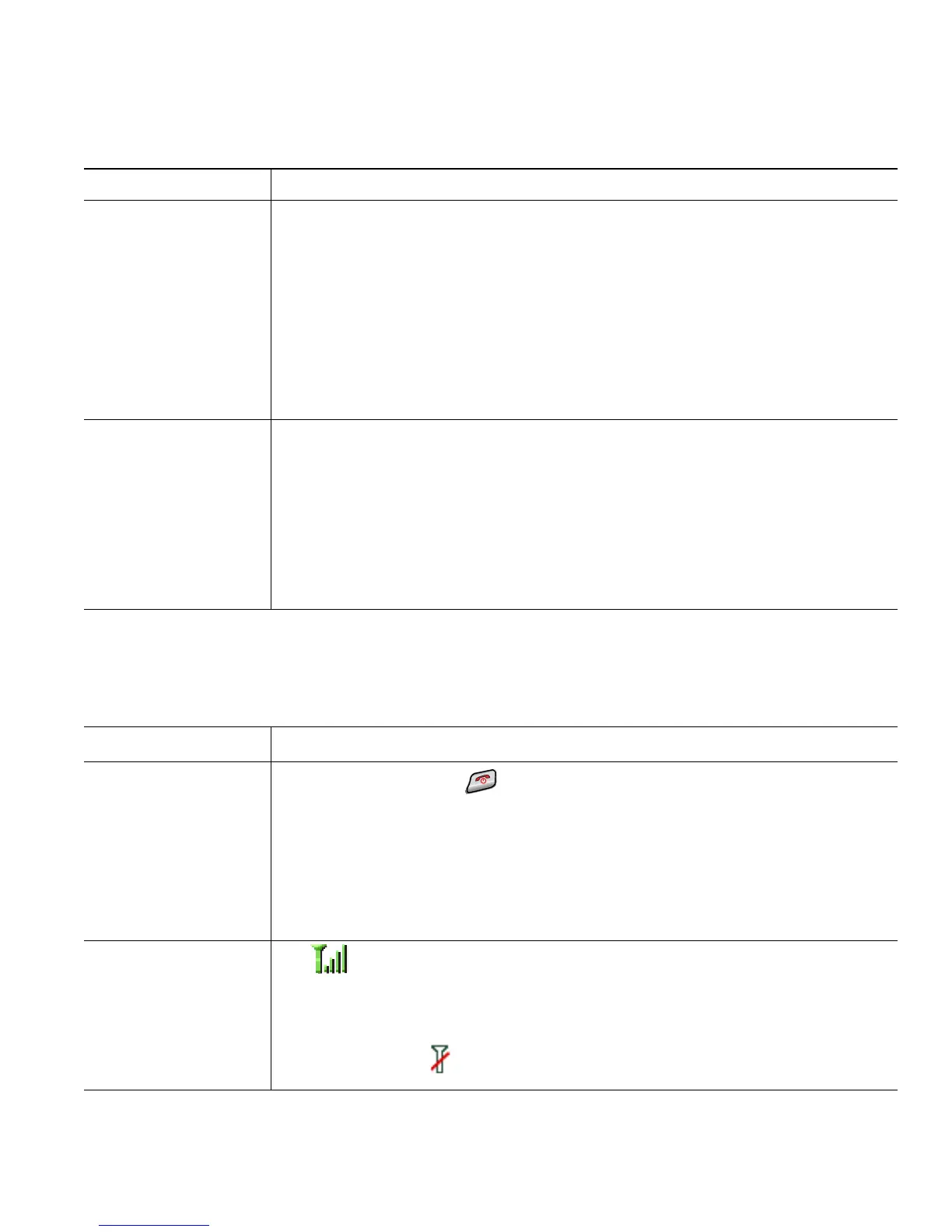Connecting Your Phone
Cisco Unified Wireless IP Phone 7921G for Cisco Unified Communications Manager 4.3, 5.1, 6.0 and Later 11
Powering On the Phone
After charging the battery, you must power on the phone to make and receive calls.
If you want to... Then...
Charge the battery
using the USB cable
1. Insert the phone connector on the USB cable into the phone.
2. Insert the USB A-type connector into the USB port on your PC.
Note If the Found New Hardware Wizard opens, use the following procedure
to stop it.
3. Monitor the indicator light after the phone briefly displays “USB
Connected” on the status line.
While the battery is charging, the indicator light is red. When the battery
is fully charged, the indicator light turns green.
Stop Found New
Hardware Wizard
from opening when
connecting to USB
port
1. Click Next to use the wizard dialog box.
2. In the Update New Software dialog, click No, not this time, and click
Next.
3. Click Install the Software automatically (Recommended) and click Next.
4. After a few moments, the Cannot Install This Hardware dialog displays.
Click Don't prompt me again to install this software.
5. Click Finish to close the dialog box.
If you want to... Then...
Power on the phone 1. Press and hold the (red button) until the phone powers on.
2. You might need to enter a username and password to access the wireless
network. For more information, see
Setting Username and Passwords,
page 12.
3. After completing authentication and registration with Cisco Unified
Communications Manager, the phone displays the main screen and is
ready to place or receive calls.
Check signal strength The icon indicates the strength of the signal between the wireless access
point and your phone. Your phone must have at least one bar to place or
receive calls.
When you move the phone out of signal range, you lose connection with the
wireless LAN. The icon appears, and the status line displays, “Leaving
service area.”