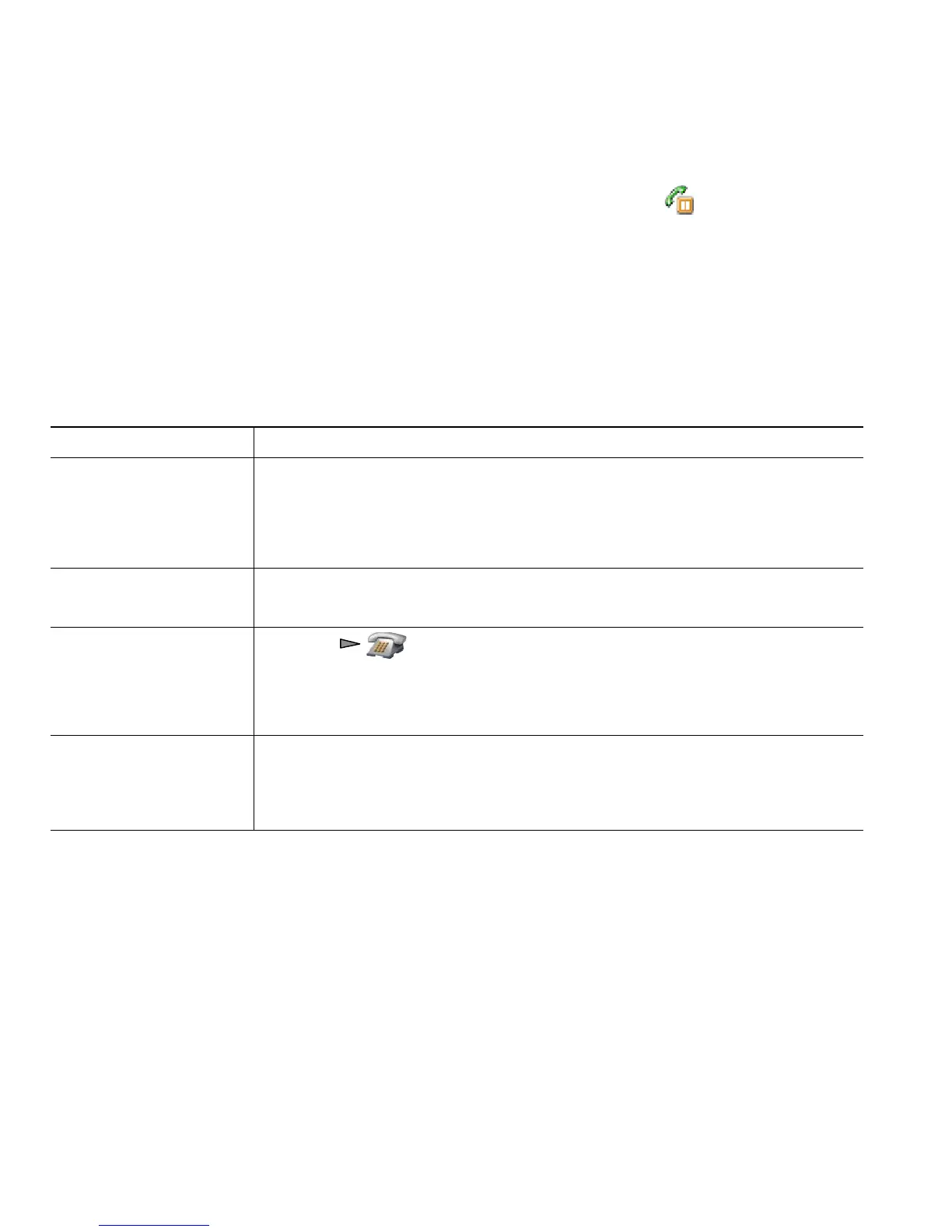34 OL-10806-02
Using Hold and Resume
You can hold and resume calls. When you put a call on hold, the Hold icon appears next to the
caller ID in the call view.
If the Hold Reversion feature is enabled for your phone, calls that you leave on hold will revert back
to ringing on your phone after a certain length of time. These “reverting” calls remain on hold until
you resume them.
Your phone indicates the presence of a reverting call by:
• Alerting you at intervals with a single ring (or flash or beep, depending on your phone line setting).
• Briefly displaying a “Hold Reversion” message in the status bar at the bottom of the phone screen.
Tips
• Engaging the Hold feature typically generates music or a beeping tone.
• If you receive an alert for an incoming call and a reverting call at the same time, by default your
phone will shift the focus of the phone screen to display the incoming call. Your system
administrator can change this focus priority setting.
• If you use a shared line, Hold Reversion rings only on the phone that put the call on hold, not on
the other phones that share the line.
• The duration between Hold Reversion alerts is determined by your system administrator.
If you want to... Then...
Put a call on hold 1. Make sure the call you want to put on hold is highlighted.
2. Press Hold.
Note Engaging the Hold feature typically generates music or a beeping
tone.
Remove a call from
hold on the current line
1. Make sure the appropriate call is highlighted.
2. Press Resume.
Remove a call from
hold on a different line
1. Press (Line View) to change to another line.
2. Press Resume.
Note If a single call is holding on this line, the call automatically resumes. If
another call is holding, scroll to the appropriate call and press Resume.
Move a call on a shared
line to your wireless
phone or to your desk
phone
1. From the phone with the active call on the shared line, press Hold.
2. From your other phone with the shared line, press Resume.