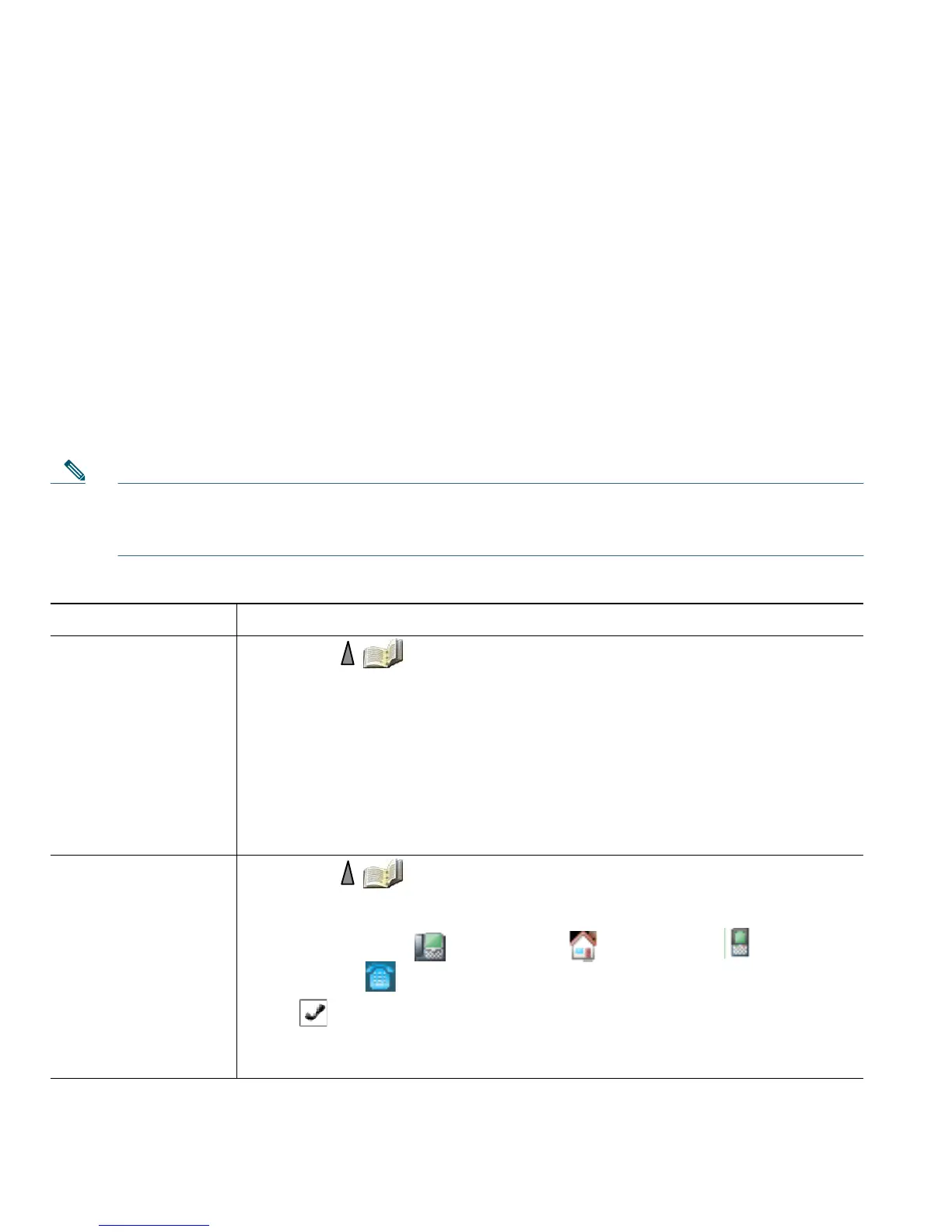74 OL-15163-01
Tips
• Your system administrator can provide the user ID and PIN that you need to log in to Personal
Directory.
• Personal Directory automatically logs you out after a certain amount of time. This time limit can
vary. Ask your system administrator for more information.
• Use the numbers on your keypad to enter characters on your phone screen. Use the Navigation
button on your phone to move between input fields.
Using the Phone Book on Your Phone
You can store information (such as work phone and mobile phone numbers, and company name) for
up to 100 contacts in the Phone Book on your phone.
Note You can customize the left softkey to open the Phone Book. If customized this way, the left
softkey is displayed as Ph Book. For more information, see
Customizing the Phone Screen,
page 65.
If you want to... Then...
Add a contact to your
phone book
1. Choose (Directory) > Phone Book or press Ph Book (if
available).
2. Do one of the following:
–
Press New (if Phone Book is empty).
–
Choose Options > New (if Phone Book is not empty).
3. At the New Contact screen, fill in contact information.
4. When finished, press Options, then choose Save to save the information,
or press Cancel.
Assign a primary
number for a contact
1. Choose (Directory) > Phone Book or press Ph Book (if
available).
2. Highlight a contact name and choose Options > Details.
3. Select a number: work phone, home phone, mobile
phone, or other phone, and choose Options > Primary.
A (checkmark) appears next to that number.
Note The default primary number for a contact is the work phone. You can
assign any number as the primary number.