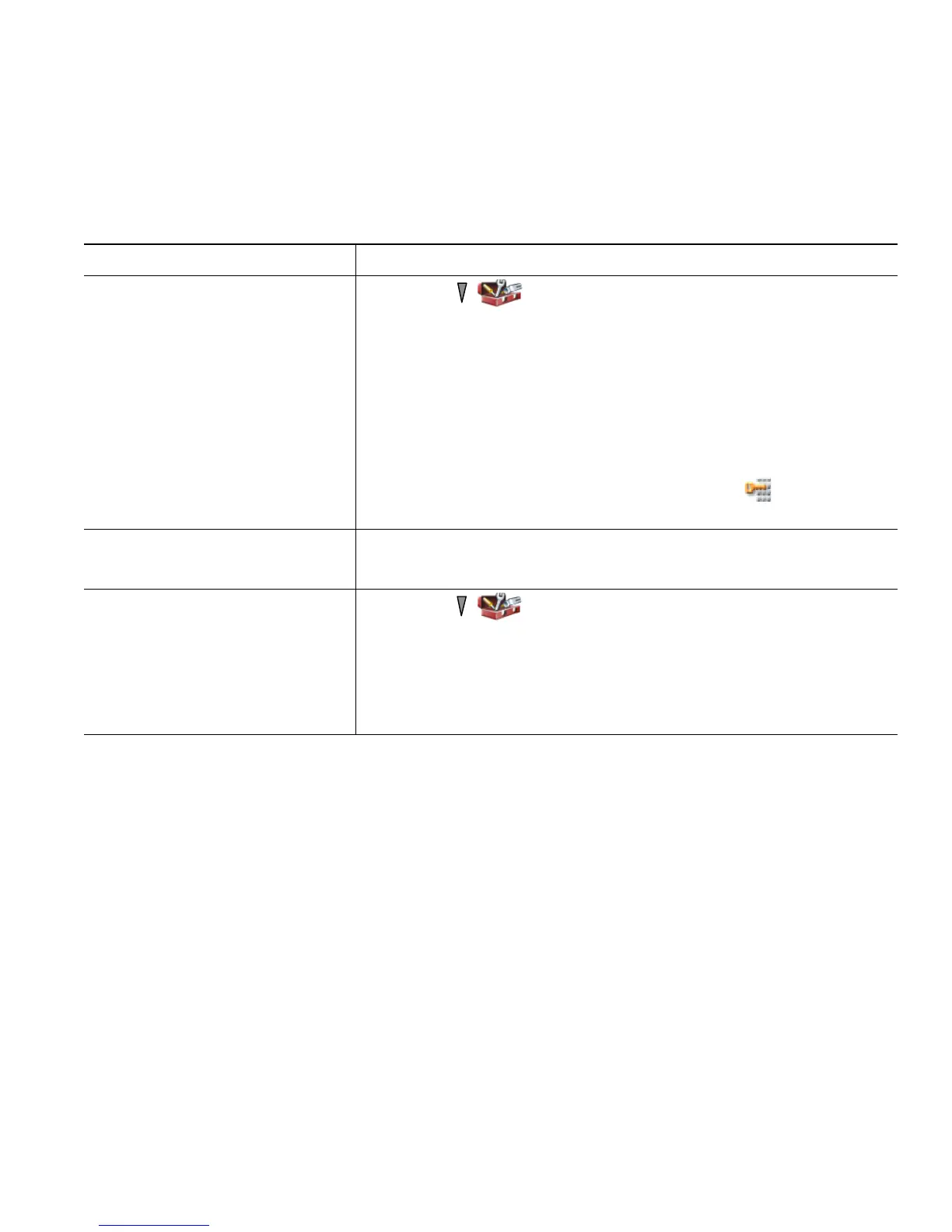Changing Phone Settings
Cisco Unified Wireless IP Phone 7921G for Cisco Unified Communications Manager 4.3, 5.1, 6.0 and Later 67
Setting the Keypad to Automatically Lock
To keep from pressing keys and redialing calls accidentally, use the keypad auto lock feature. You can
set the length of time before your phone keypad automatically locks after completing a call.
Tips
• Auto lock is enabled only when the phone is idle and at the main screen.
• The keypad lock is temporarily disabled when you have an incoming call.
If you want to... Then...
Automatically lock the keypad
after using the phone
1. Choose (Settings) > Phone Settings > Keypad Settings.
2. Select Keypad Auto Lock.
3. Select one of these time intervals:
• 15 seconds
• 30 seconds
• 60 seconds
4. Press Save to make the change or Cancel.
Note After the chosen time interval expires, the icon displays,
and the keypad is locked.
Unlock the keypad 1. Press any key and the screen displays “Unlock keypad?”
2. Press Yes to unlock the keypad or No to keep the lock.
Turn off the automatic keypad
lock
1. Choose (Settings) > Phone Settings > Keypad Settings.
2. Select Keypad Auto Lock.
3. Select Disable.
4. Press Save to make the change or Cancel.
Note Under the Keypad Auto Lock option, Disabled displays.