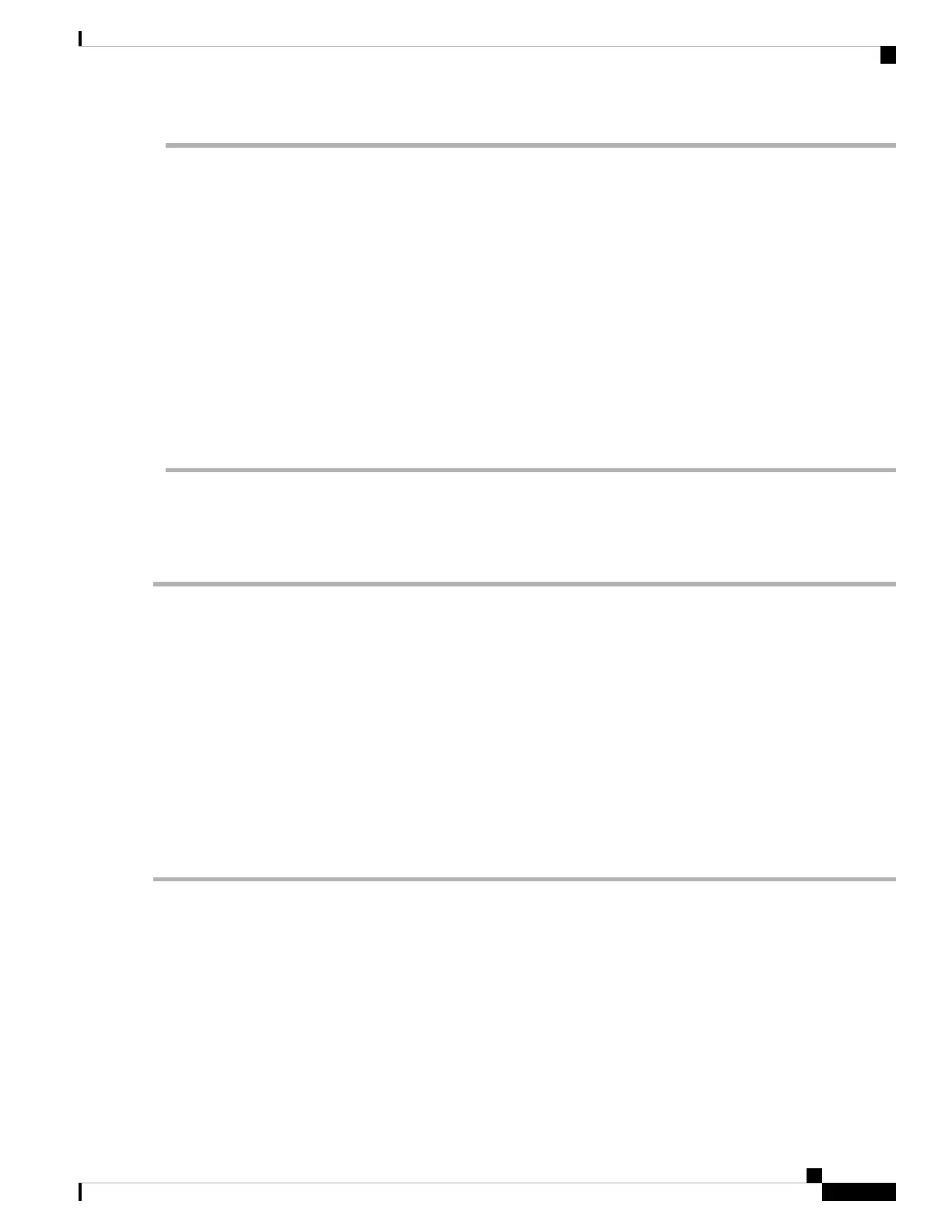Step 1 Navigate to the following URL: http://www.cisco.com/cisco/software/navigator.html.
Step 2 Click Servers–Unified Computing in the middle column.
Step 3 Click Cisco UCS C-Series Rack-Mount Standalone Server Software in the right-hand column.
Step 4 Click the name of your model of server in the right-hand column.
Step 5 Click Unified Computing System (UCS) Server Firmware.
Step 6 Click the release number.
Step 7 Click Download Now to download the ucs-server platform-huu-version_number.iso file.
Step 8 Verify the information on the next page, and then click Proceed With Download.
Step 9 Continue through the subsequent screens to accept the license agreement and browse to a location where you want to
save the file.
Step 10 Use the Host Upgrade Utility to update the server BIOS.
The user guides for the Host Upgrade Utility are at Utility User Guides.
2. Updating the GPU Card Drivers
After you update the server BIOS, you can install GPU drivers to your hypervisor virtual machine.
Step 1 Install your hypervisor software on a computer. Refer to your hypervisor documentation for the installation instructions.
Step 2 Create a virtual machine in your hypervisor. Refer to your hypervisor documentation for instructions.
Step 3 Install the GPU drivers to the virtual machine. Download the drivers from either:
• NVIDIA Enterprise Portal for GRID hypervisor downloads (requires NVIDIA login):
https://nvidia.flexnetoperations.com/
• NVIDIA public driver area: http://www.nvidia.com/Download/index.aspx
• AMD: http://support.amd.com/en-us/download
Step 4 Restart the server.
Step 5 Check that the virtual machine is able to recognize the GPU card. In Windows, use the Device Manager and look under
Display Adapters.
Cisco APIC M3/L3 Server Installation and Service Guide
119
GPU Card Installation
2. Updating the GPU Card Drivers