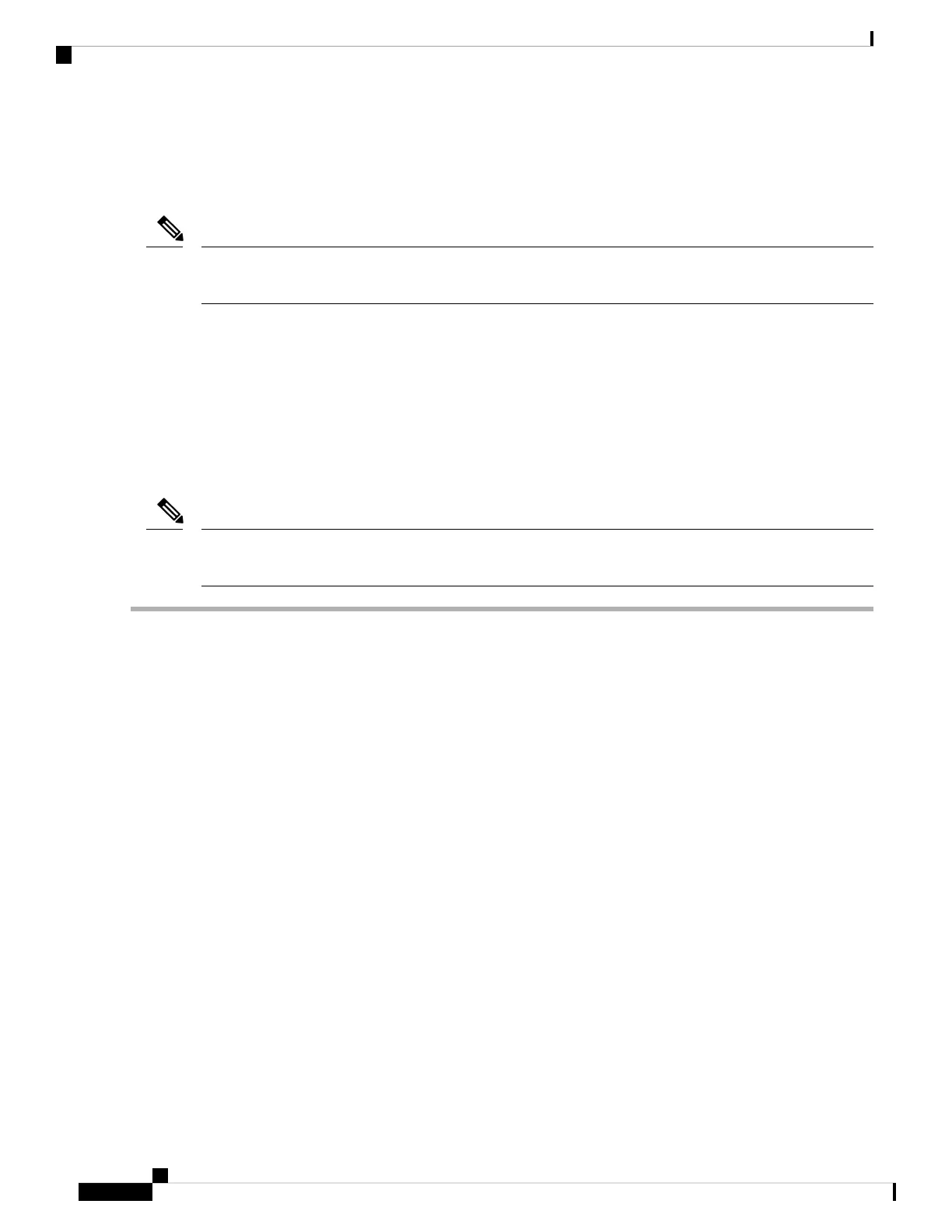• If the TPM 2.0 becomes unresponsive, reboot the server.
Installing and Enabling a TPM
Field replacement of a TPM is not supported; you can install a TPM after-factory only if the server does not
already have a TPM installed.
Note
This topic contains the following procedures, which must be followed in this order when installing and enabling
a TPM:
1. Installing the TPM Hardware
2. Enabling the TPM in the BIOS
3. Enabling the Intel TXT Feature in the BIOS
Installing TPM Hardware
For security purposes, the TPM is installed with a one-way screw. It cannot be removed with a standard
screwdriver.
Note
Step 1 Prepare the server for component installation:
a) Shut down and remove power from the server as described in Shutting Down and Removing Power From the Server,
on page 29.
b) Slide the server out the front of the rack far enough so that you can remove the top cover. You might have to detach
cables from the rear panel to provide clearance.
If you cannot safely view and access the component, remove the server from the rack.
Caution
c) Remove the top cover from the server as described in Removing the Server Top Cover, on page 30.
Step 2 Check if there is a card installed in PCIe riser 2:
• If no card is installed in PCIe riser 2, you can access the TPM socket. Go to the next step.
• If a card is installed in PCIe riser 2, remove the PCIe riser assembly from the chassis to provide clearance before
continuing with the next step. See Replacing a PCIe Card, on page 68 for instructions on removing the PCIe riser.
Step 3 Install a TPM:
a) Locate the TPM socket on the motherboard, as shown below.
b) Align the connector that is on the bottom of the TPM circuit board with the motherboard TPM socket. Align the
screw hole on the TPM board with the screw hole that is adjacent to the TPM socket.
c) Push down evenly on the TPM to seat it in the motherboard socket.
d) Install the single one-way screw that secures the TPM to the motherboard.
e) If you removed the PCIe riser assembly to provide clearance, return it to the server now.
Step 4 Replace the cover to the server.
Cisco APIC M3/L3 Server Installation and Service Guide
82
Maintaining the Server
Installing and Enabling a TPM