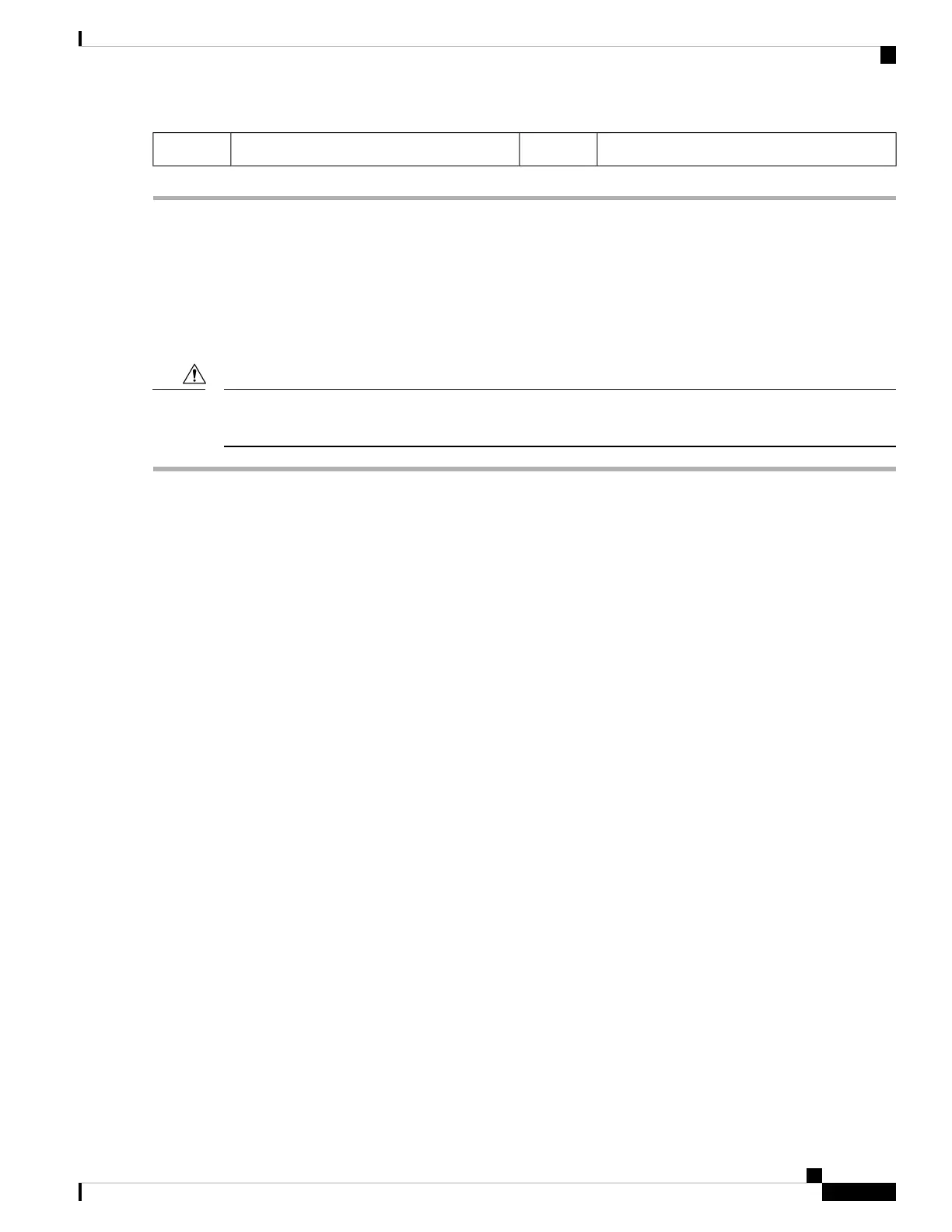Micro SD activity LED4Micro SD card socket under plastic retainer2
Replacing an Internal USB Drive
This section includes procedures for installing a USB drive and for enabling or disabling the internal USB
port.
Replacing a USB Drive
We do not recommend that you hot-swap the internal USB drive while the server is powered on because of
the potential for data loss.
Caution
Step 1 Remove an existing internal USB drive:
a) Shut down and remove power from the server as described in Shutting Down and Removing Power From the Server,
on page 29.
b) Slide the server out the front of the rack far enough so that you can remove the top cover. You might have to detach
cables from the rear panel to provide clearance.
If you cannot safely view and access the component, remove the server from the rack.
Caution
c) Remove the top cover from the server as described in Removing the Server Top Cover, on page 30.
d) Locate the USB socket on the motherboard, directly in front of PCIe riser 2.
e) Grasp the USB drive and pull it horizontally to free it from the socket.
Step 2 Install a new internal USB drive:
a) Align the USB drive with the socket.
b) Push the USB drive horizontally to fully engage it with the socket.
c) Replace the top cover to the server.
d) Replace the server in the rack, replace cables, and then fully power on the server by pressing the Power button.
Cisco APIC M3/L3 Server Installation and Service Guide
63
Maintaining the Server
Replacing an Internal USB Drive