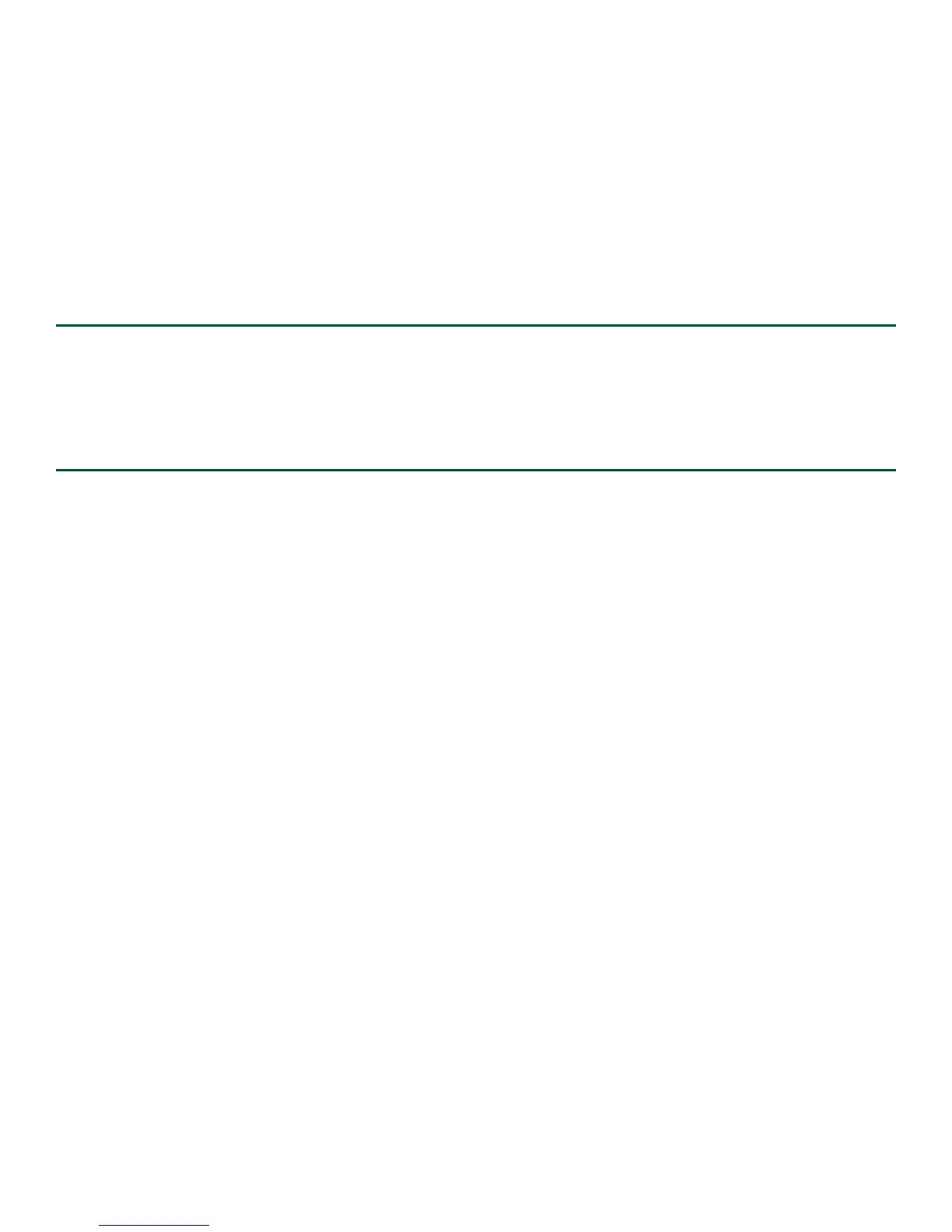23
Router> enable
Step 3 At the password prompt, enter your system password. If an enable password has not been set on your system, this step
may be skipped. The following example shows entry of the password called enablepass:
Password: enablepass
Step 4 When your enable password is accepted, the privileged EXEC configuration mode prompt appears:
Router#
Step 5 You now have access to the CLI in privileged EXEC mode and you can enter the necessary commands to complete your
desired tasks.
Step 6 To exit the console session, enter the quit command as shown in the following example:
Router# quit
Configure Global Parameters Using the Set-up Facility
When you first start the setup program, you must configure the global parameters. These parameters are used for controlling
system-wide settings. Complete the following steps to enter global parameters:
Step 1 Connect a console terminal to the console port. This is only an example of the output display; prompts may vary. When
you see this information, you have successfully booted your router:
Restricted Rights Legend
Use, duplication, or disclosure by the Government is
subject to restrictions as set forth in subparagraph
(c) of the Commercial Computer Software - Restricted
Rights clause at FAR sec. 52.227-19 and subparagraph
(c) (1) (ii) of the Rights in Technical Data and Computer
Software clause at DFARS sec. 252.227-7013.
cisco Systems, Inc.
170 West Tasman Drive
San Jose, California 95134-1706
.
--- System Configuration Dialog ---
Would you like to enter the initial configuration dialog? [yes/no]: yes
Press RETURN to get started!
Step 2 The first sections of the configuration script appear only at an initial system startup. On subsequent uses of the setup
facility, the script begins with a System Configuration Dialog as shown in the following example:
Step 3 When asked if you would like to enter the initial configuration dialog, enter yes.
Would you like to enter the initial configuration dialog? [yes/no] yes
At any point you may enter a question mark '?' for help.
Use ctrl-c to abort configuration dialog at any prompt.
Default settings are in square brackets '[]'.
Basic management setup configures only enough connectivity for management of the system, extended setup
will ask you to configure each interface on the system.
--- System Configuration Dialog ---
Would you like to enter the initial configuration dialog? [yes/no]: y
At any point you may enter a question mark '?' for help.
Use ctrl-c to abort configuration dialog at any prompt.
Default settings are in square brackets '[]'.
Basic management setup configures only enough connectivity
