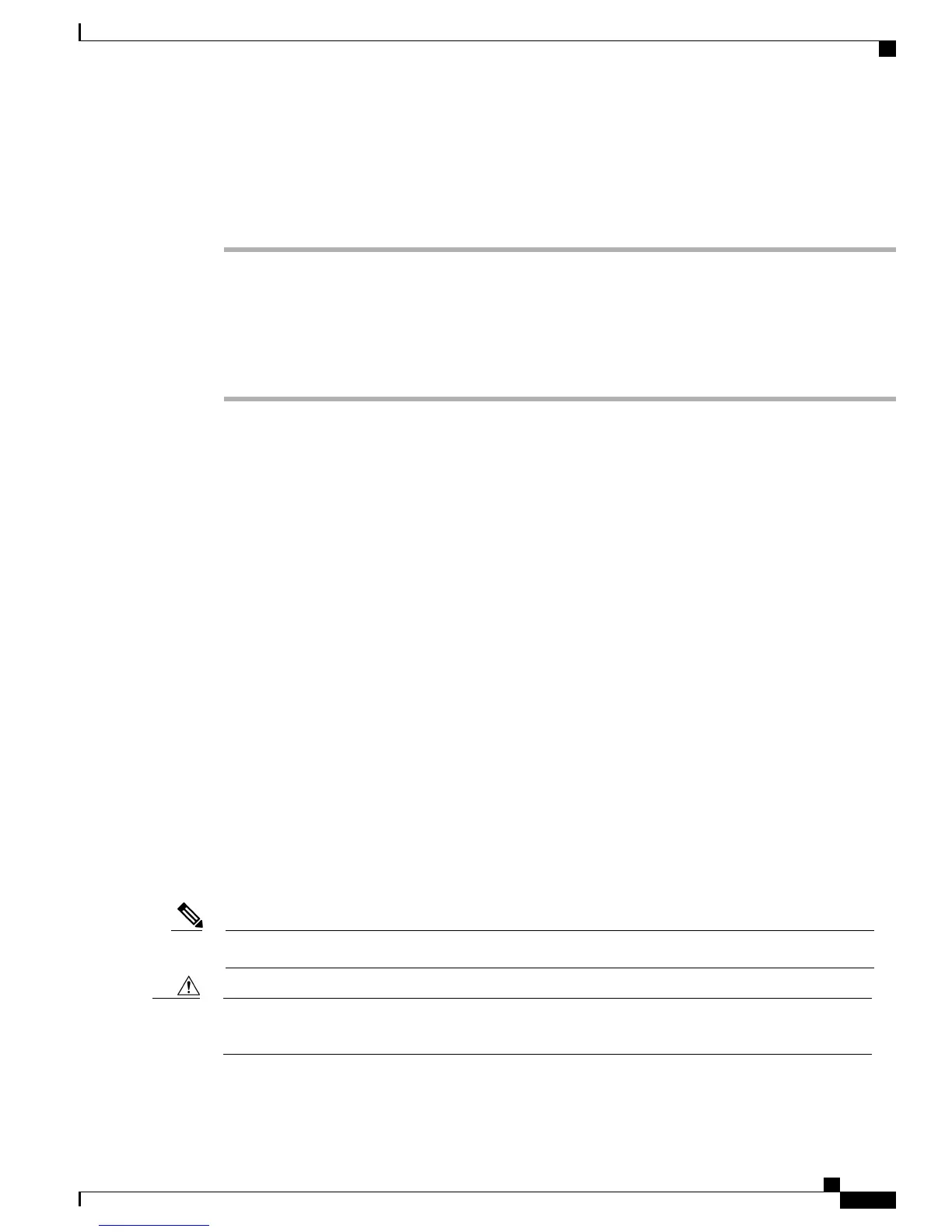Installing the Switch on a Table or Shelf
Procedure
Step 1
To install the switch on a table or shelf, locate the adhesive strip with the rubber feet in the mounting-kit
envelope.
Step 2
Attach the four rubber feet to the four circular etches on the bottom of the chassis.
Step 3
Place the switch on the table or shelf near an AC power source.
Step 4
When you complete the switch installation, see the After Switch Installation, on page 41 for information on
switch configuration.
After Switch Installation
•
Configure the switch by running Express Setup to enter the initial switch configuration. See the switch
getting started guide on Cisco.com.
•
Use the CLI setup program to enter the initial switch configuration.
•
Connect to the stack ports.
•
Install the power cord retainer (optional).
•
Connect to the front-panel ports.
Related Topics
Connecting the FlexStack Cables (Optional), on page 41
Installing the Power Cord Retainer (Optional), on page 43
Installing an SFP or SFP+ Module, on page 46
10/100/1000 PoE+ Port Connections, on page 50
Connecting the FlexStack Cables (Optional)
Always use a Cisco-approved FlexStack cable to connect the switches.
This is only supported on the stack-capable switches.Note
Use only approved cables, and connect only to other Catalyst 2960-X or 2960-S switches. Equipment
might be damaged if connected to other nonapproved Cisco cables or equipment.
Caution
Catalyst 2960-X and 2960-XR Switch Hardware Installation Guide
OL-28309-02 41
Switch Installation
Installing the Switch on a Table or Shelf