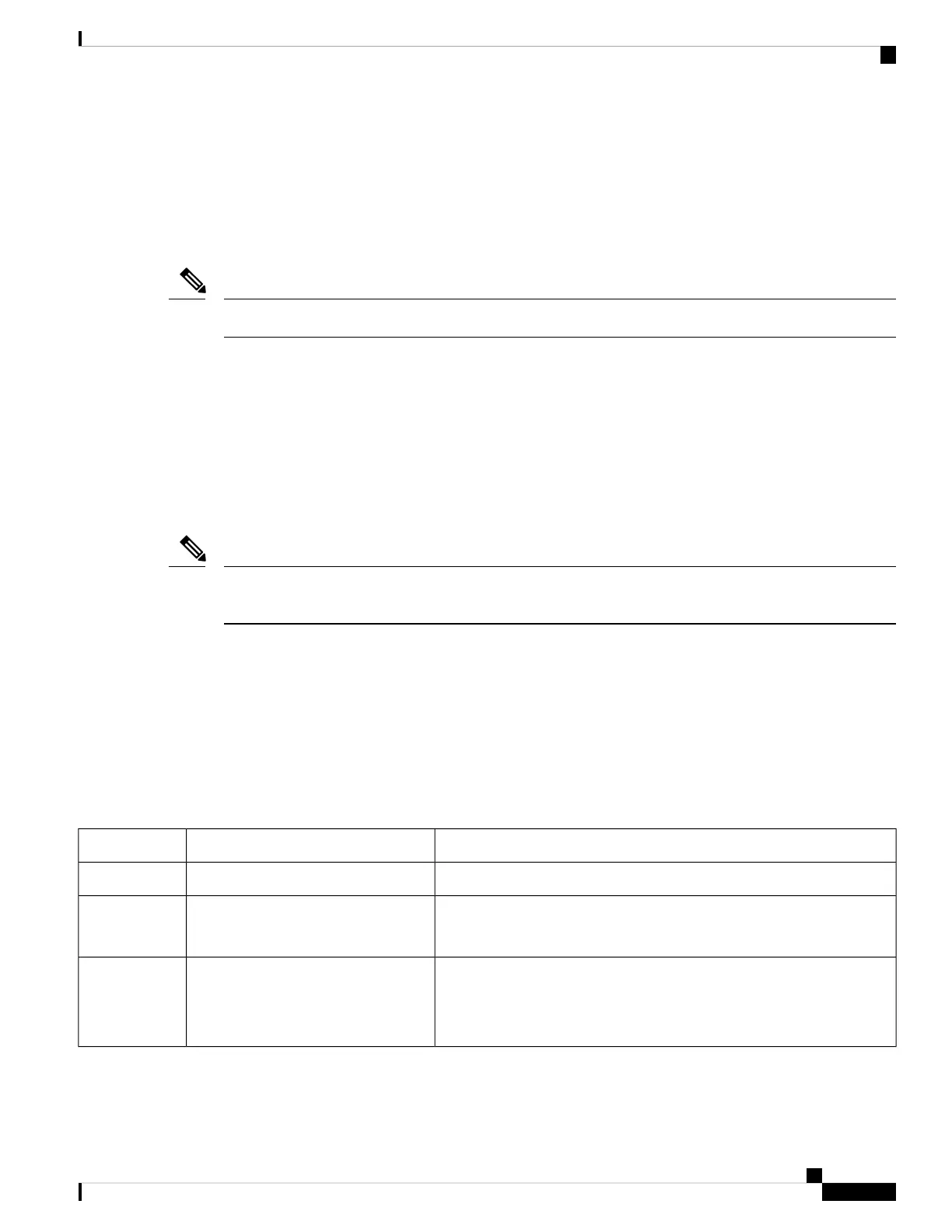Reset Button
The Reset button resets the router configuration to the default factory configuration. To perform the reset,
use a standard size #1 paper clip with wire gauge 0.033 inch or smaller, and simultaneously press the Reset
button while applying power to the router.
The reset button does not cause a reset while the device is running.
Note
Supported Cisco Antennas and Antenna Accessories
The IR1800 must have a pluggable module with antenna ports installed in order to connect to antennas. The
base unit does not have any wireless capabilities on its own.
The Chapter Antenna Selection and Installation, on page 37 lists the supported antennas and accessories for
the IR1800 with a wireless pluggable module. For detailed information about Cisco antennas for industrial
routers, see the Cisco Industrial Routers and Industrial Wireless Access Points Antenna Guide.
We strongly recommend against having antennas attached directly to the router. It is better to use cables
attached directly to the router.
Note
Modem Support
Software download for the pluggable modules supported in the IR1800 is available at:
https://software.cisco.com/download/navigator.html?mdfid=286288566&flowid=76082
The following tables show the technology details for the modems.
Table 7: Modem Technology Supported
Supported TechnologyDescriptionSKU ID
LTE CAT4: B4, B13U.S. (Verizon) Single Micro SIMP-LTE-VZ
LTE CAT4: B2, B4, B5, B12
HSPA+,UMTS: B2, B4, B5
North America (AT&T) Dual Micro
SIM
P-LTE-US
LTE CAT4: B3, B5, B8, B20, B28
HSPA+: B1, B5, B8
EDGE: 900/1800
Europe Dual Micro SIMP-LTE-GB
Cisco Catalyst IR1800 Rugged Series Router Hardware Installation Guide
19
Product Overview
Reset Button
