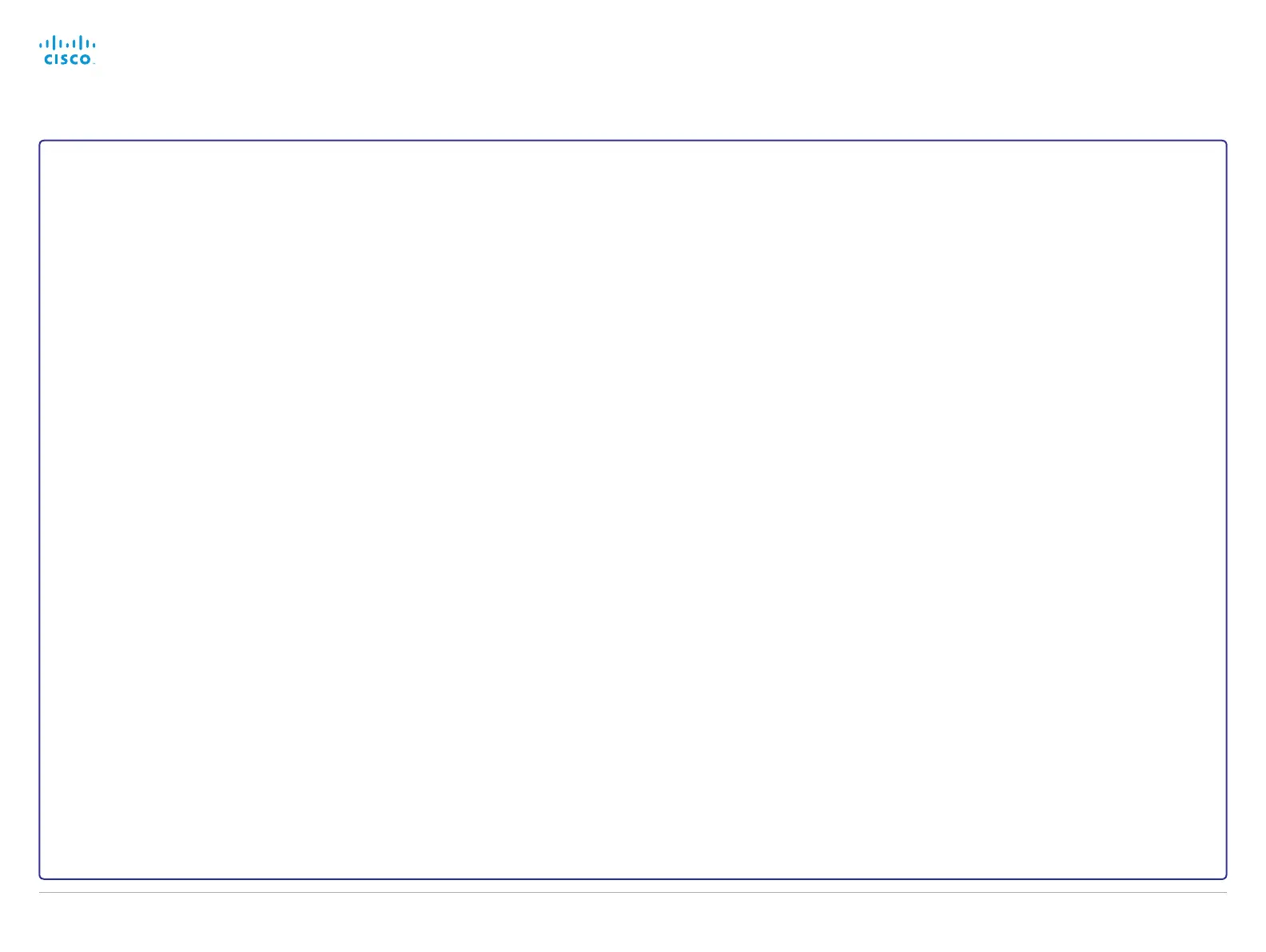Configuring H.323 and SIP
(When not set by a provisioning system)
To get online and ready to place and receive calls, your system
must be set up properly. Your system uses either the H.323
protocol or the SIP protocol for video calls.
NOTE: Contact your system administrator, or service provider,
for information about the network settings.
For networks administered through Cisco TMS (TelePresence
Management Suite), your Cisco TMS administrator will help
you to get online.
You can find information about administering through Cisco UCM
in the Administering TC endpoints on CUCM guide.
H.323
If in doubt about any of the parameters below, contact your
system administrator or your service provider.
1.
Tap the user name in the upper left corner and tap Settings
> Administrator > H323.
2.
Enter the H323 Number and H323 Id in their respective
input fields.
3.
To enter the H.323 gatekeeper address manually, tap
Manual in the Gatekeeper Discovery section, and enter the
Gatekeeper Address in the input field. Otherwise tap Auto.
4.
If the H.323 gatekeeper requires authentication and you
want your system to authenticate itself to the gatekeeper,
tap ON in the Authentication Mode section and enter the
Login Name and Password in their respective input fields.
Otherwise, tap OFF.
5.
Tap Save to confirm the changes, or Undo to leave without
saving.
6.
Review the System Information page and verify the H323
settings.
If you have successfully registered to the Gatekeeper, the
Status is shown as Registered in the H323 section.
7. Tap Exit to return to the home menu.
SIP
If in doubt about any of the parameters below, contact your
system administrator or your service provider.
1.
Tap the user name in the upper left corner and tap Settings
> Administrator > SIP.
2. Enter the SIP URI in the URI input field.
3.
Tap the preferred transport protocol in the Default Transport
section. If you select Auto, the system first tries to connect
using TLS, then TCP, and finally UDP.
4.
Select a Proxy Type. Step through the list of available
proxy types by tapping the - or + signs. The default type
is Standard.
5.
To enter the SIP proxy address manually, tap Manual in the
Proxy Discovery section and enter the Proxy Address in the
input field. If you want the system to obtain the SIP proxy
address automatically (DHCP), tap Auto.
6.
If the SIP proxy server requires authentication, you must
enter the Login Name and Password in their respective input
fields to authenticate your system.
7.
Tap Save to confirm the changes, or Undo to leave without
saving.
8.
Review the System Information page and verify the SIP
settings.
If you have successfully registered to a SIP server, the
Status is shown as Registered in the SIP section.
9. Tap Exit to return to the home menu.
Back to task overview
Cisco TelePresence Video Systems
D14639.15 Video Systems Getting Started Guide TC7.2, OCTOBER 2014.
Copyright © 2010–2014 Cisco Systems, Inc. All rights reserved.
15
Getting Started Guide
