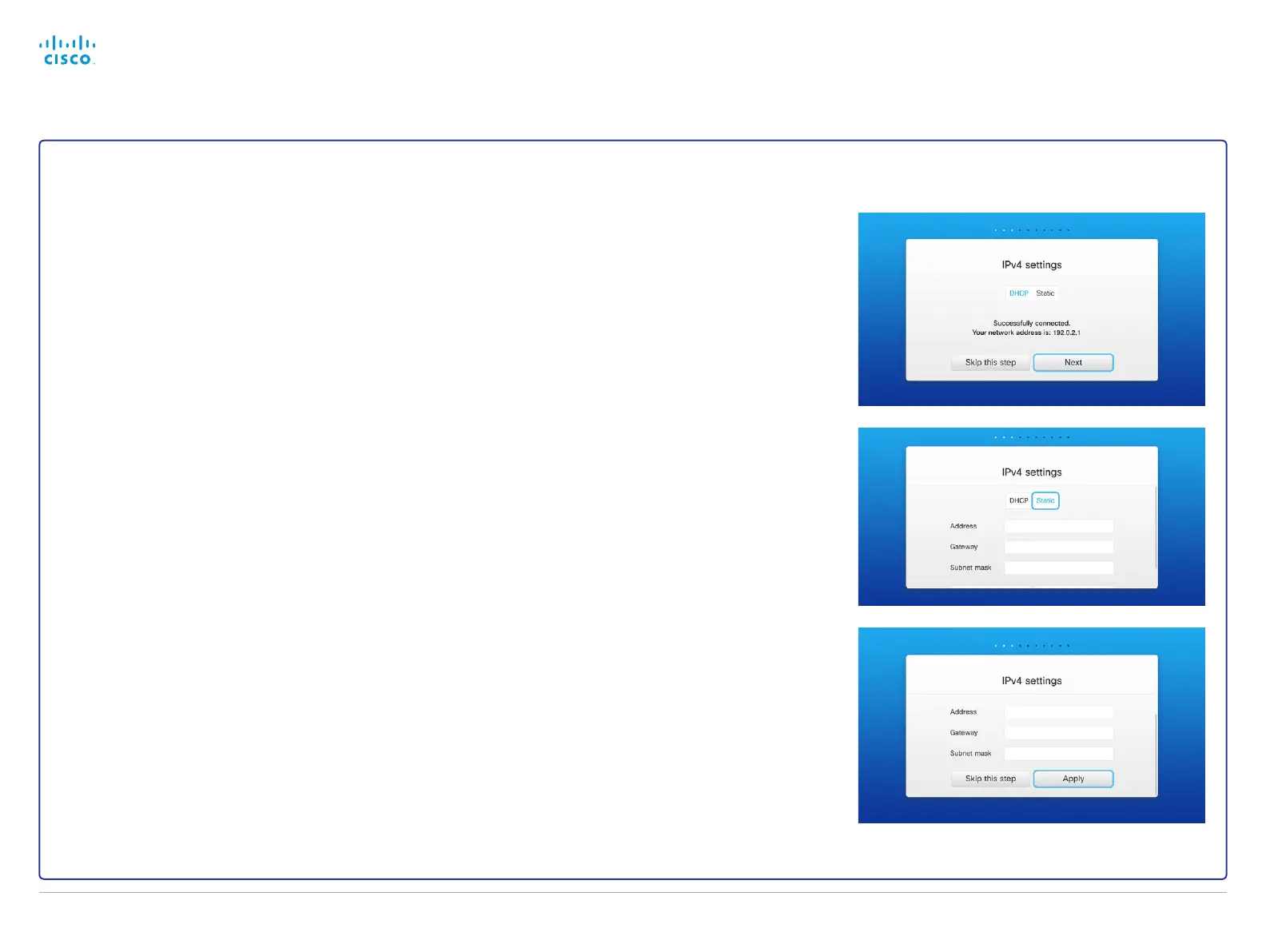IP settings
(When not set by a provisioning system)
The IP parameters can be assigned automatically by the
network, or you can set everything manually. If your system
is provisioned automatically, these IP settings may be overrid-
den by the provisioning system.
If you want to set the parameters manually, please contact
your network administrator to obtain the required parameters.
If an IPv4 address is already assigned to the system, you will
find it under Settings: Navigate to the user name in the upper
left corner and select Settings.
To change the IPv4 settings, navigate to the user name in the
upper left corner and select Settings. Select Setup Assistant,
and proceed to the IPv4 section.
If you wish to change the IP settings from the default dual
stack setting to either IPv4 or IPv6, this can be done on the
web interface.
NOTE: When you start up the SX10 for the first time, the
Setup assistant starts automatically.
1. Choose automatic or manual IP assignment
Select DHCP in the IP Assignment section for automatic IP
assignment; or Static if you want to set the IP addresses
manually.
2. If IP Assignment is Static: Set the IP addresses
Enter the IP Address, Subnet Mask and Gateway address.
A soft keyboard appears when you select an input field.
Select ⎷ to confirm the change.
3. Select Apply to save the changes.
Back to task overview
Cisco TelePresence Video Systems
D14639.15 Video Systems Getting Started Guide TC7.2, OCTOBER 2014.
Copyright © 2010–2014 Cisco Systems, Inc. All rights reserved.
30
Getting Started Guide
