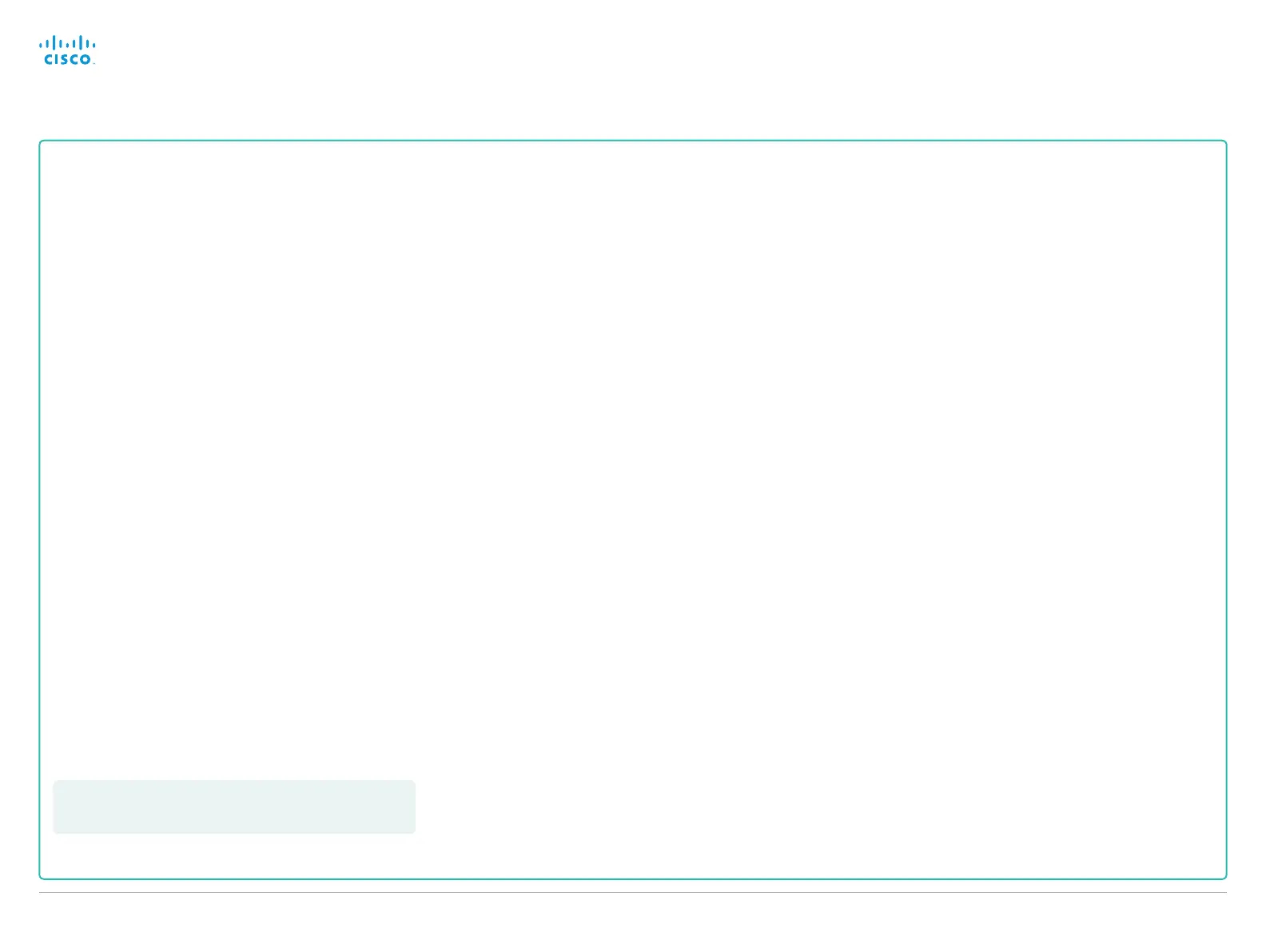Setting the date, time and location
(When not set by a provisioning system)
When setting up your video conference system, you should
check that the date and time settings are correct. Among other
things this information is used to time stamp messages transmit-
ted to gatekeepers and other network elements.
If you operate your system using the Touch controller, the time
is shown in the top right corner of the Touch controller display;
if you operate your system using a remote control, the time
and date is shown in the top right corner of the main display.
1.
Go to the Configuration tab and select System Configuration.
Open the Time settings from the left column.
2.
Select your preferred date format in the DateFormat drop
down list.
3.
Select your preferred time format in the TimeFormat drop
down list.
4. Select your time zone in the OlsonZone drop down list.
5. Open the NetworkServices settings from the left column.
* NTP mode:
Auto: The time is regularly updated using an NTP server. The NTP server
address is automatically obtained from the network (DHCP).
Manual: The time is regularly updated using an NTP server. You must
manually enter the NTP server address.
Off: You must set the time manually. The time is not updated automatically.
If you are changing a value setting,
you have to always click save to confirm the change.
Back to task overview
Cisco TelePresence Video Systems
D14639.15 Video Systems Getting Started Guide TC7.2, OCTOBER 2014.
Copyright © 2010–2014 Cisco Systems, Inc. All rights reserved.
27
Getting Started Guide
