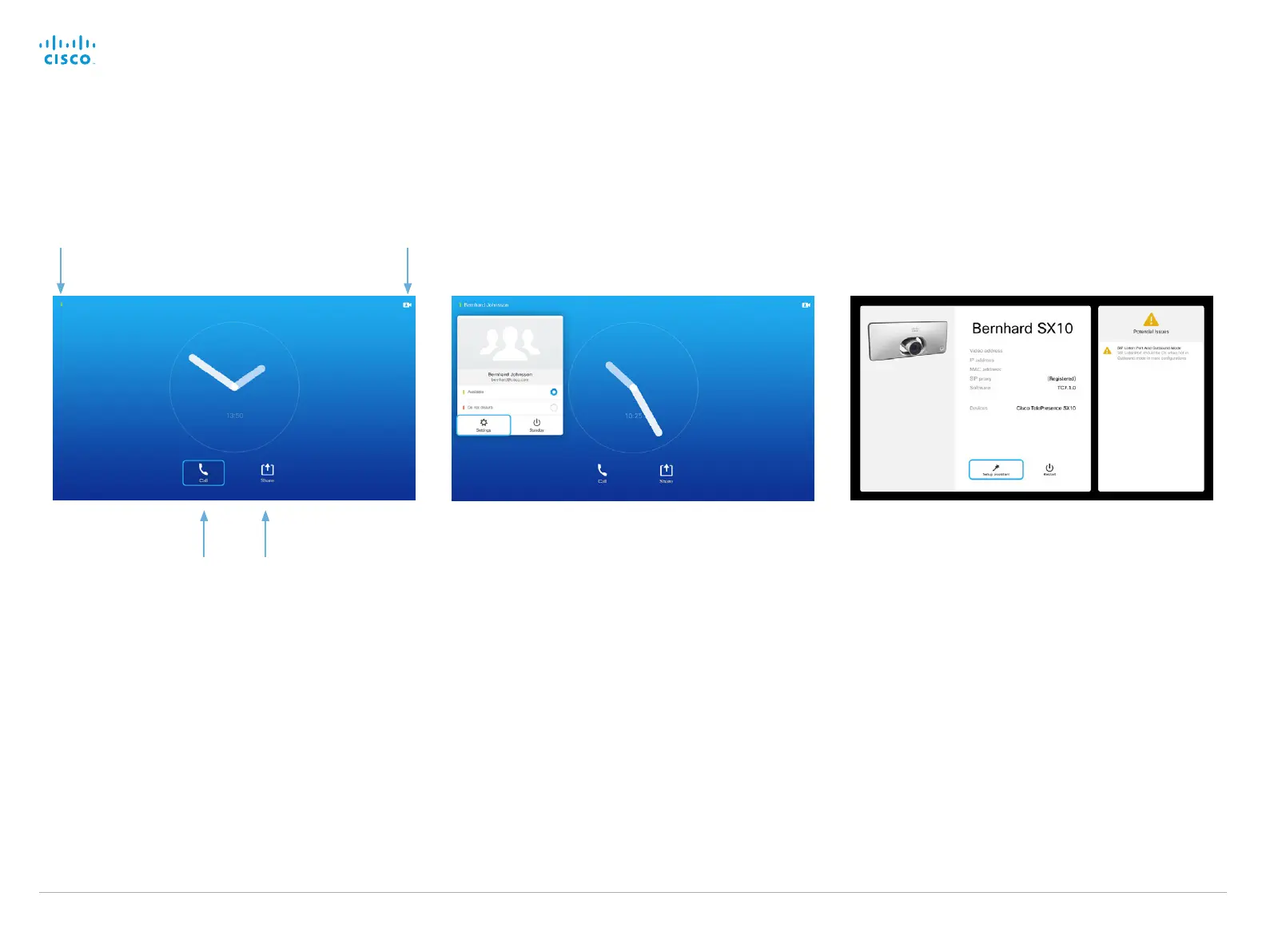Cisco TelePresence Video Systems
D14639.15 Video Systems Getting Started Guide TC7.2, OCTOBER 2014.
Copyright © 2010–2014 Cisco Systems, Inc. All rights reserved.
43
Getting Started Guide
SX10 on-screen menu
To gain access to the Settings menu, move cursor to upper
left corner of the screen and press OK on the remote control.
Then navigate down to Settings and press OK again.
The Settings shows the basic system information. In addition
it provides access to the Setup assistant and to restart the
system.
On the Setup assistant you can set the following:
• Language: Select a language for the user interface.
•
IP settings: Change the IPv4 settings, if those have not been
configured by autoprovisionig.
•
Provisioning settings: Change provisioning settings, if those
have not been configured by autoprovisionig.
•
Test microphone: If you are using an external microphone,
use this test to adjust its location.
•
Speaker volume: Set the speaker volume for ring tones
and calls. If you cannot hear the test sound, check that
the volume on you monitor is switched on, and that the
cabeling is correct.
•
Default camera position: Set the default camera position
for future calls.
•
Test presentation: Connect your computer to the SX10, and
wait for the icon to change and mirror your computer screen.
Place
calls
Share
content
Settings, Standby
mode and Do Not
Disturb feature Camera Control
