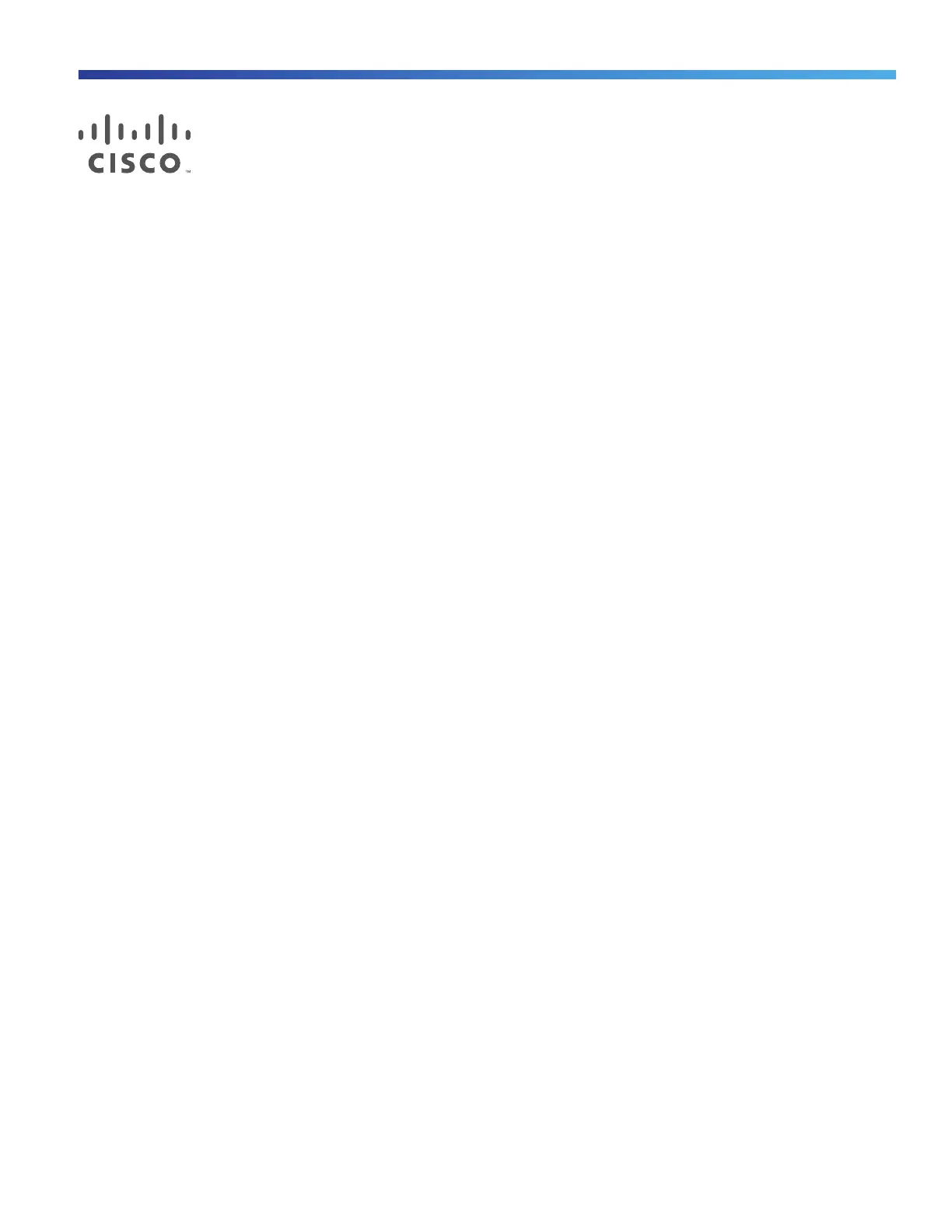73
Cisco Systems, Inc. www.cisco.com
Troubleshooting
This chapter provides these topics for troubleshooting problems:
Diagnosing Problems, page 73
How to Recover Passwords, page 76
Finding the Switch Serial Number, page 76
Diagnosing Problems
The switch LEDs provide troubleshooting information about the switch. They show boot fast failures, port-connectivity
problems, and overall switch performance. You can also get statistics from Device Manager, the CLI, or an SNMP
workstation. See the Cisco IE 2000 Switch Software Configuration Guide, the Cisco IE 2000 Switch Command Reference
on Cisco.com, or the documentation that came with your SNMP application for details.
Switch Boot Fast
See Verifying Switch Operation, page 71 for information on boot fast.
Note: Boot fast failures are usually fatal. Contact your Cisco TAC representative if your switch does not successfully
complete boot fast.
Note: You can disable the boot fast and run POST by using the Cisco IOS CLI, see the Cisco IE 2000 Switch Software
Configuration Guide and the Cisco IE 2000 Switch Command Reference for more information.
Switch LEDs
Look at the port LEDs information when troubleshooting the switch. See LEDs, page 18 for a description of the LED colors
and their meanings.
Switch Connections
Bad or Damaged Cable
Always examine the cable for marginal damage or failure. A cable might be just good enough to connect at the physical
layer, but it could corrupt packets as a result of subtle damage to the wiring or connectors. You can identify this problem
because the port has many packet errors or it constantly flaps (loses and regains link).
Exchange the copper or fiber-optic cable with a known good cable.
Look for broken or missing pins on cable connectors.
Rule out any bad patch panel connections or media converters between the source and the destination. If possible,
bypass the patch panel, or eliminate media converters (fiber-optic-to-copper).
Try the cable in another port to see if the problem follows the cable.