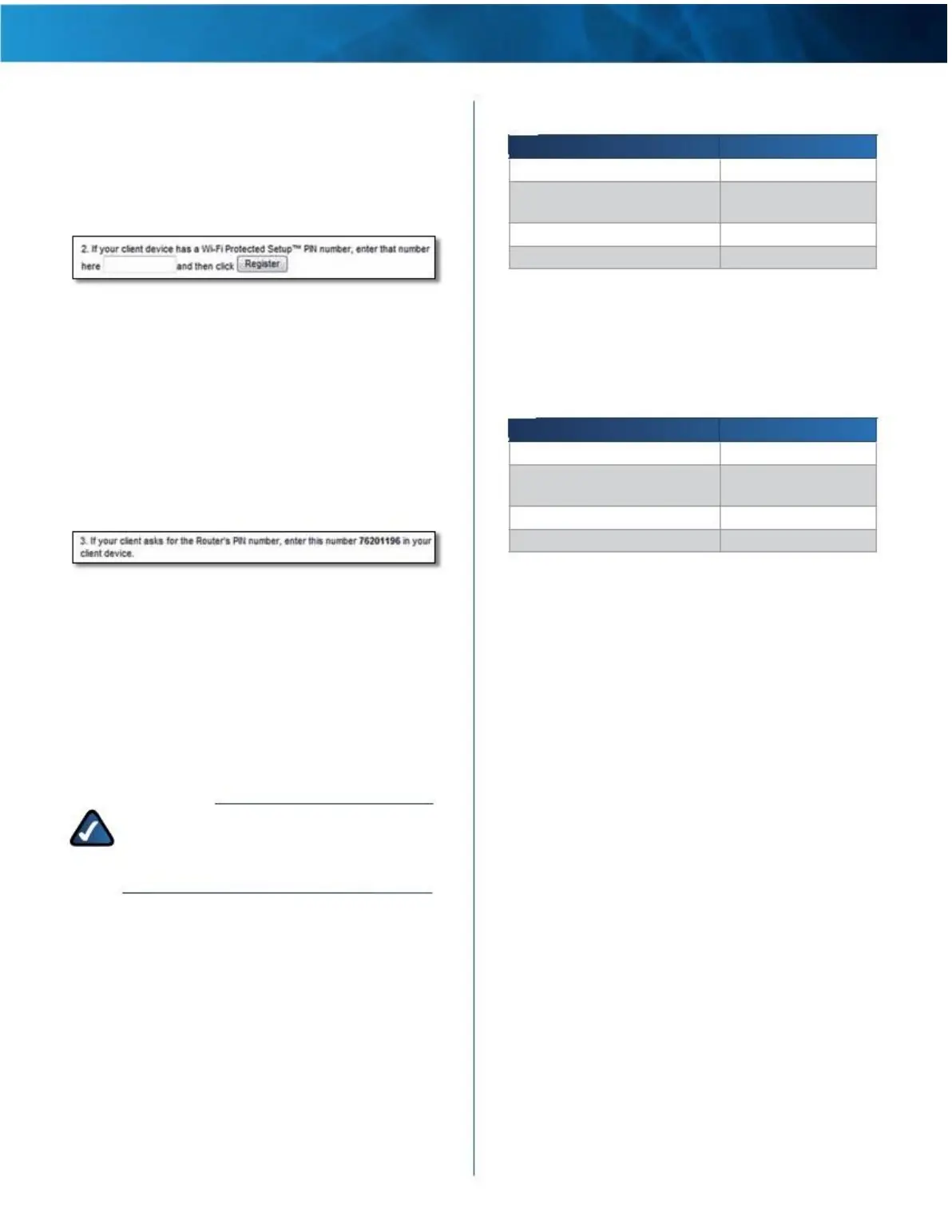Linksys E4200
Chapter 2: Advanced Configuration
c . After the client device has been configured, click
OK on the router’s Wi-Fi Protected Setup screen
within two minutes .
•
Enter Client Device PIN on Router Use this method
if your client device has a Wi-Fi Protected Setup PIN
(Personal Identification Number) .
Personal Options
Security Option
WPA2 Personal
WPA2/WPA Mixed Mode
Strength
Strongest
WPA2: Strongest
WPA: Strong
WPA Personal
WEP
Wi-Fi Protected Setup > Enter Client Device PIN on Router
Office Options
Strong
Basic
a . Enter the PIN from the client device in the field on
the router’s Wi-Fi Protected Setup screen .
b . Click the Register button on the router’s Wi-Fi
Protected Setup screen .
The office options are available for networks that use
a RADIUS server for authentication . The office options
are stronger than the personal options because WPA2
or WPA provides encryption while RADIUS provides
authentication .
c . After the client device has been configured, click
OK on the router’s Wi-Fi Protected Setup screen
within two minutes .
•
Enter Router PIN on Client Device Use this method
if your client device asks for the router’s PIN .
Security Option
WPA2 Enterprise
WPA2/WPA Enterprise Mixed
Mode
WPA Enterprise
RADIUS
Strength
Strongest
WPA2: Strongest
WPA: Strong
Strong
Basic
Wi-Fi Protected Setup > Enter Router PIN on Client Device
a . On the client device, enter the PIN listed on the
router’s Wi-Fi Protected Setup screen . (It is also listed
on the bottom of the router .)
b . After the client device has been configured, click
OK on the router’s Wi-Fi Protected Setup screen
within two minutes .
For each wireless network, the Network Name (SSID),
Security, and Passphrase are displayed at the bottom of
the screen .
NOTE: If you have client devices that do not
support Wi-Fi Protected Setup, note the wireless
settings, and then manually configure those
client devices .
5 GHz Wireless Security or
2 .4 GHz Wireless Security
Wireless security is strongly recommended, and WPA2 is
the strongest method available . Use WPA2 if it is supported
by all of your wireless devices .
Security Mode
The 5 GHz and 2 .4 GHz networks can use different security
options . Select the security option for each wireless
network . Then go to the instructions for your selection .
Wireless > Wireless Security
The wireless security settings configure the security of your
wireless network(s) . The router supports the following
wireless security options: WPA2/WPA Mixed Mode, WPA2
Personal, WPA Personal, WPA2/WPA Enterprise Mixed
Mode, WPA2 Enterprise, WPA Enterprise, WEP, and RADIUS .
(WPA stands for Wi-Fi Protected Access . WEP stands for
Wireless Equivalent Privacy . RADIUS stands for Remote
Authentication Dial-In User Service .)
Maximum Performance Wireless-N Router
14
