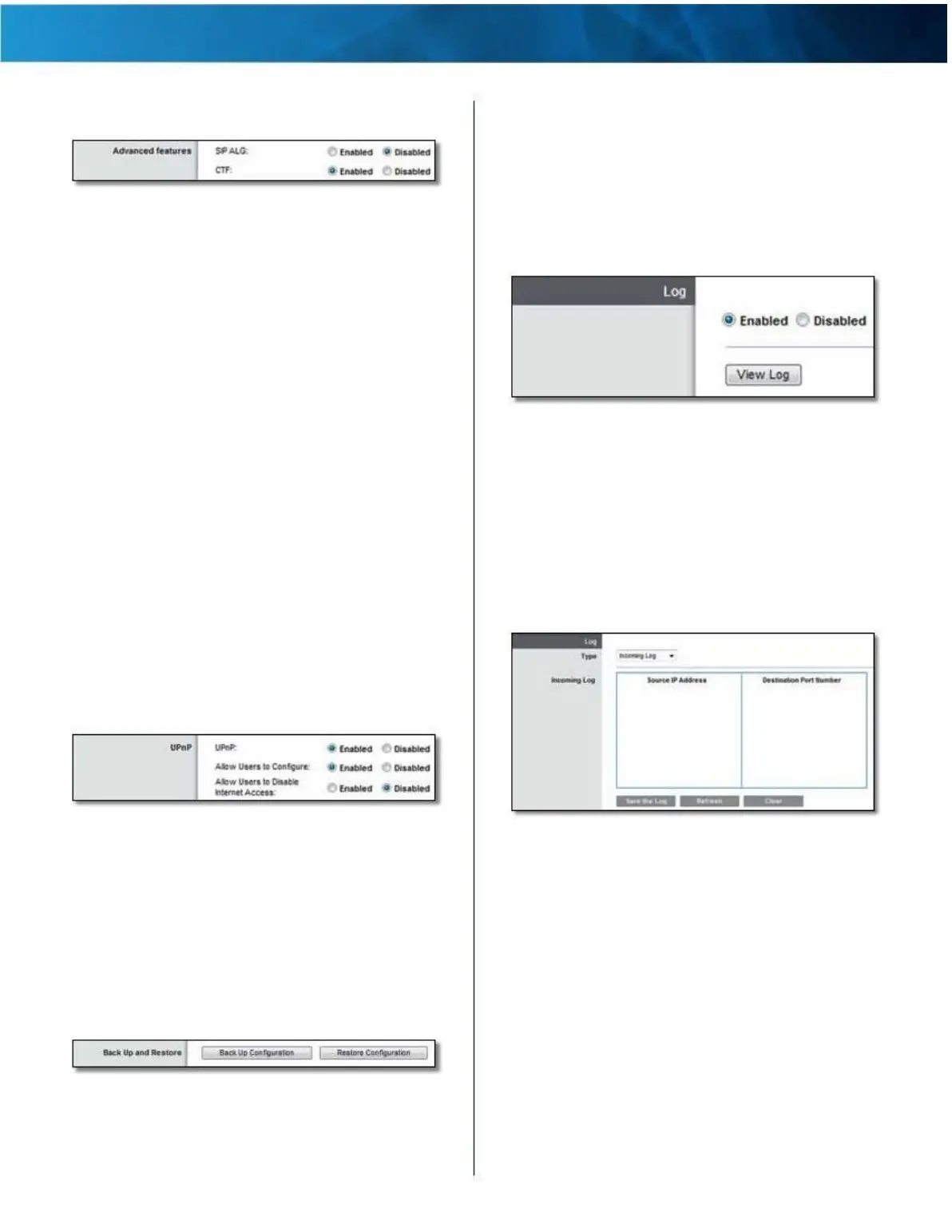Linksys E4200
Advanced Features
Chapter 2: Advanced Configuration
Restore Configuration To restore the router’s
configuration settings, click this option and follow the
on-screen instructions . (You must have previously backed
up the router’s configuration settings .)
Management > Advanced Features
Administration > Log
SIP ALG The Session Initiation Protocol (SIP) Application
Layer Gateway (ALG) feature allows SIP packets, which
are used for VoIP, to traverse the NAT firewall . For more
information, contact your VoIP service provider .
To use the SIP ALG feature for VoIP service, select Enabled .
If you are not using VoIP service, then keep the default,
Disabled .
The router can keep logs of all traffic for your Internet
connection .
If your VoIP service provider uses other NAT traversal
solutions such as Session Traversal Utilities for NAT
(STUN), Traversal Using Relay NAT (TURN), or Interactive
Connectivity Establishment (ICE), then keep the default,
Disabled .
CTF The CTF (Cut-Through Forwarding) option improves
Log
Administration > Log
the efficiency of packet forwarding between the local
network and the Internet . Using this option, the router
caches route/bridge entries for established connections,
so it can expedite the transmission of packets over those
connections . To use the CTF option, keep the default,
Enabled .
Enabled/Disabled To disable the Log function, select
Disabled . To monitor traffic between the local network
and the Internet, keep the default, Enabled . With logging
enabled, you can choose to view temporary logs .
When you wish to view the logs, click View Log .
UPnP
Universal Plug and Play (UPnP) allows the appropriate
operating system to automatically configure the router
for various Internet applications, such as online gaming
and VoIP calls .
Log
Management >
UPnP
UPnP If you want to use UPnP, keep the default, Enabled .
Allow Users to Configure If you want to be able to
make manual changes to the router while using the UPnP
feature, keep the default, Enabled .
Allow Users to Disable Internet Access To prevent local
network users from disabling your Internet connection
through the UPnP feature, keep the default, Disabled .
Back Up and Restore
Management > Back Up and
Restore
Back Up Configuration To back up the router’s
configuration settings, click this option and follow the
on-screen instructions .
Log > View
Log
•
Type Select Incoming Log, Outgoing Log, Security
Log, or DHCP Client Log .
•
<Type> Log The Incoming Log displays a temporary
log of the source IP addresses and destination
port numbers for the incoming Internet traffic . The
Outgoing Log displays a temporary log of the local IP
addresses, destination URLs/IP addresses, and
service/port numbers for the outgoing Internet traffic .
The Security log displays the login information for the
browser-based utility . The DHCP Client Log displays
the local DHCP server status information .
Click Save the Log to save this information to a file on
your computer’s hard drive . Click Refresh to update
the log . Click Clear to clear all the information that is
displayed .
Maximum Performance Wireless-N Router
42
