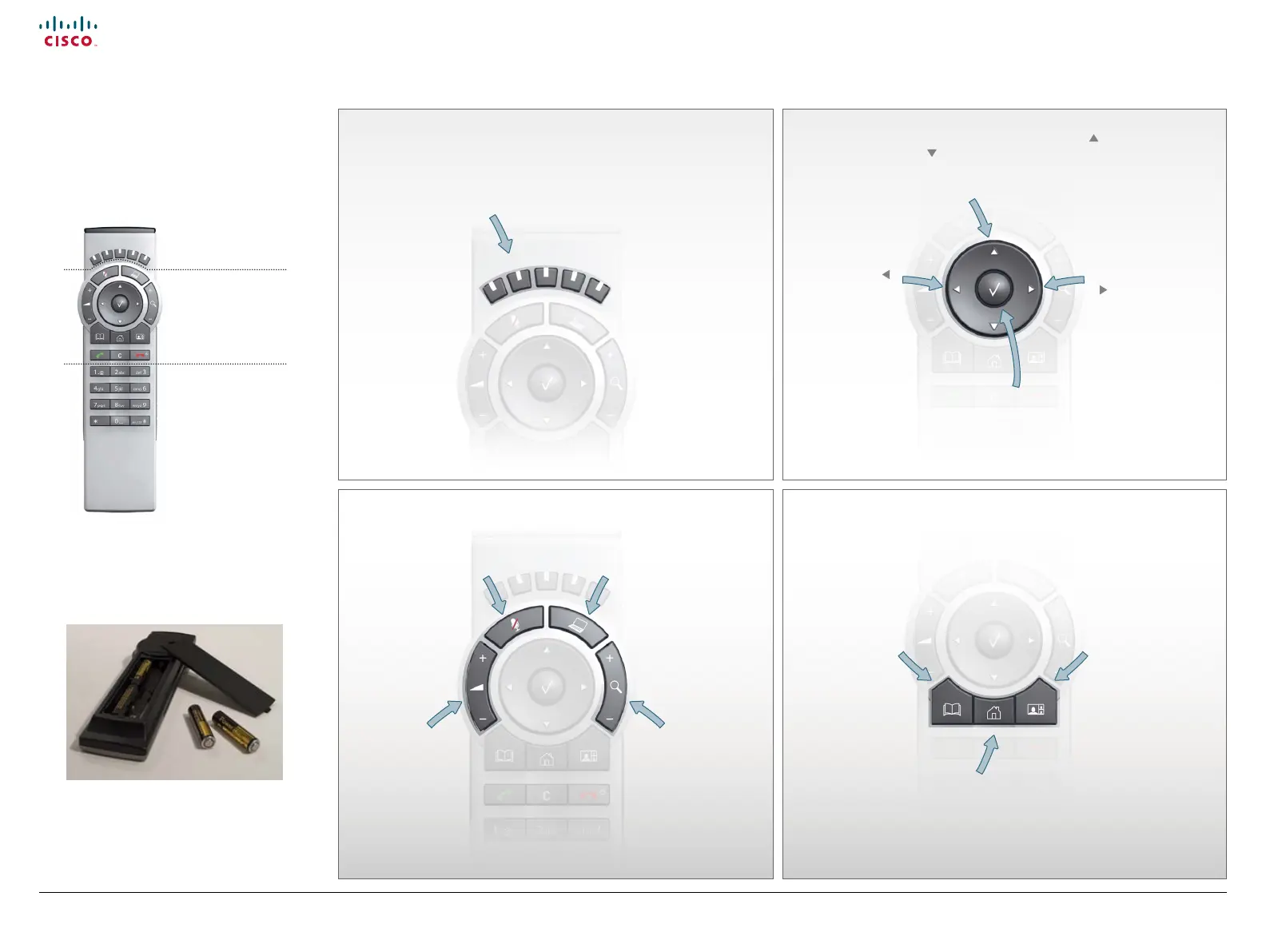11
Prole Series, Codec C Series and Quick Set C20 / C20 Plus Getting started guide
D14639.03 Prole Series, Codec C Series and Quick Set C20/C20 Plus Getting Started Guide TC4.1, Feb 2011.
Copyright © 2010-2011 Cisco Systems, Inc. All rights reserved.
www.cisco.com
Using the remote control
The Functions keys
in the upper part of
the remote control
reect the softkeys
on screen.
The middle part of
the remote control
is used to handle
the video, sound,
phone book, menus
and navigation.
The lower part of
the remote control
is similar to the
keypad of a mobile
phone.
HOME: Press the
Home key to go
back to the Home
menu.
PHONE BOOK: Press
the Phone Book key
to display the phone
book.
L AYOUT: Press
the Layout key to
display the layout
menu, then select a
view in the menu.
Inserting the batteries
Make sure the remote control has
working batteries (4 x AAA batteries).
ARROW UP/DOWN: Press the up and
down arrow keys to navigate in the
menu and to move the camera (pan,
tilt) when the menu on screen is not
displayed.
ARRO W L EFT:
Press the left
arrow key
to go one step
back in the menu
or to move to the
left in a text eld.
ARROW RIGHT:
Press the right
arrow key
to expand the
selected menu item
or to move to the
right in a text eld.
FUNCTION KEYS: Each Function key
corresponds to a softkey on the screen
and represents shortcuts and advanced
functions.
MICROPHONE: Press
the Microphone key to
switch between setting
the microphone to on
and to o.
VOLUME: Press
the + or – on the
Volume key to adjust
the codec volume.
MUTE: Press the – to
mute an incoming
call.
PRESENTATION: Press
the Presentation key
to show or hide a
presentation.
ZOOM: Press
the + or – on the
Zoom key to zoom
the camera in and
out.
OK/SELECT: Press the
OK/Select key to conrm
your choice or selection.
