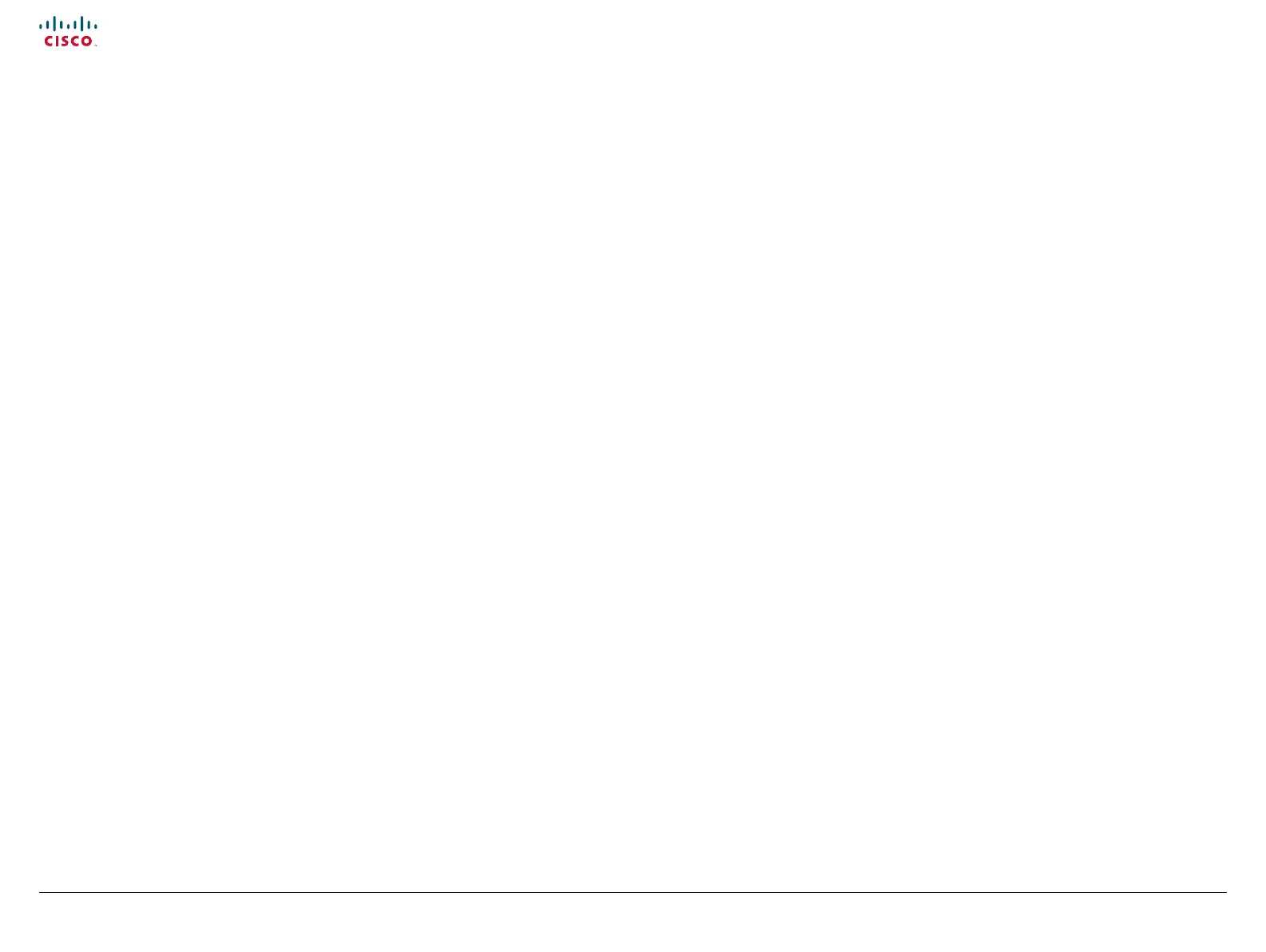30
Prole Series, Codec C Series and Quick Set C20 / C20 Plus Getting started guide
D14639.03 Prole Series, Codec C Series and Quick Set C20/C20 Plus Getting Started Guide TC4.1, Feb 2011.
Copyright © 2010-2011 Cisco Systems, Inc. All rights reserved.
www.cisco.com
Set the Administrator settings menu password
When you set a password for the Administrator settings menu,
all users must enter the password to get access to this menu,
either on screen when using a remote control, or on the touch
screen if you are using a Touch controller.
Set the menu password using the remote control
Perform the following steps to dene a password for the
Administrator settings menu:
1. In the on screen menu, go to Home > Settings >
Administrator settings> Set menu password.
The password format is a string with 0–255 characters.
2. Enter the new password in the Set password menu.
3. Press Save.
Perform the following steps to change the password for the
Administrator settings menu:
1. To change the password, go to Home > Settings >
Administrator settings > Set menu password.
2. Enter the new password in the Set password menu.
3. Press Save.
Perform the following steps to deactivate the password for the
Administrator settings menu:
1. To deactivate the password, go to Home > Settings >
Administrator settings > Set menu password.
2. Leave the input eld empty in the Set password menu.
3. Press Save to save the blank password. This will deactivate
the Administrator settings menu password.
Set the menu password from a command line interface
Open a command line interface, for example PuTTY, and run
the following command:
xCommand SystemUnit MenuPassword Set
Password: <password>
Password protection
The system is password protected in the following ways:
• The Administrator settings menu can be password
protected with a menu password.
• The Codec is password protected. You always need to
enter a username to log in.
The same username and password is used for the web and
command line interfaces.
You can also congure the codec to prompt for a PIN-code
before accessing all the on screen menus.
» The default username is admin with no password set.
NOTE: We recommend that you set a password for the
admin user - see how to Change your codec password
to the right.
» New user accounts with username and password/PIN-
code can be created using the web interface.
Read more about how to create users with passwords
and PIN codes in the Administrator guide for your
product.
• You can protect the File system of the codec by setting a
password for the root user. The root user is disabled by
default.
NOTE: When a new administrator password has been dened
make sure you keep a copy of the password in a safe place.
Contact your Cisco representative if you have forgotten the
password.
Change your codec password
A user, including the default admin user, can change his codec
password using the web interface.
If a password is not currently set, use the procedure below
with a blank current password.
Change the password using the web interface
Perform the following steps to change the codec password:
1. Log in to the web interface with your username and current
password.
2. Go to the Change password page.
3. Enter the current password, the new password, and repeat
the new password in the appropriate input elds.
The password format is a string with 0–255 characters.
4. Click Save.
