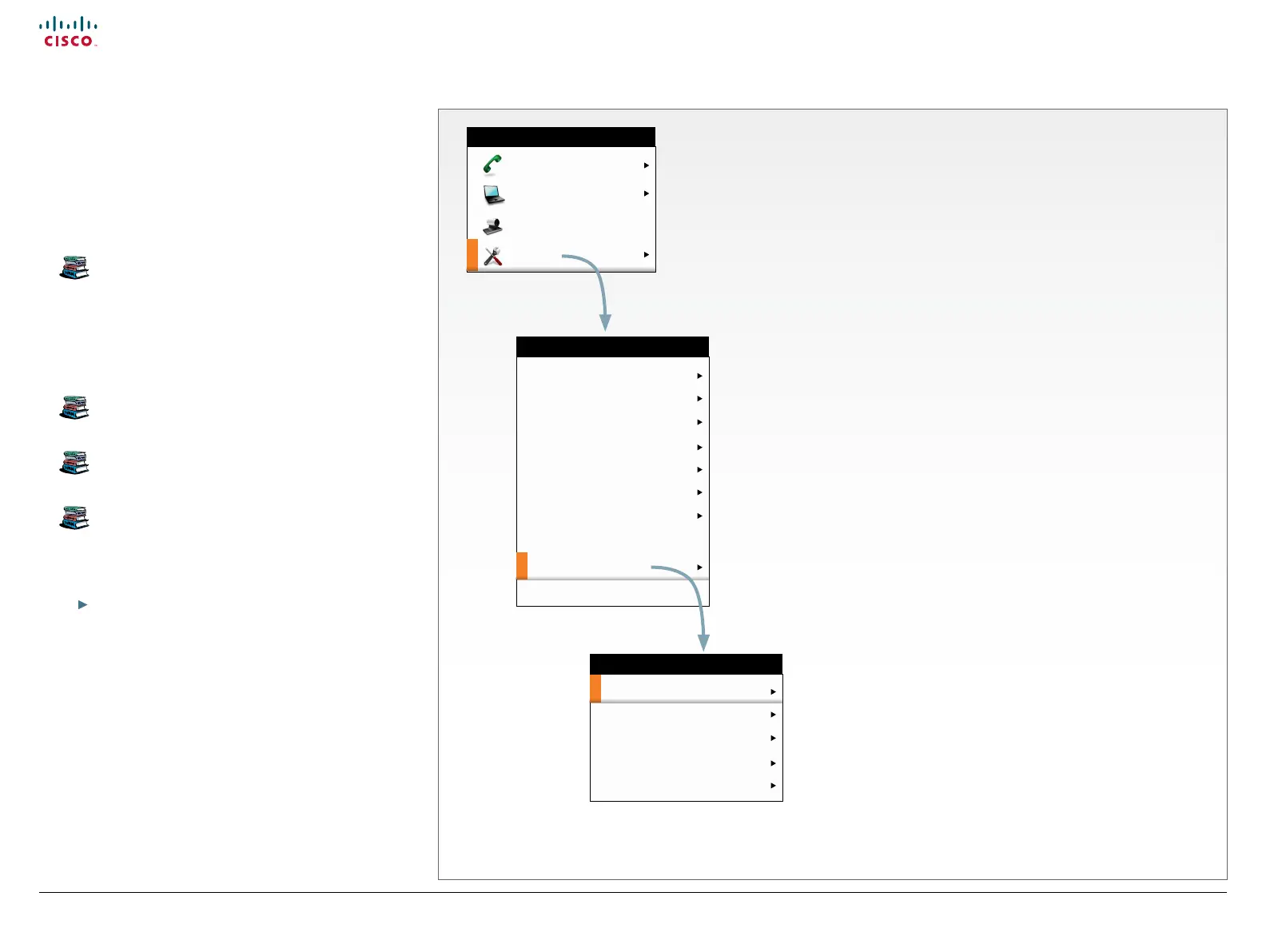14
Prole Series, Codec C Series and Quick Set C20 / C20 Plus Getting started guide
D14639.03 Prole Series, Codec C Series and Quick Set C20/C20 Plus Getting Started Guide TC4.1, Feb 2011.
Copyright © 2010-2011 Cisco Systems, Inc. All rights reserved.
www.cisco.com
About the menus
You will nd a complete description of the menus in the User
guide and Administrator guides.
The Home, Settings and Administrator settings menus are
explained in the User guide for your product.
Read about the daily use of your video system in the
User guide for Prole Series, Codec C Series and
Quick Set C20 / C20 Plus.
The Advanced conguration menu is explained in the
Administrator guide for your product.
See the Administrator guide for Quick Set C20 / C20
Plus and Prole 42” using C20.
See the Administrator guide for Codec C60/C40 and
Proles using Codec C60/C40.
See the Administrator guide for Codec C90 and
Prole 65” Dual using Codec C90.
The user documentation is available at the Cisco web site.
Go to:
http://www.cisco.com/go/telepresence/docs.
The Home menu
• Call: Menu for making calls.
• Presentation: Select a presentation source.
• Camera control: Control the camera settings.
• Settings: Congure the system.
The Settings menu
• Layout: Select screen layout, including self view.
• Main source: Select the main video source.
• Call settings: Congure the default bit rate and auto answer settings.
• Languages: Select the preferred menu language.
• Date and time: Congure date and time settings.
• Sounds and alerts: Select a ring tone, the ring tone volume and key tone.
• Wallpaper: Select the background picture on screen.
• System information: See an overview of the system congurations.
• Administrator settings: Congure the administrative settings.
• Restart: Select this option to restart the system.
The Administrator settings menu
• Programmable softbuttons: User dened softbuttons for
selecting main video source, camera presets or speed dial.
• Connect to Cisco CallWay: Connect your system to the
CiscoCallWay subscription-based service for video calls.
• IP settings: Congure the IP settings.
• Advanced conguration: Congure the system settings.
• Set menu password: Change the menu password.
Layout
Main source: Main camera
Call settings
Languages
Date and time
Sounds and alerts
Wallpaper: Custom
System information
Administrator settings
Restart
SETTINGS
Programmable softbuttons
Connect to Cisco Callway
IP settings
Advanced conguration
Set menu password
ADMINISTRATOR SETTINGS
Call
Presentation
Camera control
Settings
HOME
