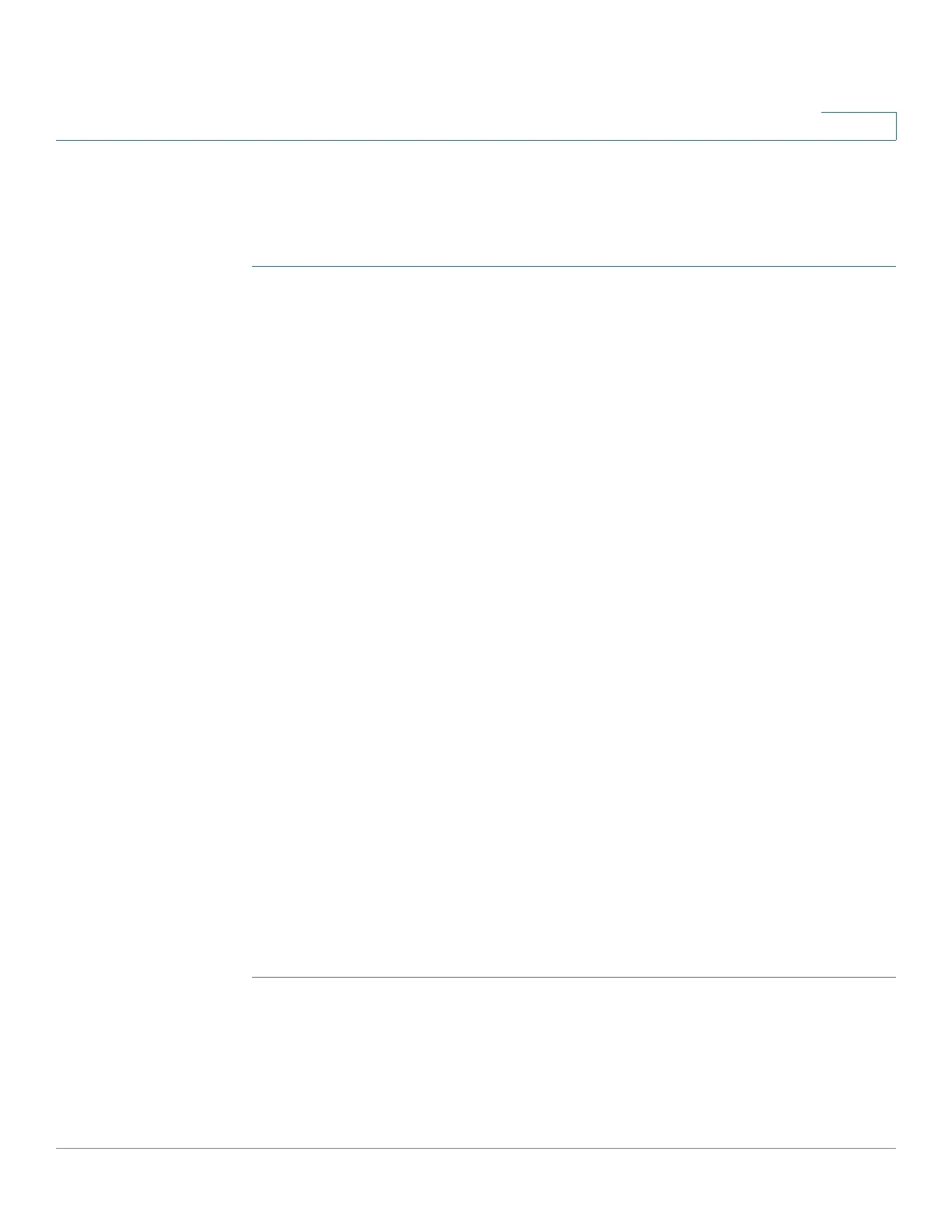Administration
System Settings
Cisco 350, 350X and 550X Series Managed Switches, Firmware Release 2.4, ver 0.4 77
6
System Settings
To enter system settings:
STEP 1 Click Administration > System Settings.
STEP 2 View or modify the system settings.
• System Description—Displays a description of the device.
• System Location—Enter the physical location of the device.
• System Contact—Enter the name of a contact person.
• Host Name—Select the host name of this device. This is used in the prompt of CLI
commands:
- Use Default—The default hostname (System Name) of these switches is:
switch123456, where 123456 represents the last three bytes of the device MAC
address in hex format.
- User Defined—Enter the hostname. Use only letters, digits, and hyphens. Host
names cannot begin or end with a hyphen. No other symbols, punctuation
characters, or blank spaces are permitted (as specified in RFC1033, 1034, 1035).
• Custom Banner Settings—The following banners can be set:
- Login Banner—Enter text to display on the Login page before login. Click Preview
to view the results.
- Welcome Banner—Enter text to display on the Login page after login. Click
Preview to view the results.
NOTE When you define a login banner from the web-based configuration utility, it also
activates the banner for the CLI interfaces (Console, Telnet, and SSH).
The banner can contain up to 1000 characters. After 510 characters, press <Enter> to
continue.
STEP 3 Click Apply to save the values in the Running Configuration file.