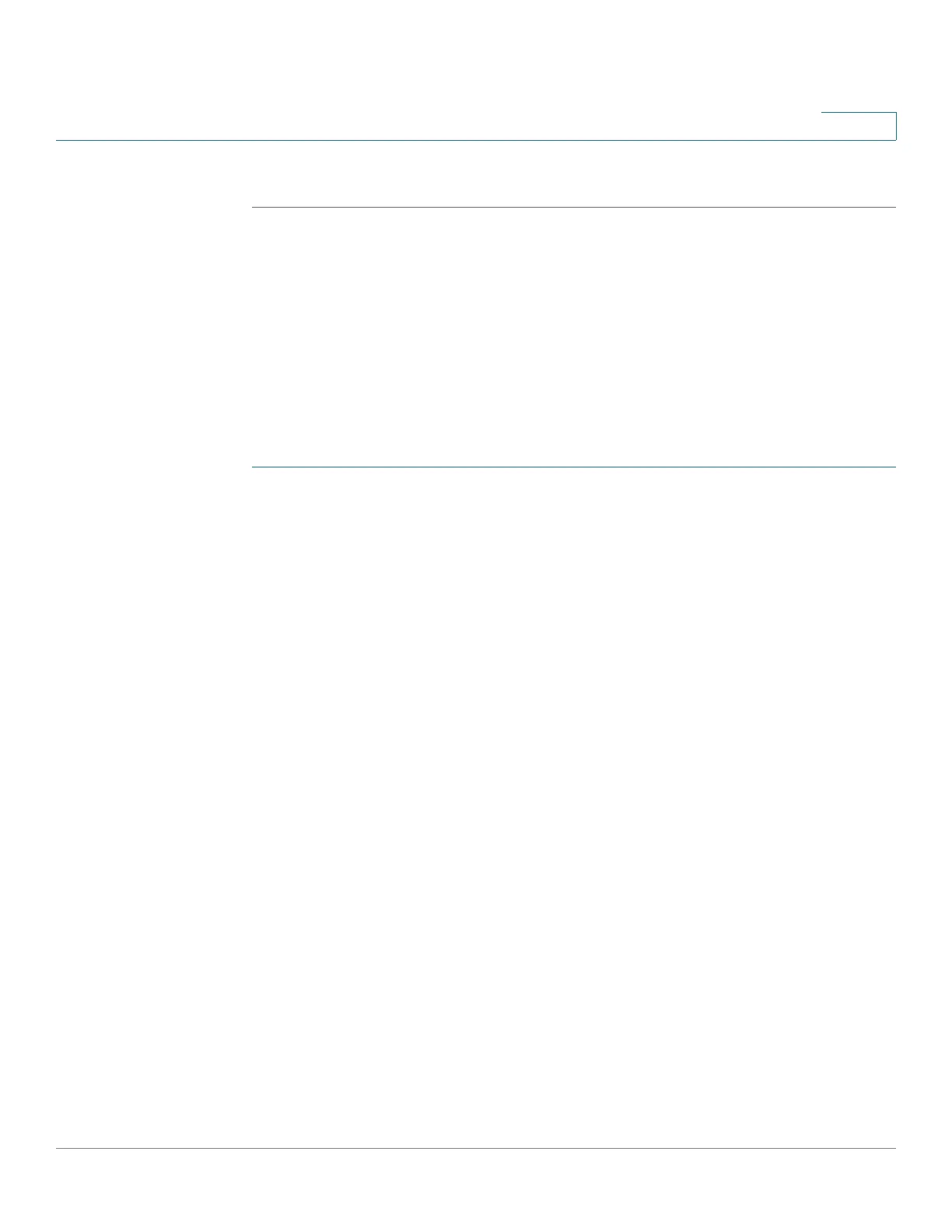Spanning Tree
STP Interface Settings
Cisco 350, 350X and 550X Series Managed Switches, Firmware Release 2.4, ver 0.4 247
13
STEP 3 Click Apply. The STP Global settings are written to the Running Configuration file.
STP Interface Settings
The STP Interface Settings page enables you to configure STP on a per-port basis, and to view
the information learned by the protocol, such as the designated bridge.
The defined configuration entered is valid for all flavors of the STP protocol.
To configure STP on an interface:
STEP 1 Click Spanning Tree > STP Interface Settings.
The interfaces are displayed. The fields are described on the Edit page except for the following
field which is display on and is only displayed here:
• Port Role—Displays the port or LAG role, per port or LAG per instance, assigned by
the MSTP algorithm to provide STP path.
- Root—Forwarding packets through this interface provides the lowest cost path for
forwarding packets to the root device.
- Designated—The interface through which the bridge is connected to the LAN,
which provides the lowest root path cost from the LAN to the Root Bridge for the
MST instance.
- Alternate—The interface provides an alternate path to the root device from the root
interface.
- Backup—The interface provides a backup path to the designated port path toward
the Spanning Tree leaves. Backup ports occur when two ports are connected in a
loop by a point-to-point link. Backup ports also occur when a LAN has two or more
established connections to a shared segment.
- Disable—The interface does not participate in the Spanning Tree.
- Boundary—The port on this instance is a boundary port. It inherits its state from
instance 0 and can be viewed on the STP Interface Settings page.
STEP 2 Select an interface and click Edit.
STEP 3 Enter the parameters
• Interface—Select the Port or LAG on which Spanning Tree is configured.