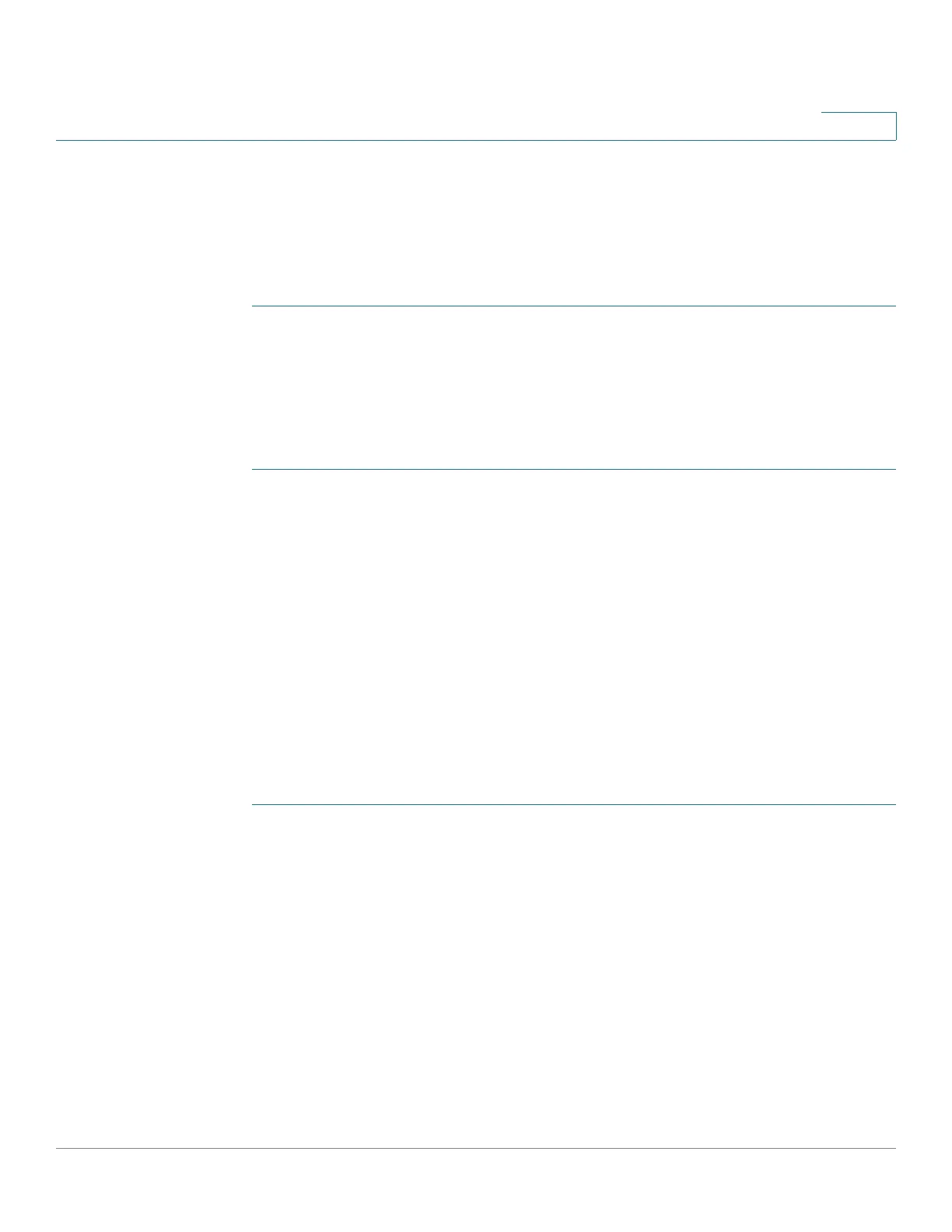Security: SSH Client
SSH User Authentication
Cisco 350, 350X and 550X Series Managed Switches, Firmware Release 2.4, ver 0.4 391
21
STEP 4 Log on to another device and open the SSH User Authentication page. Select the type of key
required and click Edit. Paste in the public/private keys.
STEP 5 Click Apply to copy the public/private keys onto the second device.
Workflow3: To change your password on an SSH server:
STEP 1 Identify the server in the Change User Password on the SSH Server page.
STEP 2 Enter the new password.
STEP 3 Click Apply.
Workflow4: To define a trusted server:
STEP 1 Enable SSH server authentication in the SSH Server Authentication page.
STEP 2 Click Add to add a new server and enter its identifying information.
STEP 3 Click Apply to add the server to the Trusted SSH Servers table.
SSH User Authentication
Use this page to select an SSH user authentication method, set a username and password on
the device, if the password method is selected or generate an RSA or DSA key, if the public/
private key method is selected.
To select an authentication method, and set the username/password/keys.
STEP 1 Click Security > SSH Client > SSH User Authentication.
STEP 2 Select an SSH User Authentication Method. This is the global method defined for the secure
copy (SCP). Select one of the options:
• By Password—This is the default setting. If this is selected, enter a password or retain
the default one.
• By RSA Public Key—If this is selected, create an RSA public and Private key in the
SSH User Key Table block.
• By DSA Public Key—If this is selected, create a DSA public/private key in the SSH
User Key Table block.
STEP 3 Enter the Username (no matter what method was selected) or user the default username. This
must match the username defined on the SSH server.