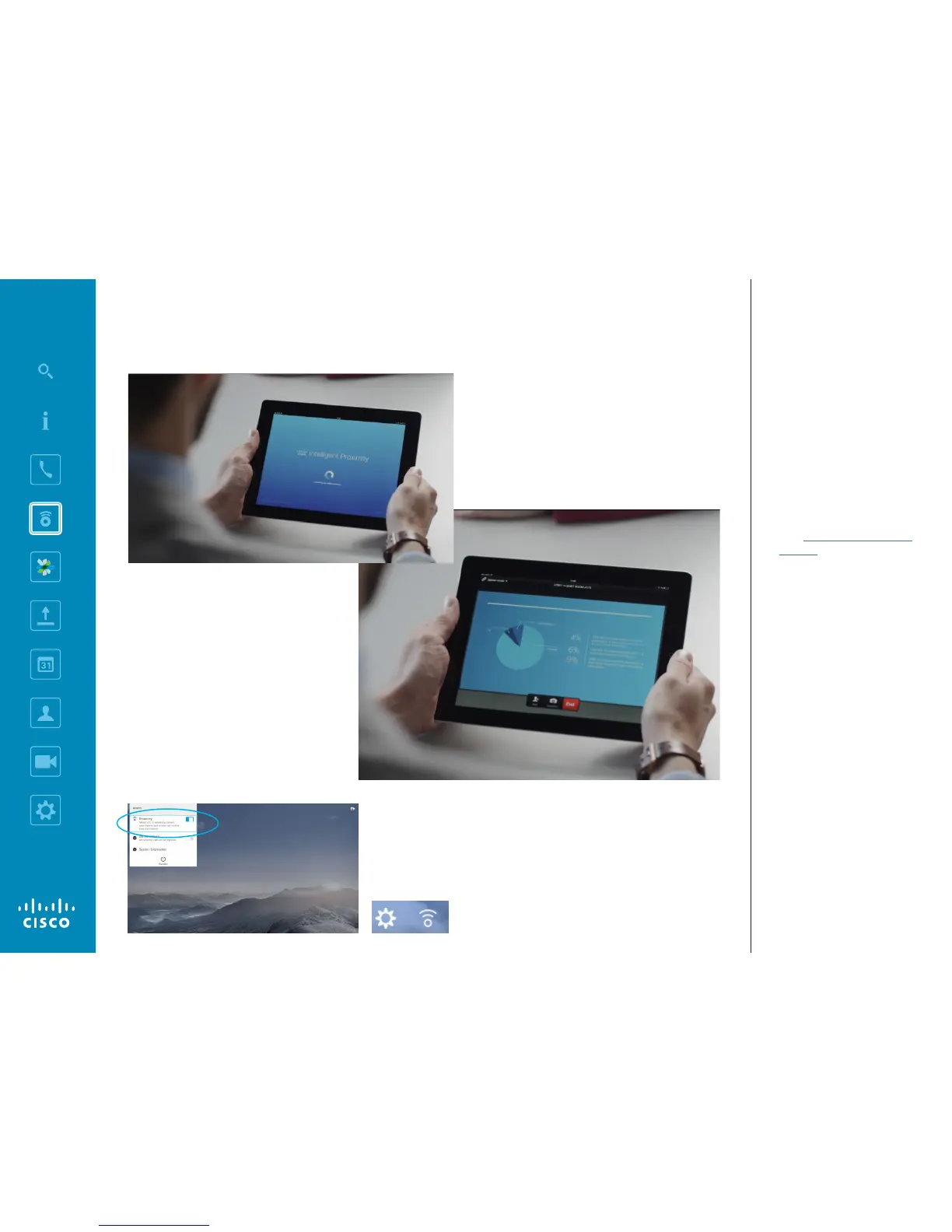Intelligent Proximity
Control Your System Wirelessly
The Intelligent Proximity feature allows
you to share, see and capture content
from a video system wirelessly on your
own device. You can also use your own
device to control calls on the video
system.
Observe the following:
•
You will need to download (free
of charge) the Cisco Intelligent
Proximity app from App Store or
Google Play. Windows or OS X users,
go to http://www.cisco.com/go/
proximity.
•
Your video support team may have
activated all of the features or just a
subset of them.
•
Intelligent Proximity makes use of
ultrasound when connecting users.
Do not block the microphone of your
smart phone or tablet.
•
Intelligent Proximity has been
designed not to work outside the
meeting room.
•
However, when privacy dictates,
always keep the meeting room
entrance doors closed to avoid
possible eavesdropping from
adjacent rooms.
About Intelligent Proximity
The Intelligent Proximity is switched on from
the Settings eld in the upper left corner of the
screen by navigating to this eld, pressing OK
on the remote and then press the Down Arrow
key once. Press OK to activate. To deactivate
repeat the process (toggling)
Intelligent Proximity enabled systems will show the Proximity icon
next to the Settings icon on the screen.
