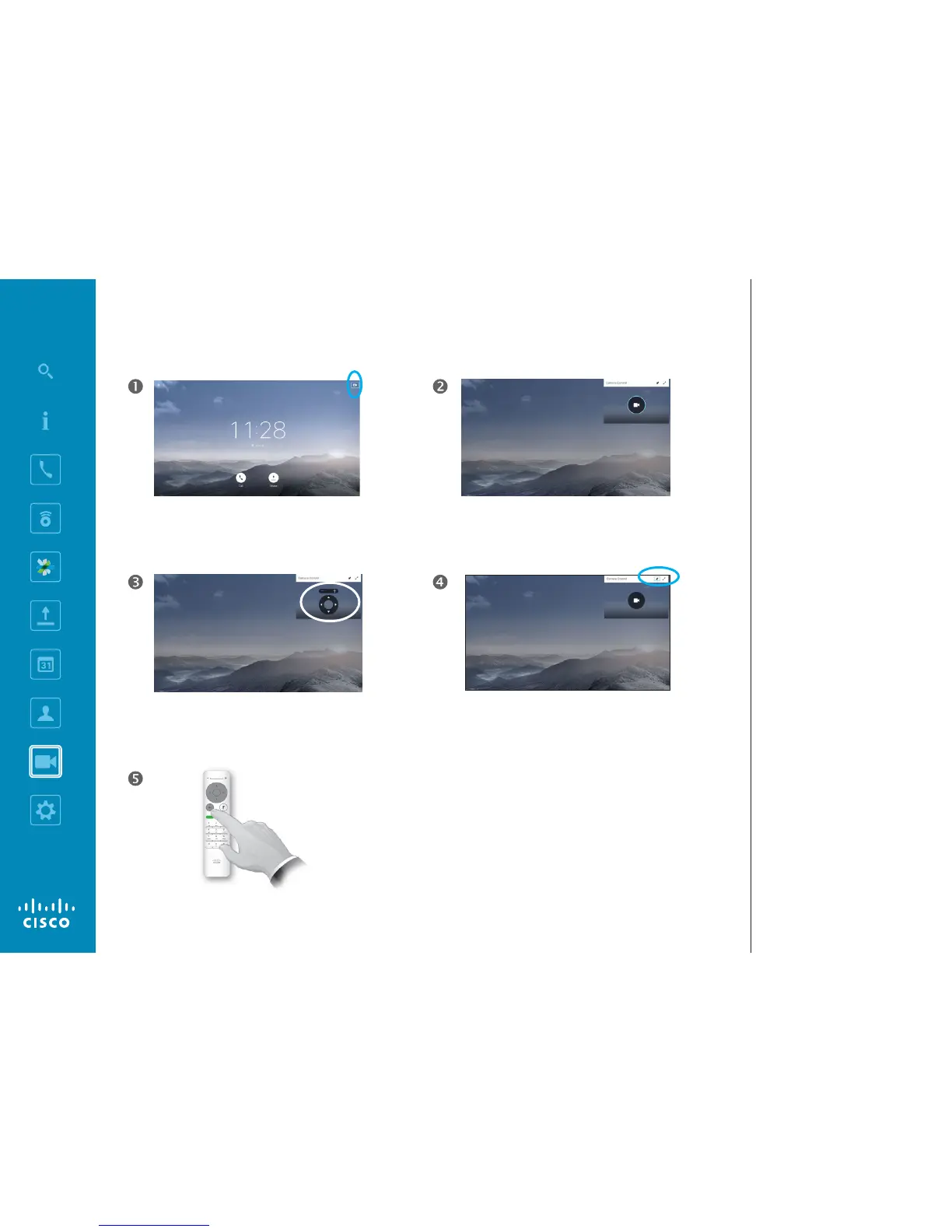In a call or outside a call (as shown here), move cursor
up to the upper right corner to the Camera icon. Press
OK on the remote control.
The camera icon will now appear. Press OK again
on the remote control.
You may now make the adjust the pan, zoom and tilt of
the camera. Use the Increase/Decrease controls of
the remote control to adjust the zoom and the Cursor
controls to adjust pan and tilt.
You may also make the self-view image sticky (always
shown) and/or maximize it by selecting the icons in the
upper right corner of this menu.
Press Back to exit the menu.
Camera
View Camera Settings (Local camera)
About Camera Settings
The camera settings let you control
the zoom, pan and tilt of your own
camera.
The self-view (the image that the
others see from your system) can
be turned on and o as well as be
shown minimized or maximized (full
screen).
You may want the self-view to be
always shown, this is called to make
it sticky.
