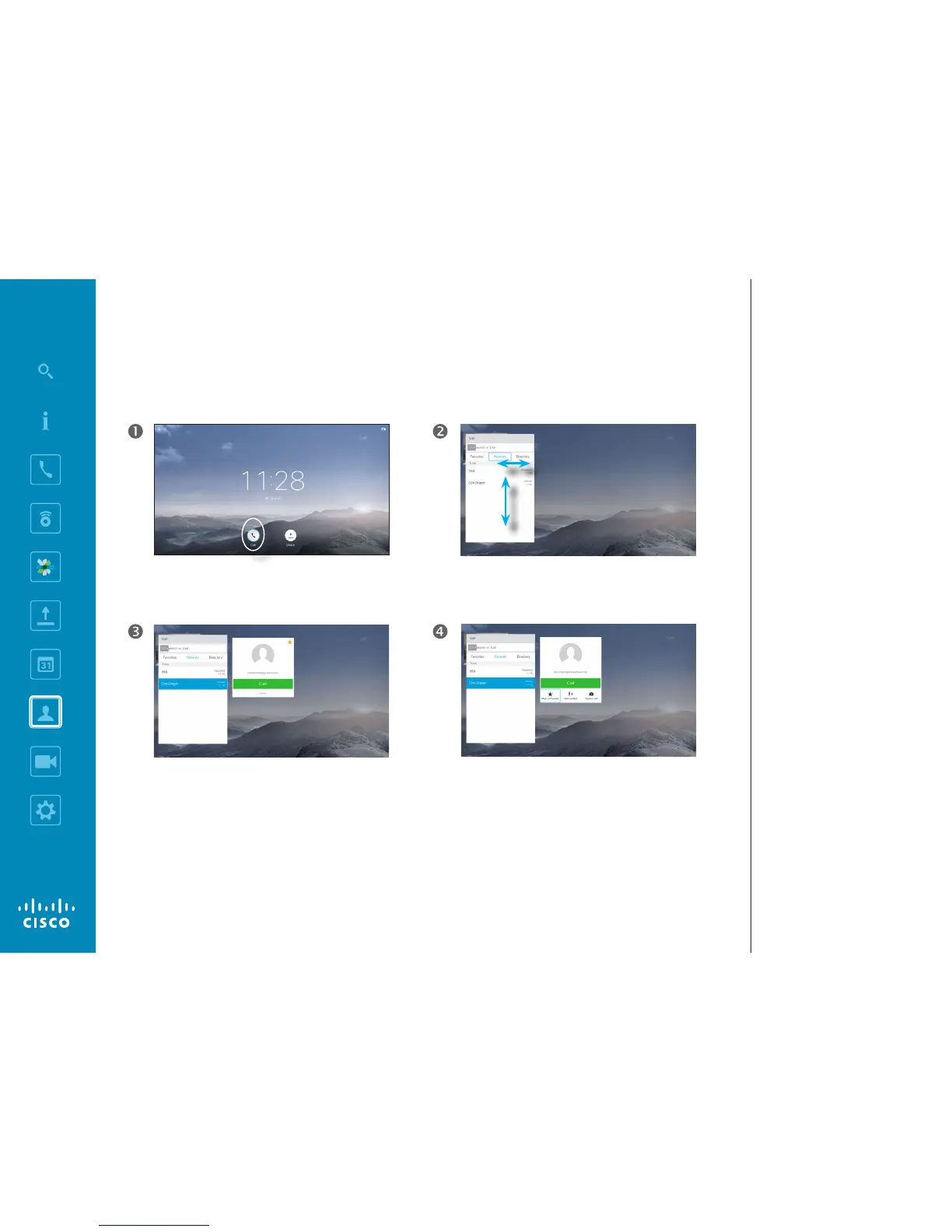Make sure Call is selected (leftmost eld along the
bottom of the screen) and press OK or the green Call
button on the remote control.
The Call menu will appear. Use the Horizontal Cursor
keys on the remote control to go between Recents and
Directory (the two rightmost) and then down in one of
those lists.
Once an entry has been located, press OK on the
remote control to invoke the Call menu.
Then use the Down Cursor key on the remote control to
move the cursor down to select Mark as Favorite. Press
OK on the remote control to make the selected entry a
favorite.
Repeat this procedure to remove someone from the list
of Favorites.
The Directory serves as your cor-
porate phone book. This directory
cannot be edited by you. You may,
however, copy entries to your list of
Favorites and edit them there.
Tap a folder to show its contents,
scroll, if needed, to locate a folder or
an entry within a folder.
When searching within the corporate
Directory, the search will apply to
the current directory folder and its
subfolders only. To go one level up,
tap Back. To make the search apply
to the entire corporate directory, do
not enter (tap) any folder before the
search is commenced.
It may happen that an entry copied
from the directory to the list of favor-
ites later is updated in the directory.
This update will not be reected in
your list of favorites—you must then
manually update the entry in the list
of favorites. Use Edit and Call for
this.
About Directory, Recents
and Favorites
Make Someone a Favorite—Outside a Call
Contacts
