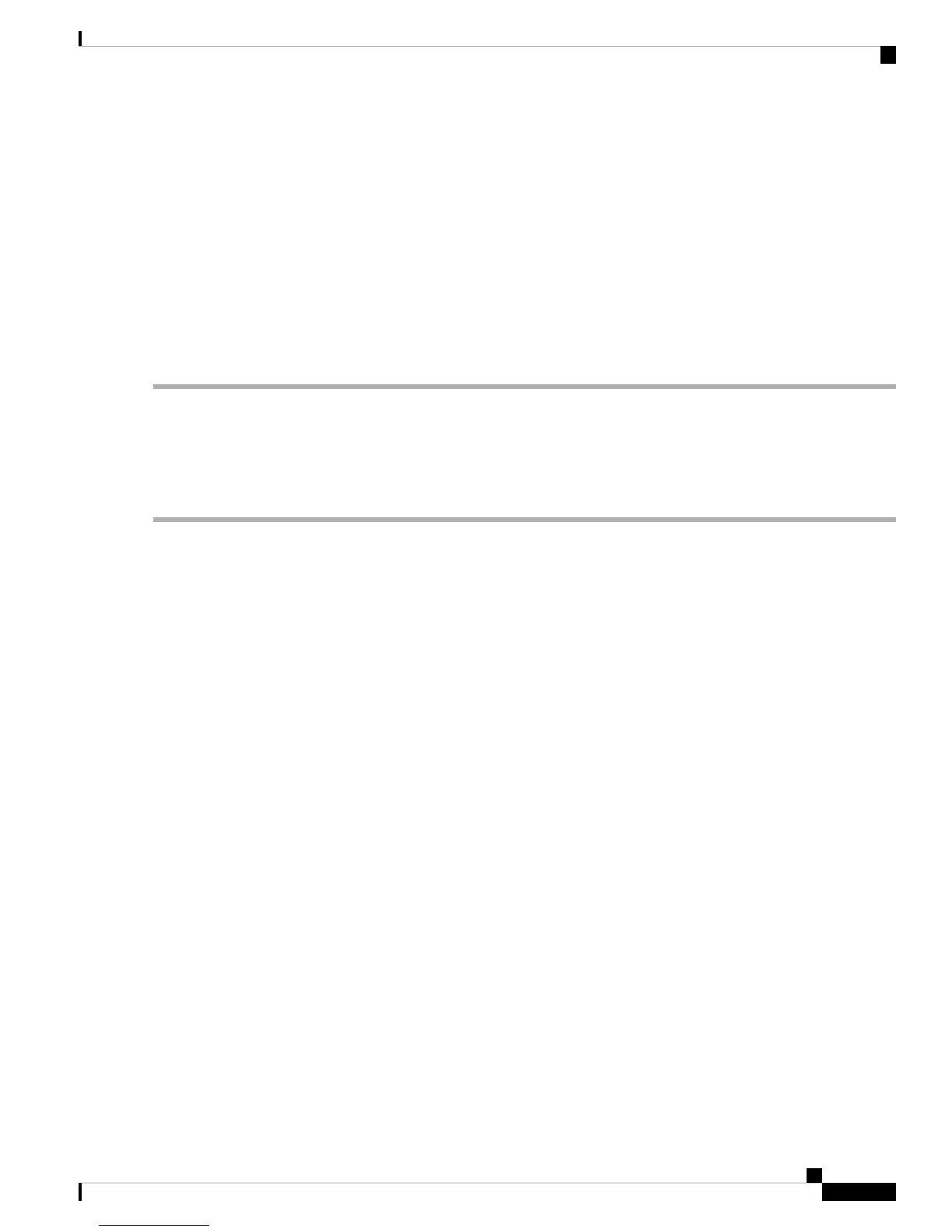• If VT-d Support and VT Support are already enabled, skip to step 4.
• If VT-d Support and VT Support are not enabled, continue with the next steps to enable them.
e) Press Escape to return to the BIOS Setup utility Advanced tab.
f) On the Advanced tab, choose Processor Configuration to open the Processor Configuration window.
g) Set Intel (R) VT and Intel (R) VT-d to Enabled.
Step 4 Enable the Intel Trusted Execution Technology (TXT) feature:
a) Return to the Intel TXT(LT-SX) Hardware Support window if you are not already there.
b) Set TXT Support to Enabled.
Step 5 Press F10 to save your changes and exit the BIOS Setup utility.
Replacing a Chassis Intrusion Switch
The chassis intrusion switch in an optional security feature that logs an event in the system event log (SEL)
whenever the cover is removed from the chassis.
Step 1 Prepare the server for component installation:
a) Shut down and remove power from the server as described in Shutting Down and Removing Power From the Server,
on page 35.
b) Slide the server out the front of the rack far enough so that you can remove the top cover. You might have to detach
cables from the rear panel to provide clearance.
If you cannot safely view and access the component, remove the server from the rack.
Caution
c) Remove the top cover from the server as described in Removing the Server Top Cover, on page 37.
Step 2 Remove an existing intrusion switch:
a) Disconnect the intrusion switch cable from the socket on the motherboard.
b) Use a #1 Phillips-head screwdriver to loosen and remove the single screw that holds the switch mechanism to the
chassis wall.
c) Slide the switch mechanism straight up to disengage it from the clips on the chassis.
Step 3 Install a new intrusion switch:
a) Slide the switch mechanism down into the clips on the chassis wall so that the screwholes line up.
b) Use a #1 Phillips-head screwdriver to install the single screw that secures the switch mechanism to the chassis wall.
c) Connect the switch cable to the socket on the motherboard.
Step 4 Replace the cover to the server.
Step 5 Reconnect power cords to all power supplies and then allow the server to boot to standby power mode (indicated when
the front panel Power button LED lights amber).
Step 6 Fully power on the server by pressing the Power button.
Cisco UCS C480 M5 Server Installation and Service Guide
87
Maintaining the Server
Replacing a Chassis Intrusion Switch