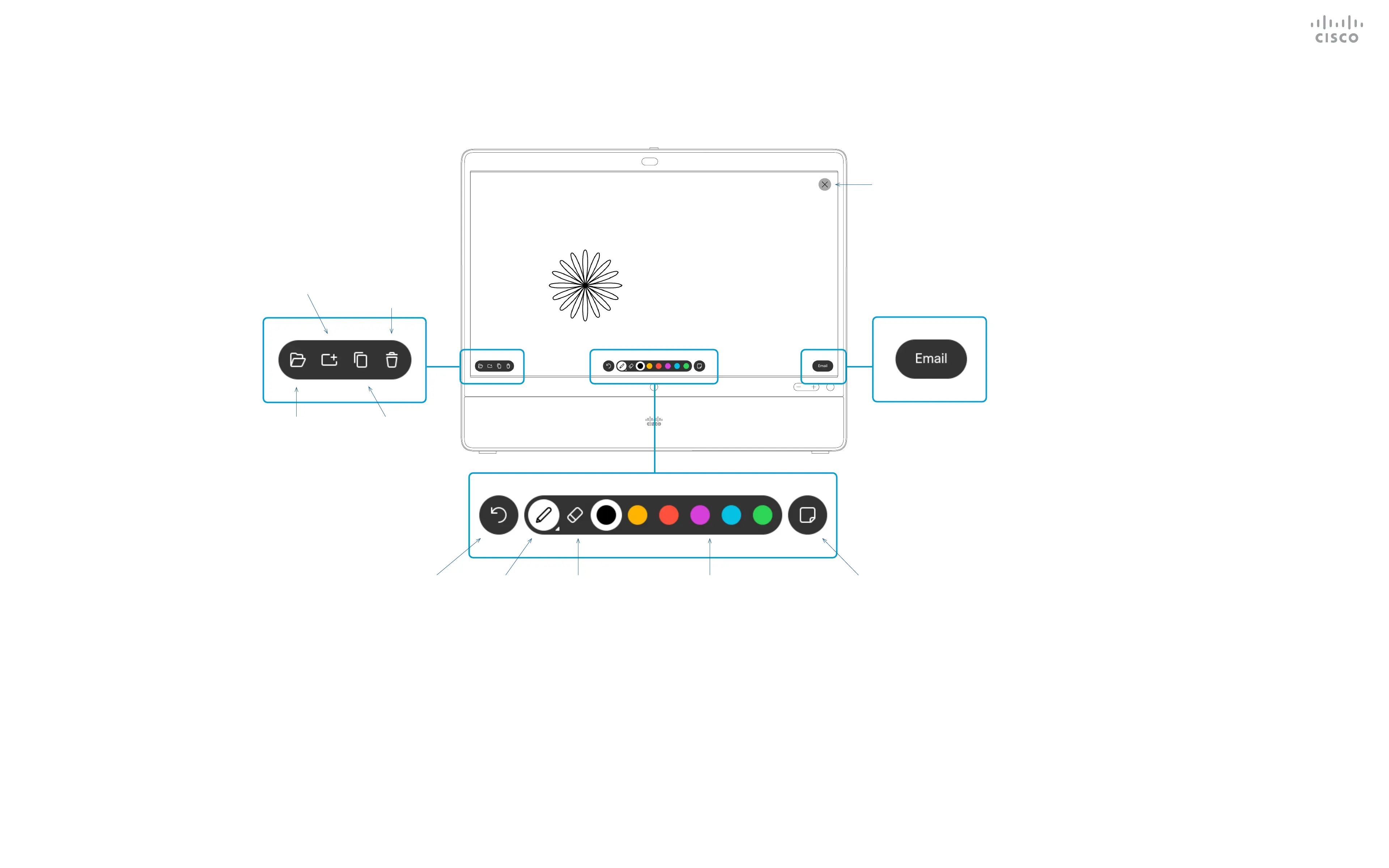15435.02 Cisco Webex Desk Pro User Guide JUNE 2020
All contents © 2020 Cisco Systems, Inc. All rights reserved
28
Use as a Digital Whiteboard
Content Sharing
You can use your Desk Pro for digital
whiteboarding.
To access the whiteboard function
go to the home screen and then tap
Whiteboard.
Use the stylus or your nger to write
and draw.
The size of a whiteboard page is as
large as you want. Use two ngers
to drag the whiteboard and pinch to
zoom.
To save your whiteboard drawings you
may send them as emails. To be able
to do this, your video support team
must have congured your Webex
Board to make use of a mail server.
The whiteboards are shared in PDF
format.
To delete all whiteboards, tap the
device name on the home screen and
tap End Session.
About Whiteboard
Undo and
redo buttons
appear after
you have
started
drawing or
writing.
Pen tool:
Long press to
change line
thickness
Eraser tool:
Long press to
get the option
to clear the
whiteboard.
Select Color
to draw with.
Use the pen
or your nger.
Sticky note:
Use the
keyboard to
write your
notes.
View all
Whiteboards
Add a new
Whiteboard
Delete
current
Whiteboard
Duplicate
current
Whiteboard
Send whiteboard as
an email attachment
Close whiteboard
and return to home
screen