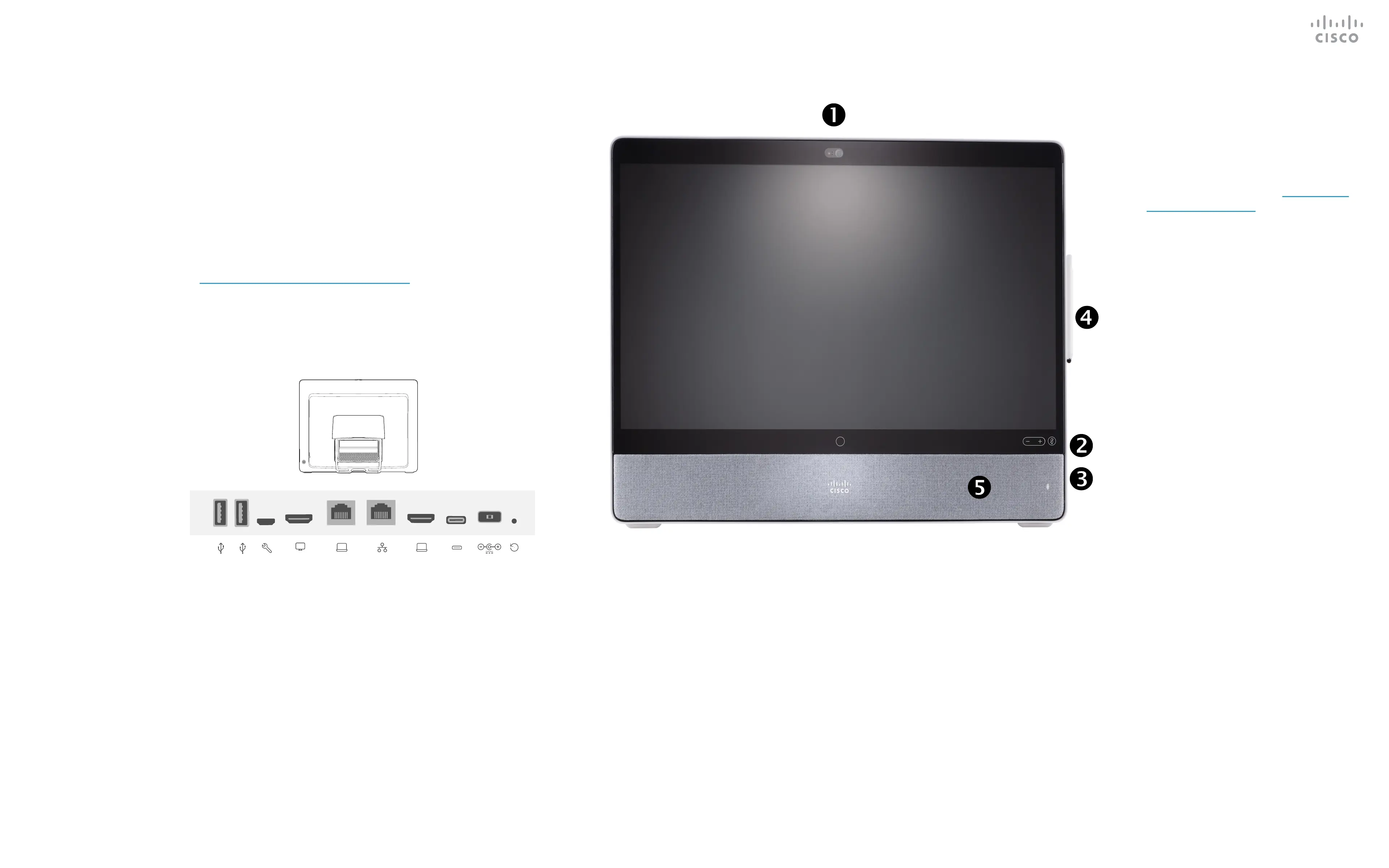15435.02 Cisco Webex Desk Pro User Guide JUNE 2020
All contents © 2020 Cisco Systems, Inc. All rights reserved
4
The Desk Pro implements the standard
protocol for USB wired audio devices.
Read more about this in https://help.
webex.com/nkiifbo/.
Note that Desk Pro also supports the
use of Bluetooth headsets — see the
following page for more.
Manufacturers can implement the
standard dierently (called HID
protocol).
Consequently, dierent models from
the same manufacturer can behave
dierently and we can’t guarantee that
all headsets and handsets work.
We have only tested wired headsets or
headsets with a dongle.
The provided list of headsets is
by no means exhaustive, many
other headsets should work. We
recommend that you check with Jabra,
Plantronics, and Sennheiser, as they
also do their own testing and can
provide their own list of headsets that
support Desk Pro.
The following headsets have been
tested by Cisco:
•
Jabra Evolve 40
•
Jabra Evolve 65
•
Jabra Pro 9450
•
Jabra Pro 9470
•
Sennheiser MB Pro 2
Introduction
USB Headsets
Camera with privacy shutter
Loudspeaker volume controls and microphone mute
button
USB and mini-jack socket on the right side of the unit
Stylus
Loudspeaker
Microphones (6 locations)
Power On/O on the back of the device
USB ports
Service port
HDMI out: screen
Network expansion connection. Connect your
computer network here to let your Desk Pro and
computer share a common connection
Network
HDMI in: content sharing
USB-C connector
Power
Factory reset pinhole
20V 8A
USB Service
port
HDMI out:
Screen
Network
PC
Network HDMI in:
Content
sharing
USB-C Power Factory
reset
pinhole
Use as PC monitor. Use an HDMI or USB-C cable
to connect your computer (see below). If you use a
USB-C cable, your laptop can be charged through
the same cable.
To view the PC screen on Desk Pro, tap Share
Screen and Preview.
Incoming calls appear as usual, irrespective of mode
(PC or video) unless Do not disturb is active, see
“Activate Do Not Disturb” on page 18.
Cisco Webex Desk Pro