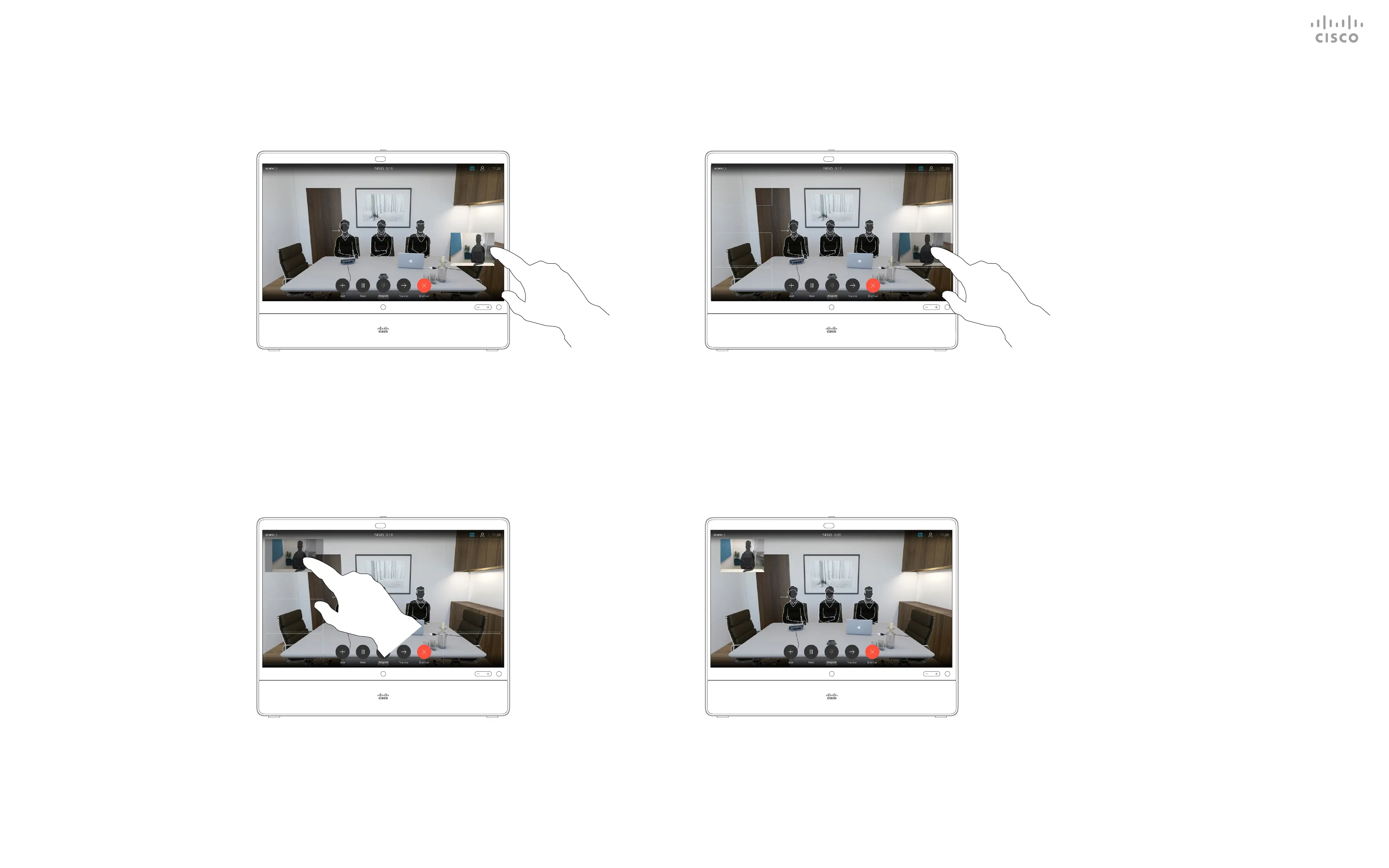15435.02 Cisco Webex Desk Pro User Guide JUNE 2020
All contents © 2020 Cisco Systems, Inc. All rights reserved
41
Drag the image to a new position, shown here is the
upper left corner.
Tap and hold the selfview image. You will now see the alternate positions
available for the selfview image. Keep holding
the image.
Release the image by lifting your nger from the
screen. The selfview image has now assumed its
new position.
Move the Selfview PiP
Camera Control
Selfview shows what others see from
your device. You can use it to conrm
that they see what you want them to
see.
The selfview appears as a PiP
(Picture-in-Picture).
From time to time you may want to
have the selfview activated during the
meeting. This could, for example, be
to ensure that you remain seen on the
screen.
It may happen that the current position
of the selfview blocks important parts
of the image on your screen. You may
therefore want to move it.
Why Move the Selfview?
1 2
43