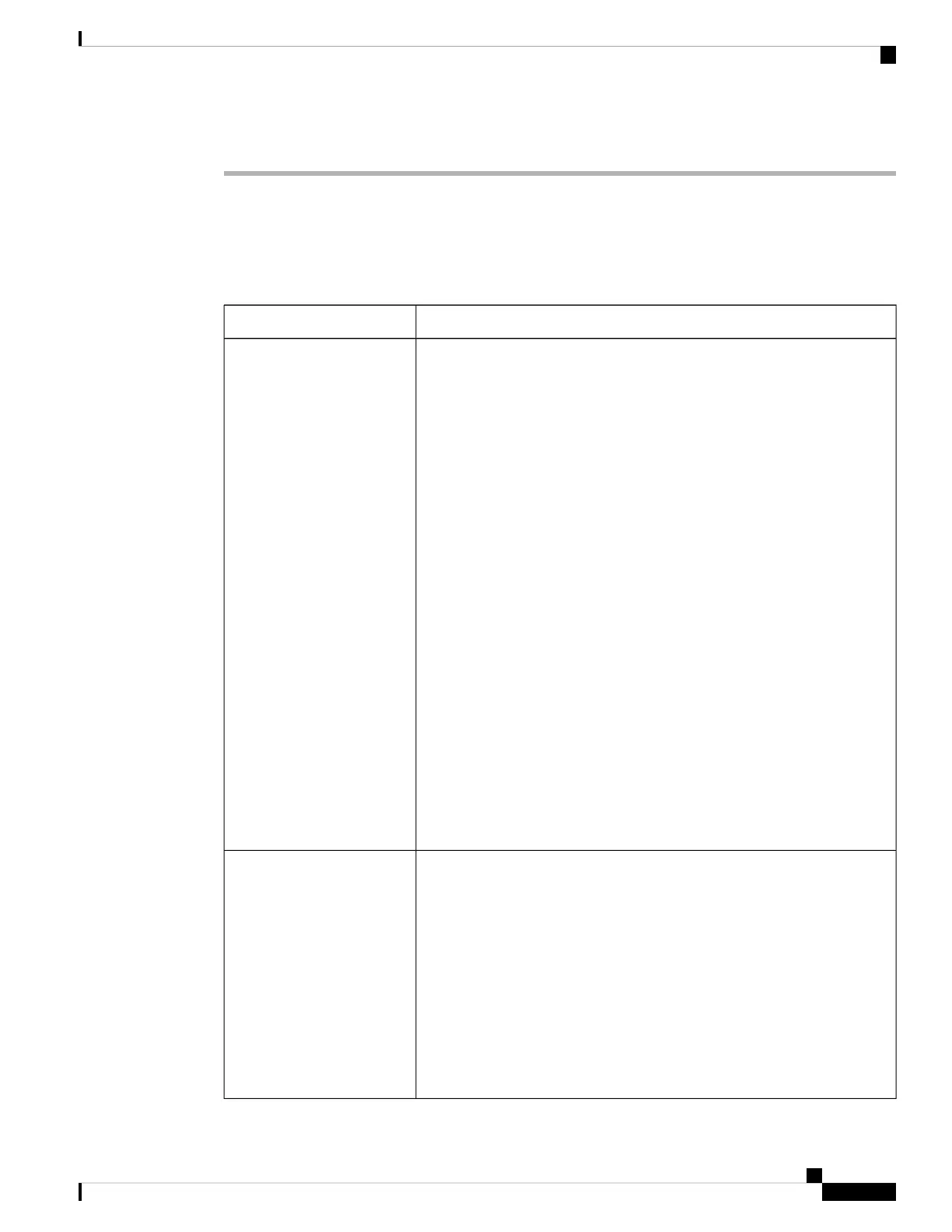Procedure
Step 1 Open the Cisco Webex Desk Camera app.
Step 2 Configure the parameters on the Basic and Advanced tab as you need.
The following table describes the video image parameters available on the Basic tab.
Table 4: Video Image Settings on the Basic Tab
DescriptionParameter
Choose a resolution for the video recordings and static pictures you take with
the camera.
A higher resolution rate provides a higher image clarity, consumes more
network bandwidth, and requires more storage to save the recorded videos
and snapshots.
Choose the resolution that suits your network and computer.
Default: 1280x720
Options:
• 4096x2160 (USB 3.0 required)
• 3840x2160 (USB 3.0 required)
• 1920x1080
• 1280x720
• 864x480
• 640x360
• 512x288
• 448x240
• 320x180
• 256x144
Resolution
Choose a frame rate from the drop-down list.
The frame rate is measured with frames per second (fps). A higher frame rate
provides a smoother video display, consumes more network bandwidth, and
requires more storage to save the recorded video files.
Choose the frame rate that suits your network and computer. The available
options vary with the resolution that you specified and the USB port
specification on your computer.
Default: 30
Options for USB 3.0: 15, 30, 60
Options for USB 2.0: 5, 10, 15, 30
Frame rate
Cisco Webex Desk Camera User Guide
17
Use Your Camera with the Camera App
Configure the Video Image Settings