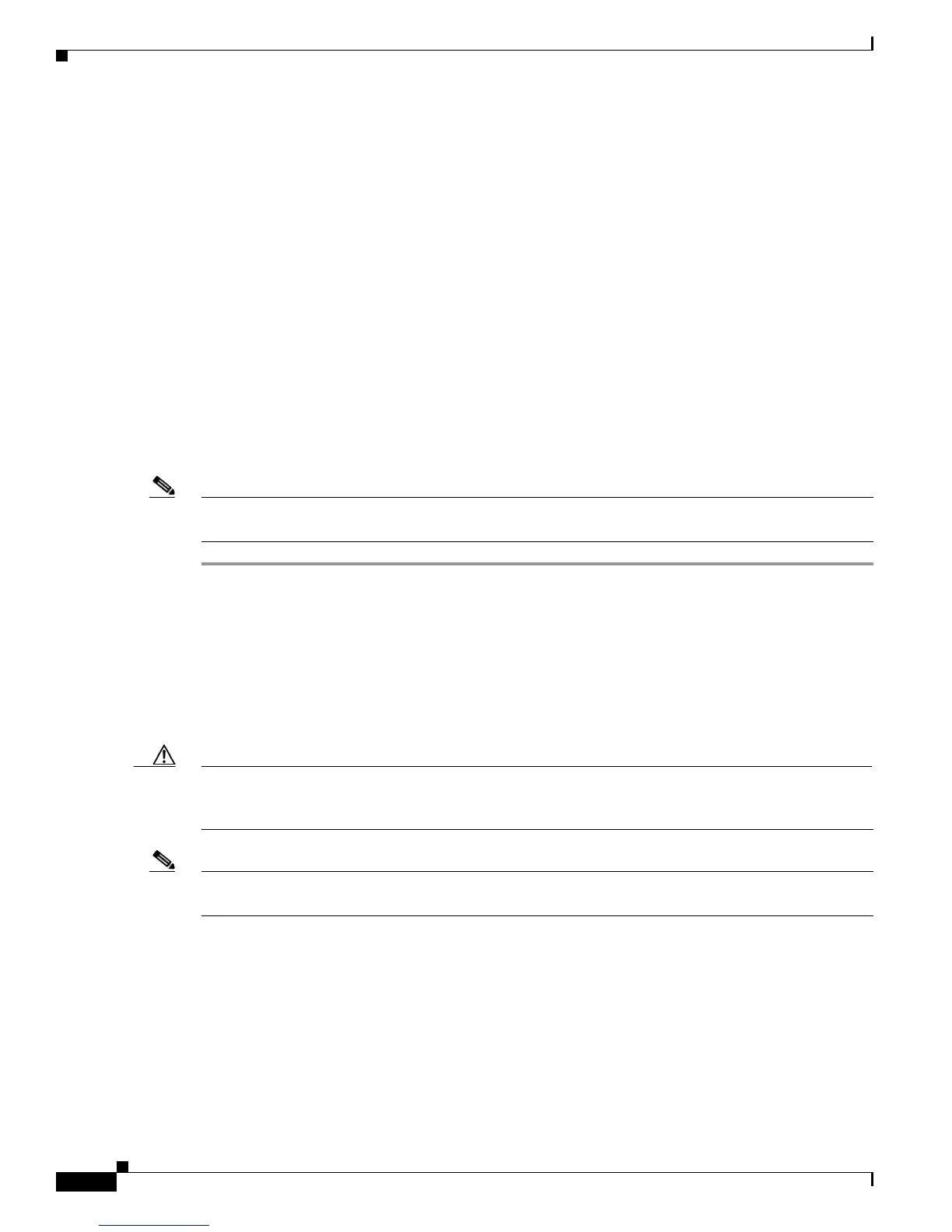4-2
Cisco 2900 and 3900 Series Hardware Installation
OL-18712-01
Chapter 4 Configuring the Router
Powering up the Router
•
PC with terminal emulation program (HyperTerminal or equivalent) is connected to the console port
and configured for 9600
baud, 8 data bits, 1 stop bit, no parity, and flow control is set to “none.”
•
Suitable PC COM port is selected in the terminal emulation program.
•
Passwords for access control are selected.
•
IP addresses for the Ethernet and serial interfaces have been determined.
Power Up Procedure
To power up your Cisco router, follow this procedure to verify the router has performed the initialization
and self-test. When the procedure is finished, the router is ready to configure.
If you encounter problems while powering on the router, see the router’s Troubleshooting page on
Cisco.com.
For information about the ROM monitor and the bootstrap program, see Using the ROM Monitor in the
router’s software configuration guide. For information about the configuration register, see Changing the
Configuration Register Settings in the router’s software configuration guide.
Note
To view the boot sequence, you must establish console connection to the Cisco router before it powers
up.
Step 1
Make sure that your PC is powered up and connected as described in the “Checklist for Power Up”
section on page 4-1.
Step 2
Move the power switch to the ON position.
•
The SYS LED on the front of the chassis begins blinking green.
•
The fans begin operating.
•
Startup messages appear in your Console window. When the startup messages finish, the SYS LED
appears solid green.
Caution
Do not press any keys on the keyboard until the messages stop and the SYS LED is solid green. Any keys
pressed during this time are interpreted as the first command typed when the messages stop, which might
cause the router to power off and start over. It takes a few minutes for the messages to stop.
Note
Depending on your installation, some LEDs at the rear of the chassis and on installed modules might
also illuminate.
If you encounter a problem during the power up process, see the Troubleshooting documentation on the
Cisco.com product page.
Step 3
Use any of the following tools to perform the initial configuration.
•
Cisco Configuration Professional Express, page 4-3