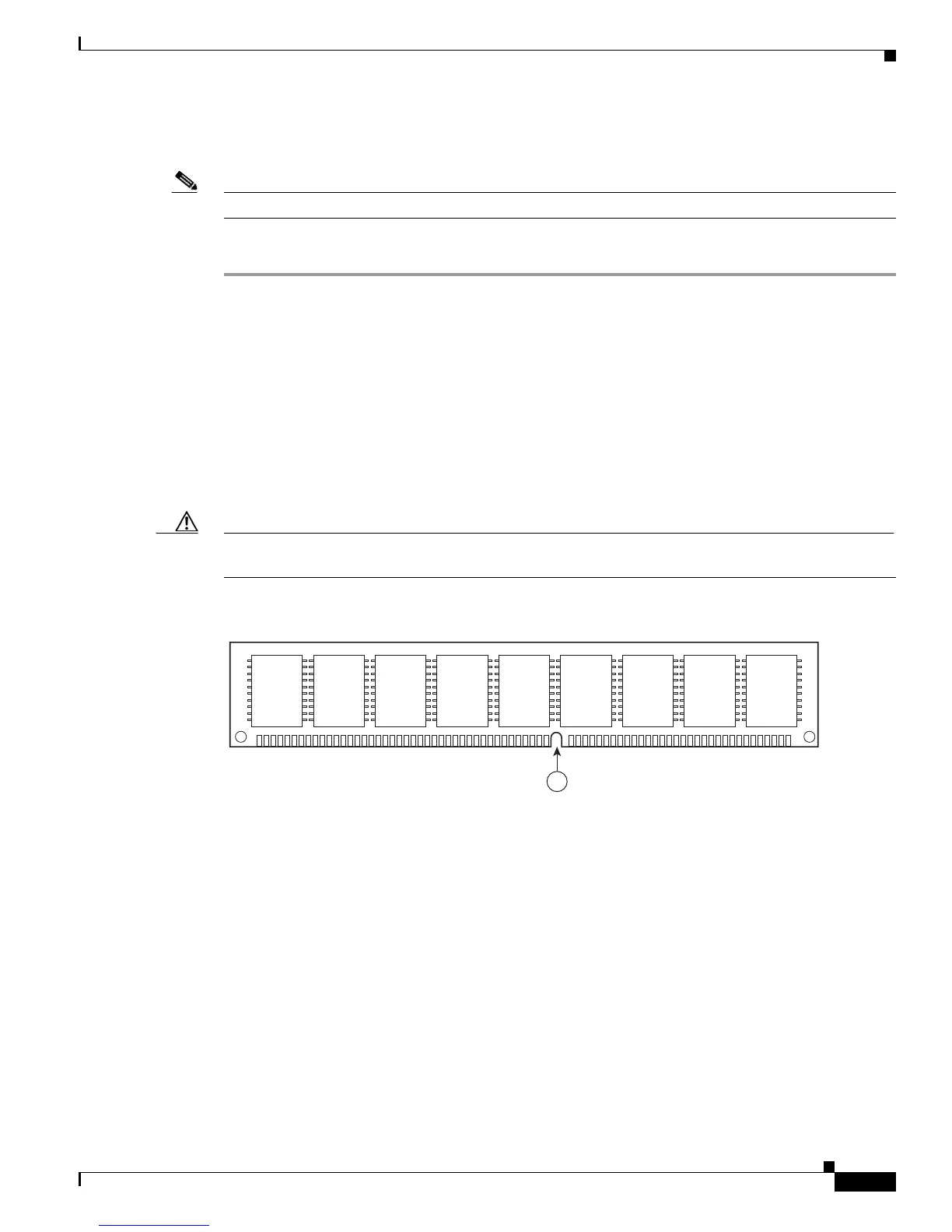5-15
Cisco 2900 Series and 3900 Series Hardware Installation Guide
OL-18712-03
Chapter 5 Installing and Upgrading Internal Modules and FRUs
Installing and Removing DRAM DIMMs
Installing a DRAM DIMM
Note
Unregistered DIMMS (UDIMMs) and very low profile (VLP) RDIMMs are not interchangeable.
Follow these steps to install a DRAM DIMM:
Step 1
Read the “Safety Warnings” section on page 5-2 section and disconnect the power supply before you
perform any module replacement.
Step 2
Remove the chassis cover. For Cisco 2900 series ISRs, see the “Removing and Replacing the Chassis
Cover” section on page 5-4. For Cisco 3900 series ISRs, see the “Removing and Replacing the Services
Performance Engine” section on page 5-6.
Step 3
Locate the DRAM DIMM module. See the “Locating Internal Modules” section on page 5-7 to find the
DRAM DIMM sockets on the router.
Step 4
Make sure that both latches on the DIMM connector are in the open position.
Step 5
Orient the DIMM so that the polarization notch lines up with the polarization key on the connector. See
Figure 5-10.
Caution
DIMMs and PVDM3s plug into similarly sized sockets. Only the polarization notch differs. Look for the
polarization notch shown in Figure 5-10 before inserting a DRAM DIMM in the socket.
Figure 5-10 DRAM DIMM Showing Polarization Notch
Step 6
Insert the DIMM into the connector.
Step 7
Carefully and firmly press the DRAM DIMM into the connector until the latches close onto the DIMM.
Make sure that both latches rotate to the closed position against the DIMM. See
Figure 5-11.
250944
1